Changing the network type, Setup & configuration, Connecting to the network device – OpenEye VS201 User Manual
Page 18: Administrator/user privileges
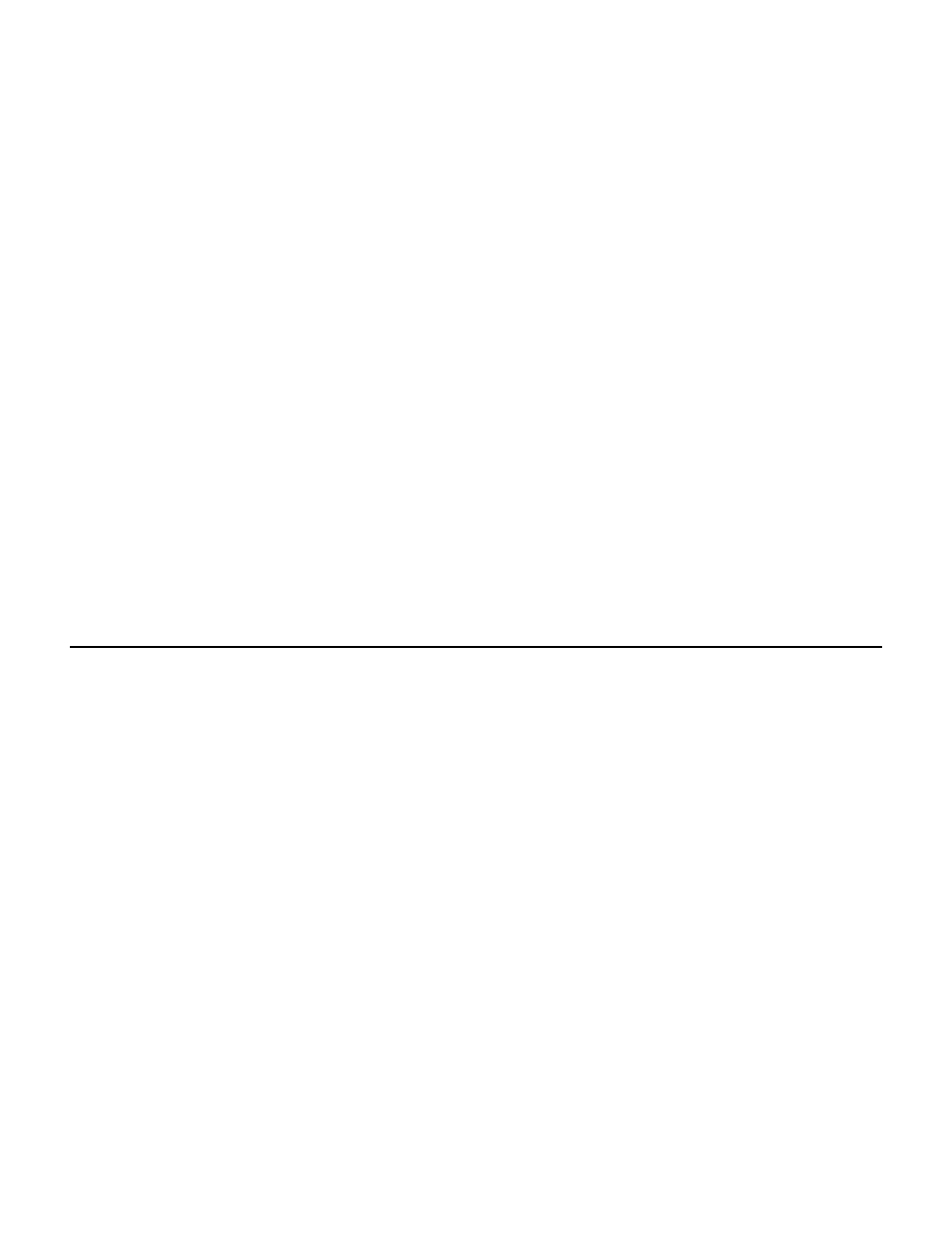
18
Changing the Network Type
You can change the network type from Static IP to DHCP easily from the list of connected
IP devices. To change the network type to DCHP:
1. On the list of connected IP devices locate the desired network device and record the
MAC address,
2. Right-click the network device row and select Network Setup.
3. Select the DCHP option on the Network Setup window and then click Apply.
4. Click OK to acknowledge the change.
5. After one minute, click Device Search to search for all connected IP devices.
6. Locate the network device using the MAC address recorded earlier and double click
the network device row.
7. Type the Username and Password to access the network device.
SETUP & CONFIGURATION
CONNECTING TO THE NETWORK DEVICE
1. Locate the network device on the IP Finder list.
2. Double-click the network device to open the Viewer software in your web browser.
3. Log in to the network device with the appropriate User Name and Password.
Note
The default User name is Admin and the default Password is1234. The
username and password are case sensitive. OpenEye recommends you change
the Admin password for security reasons.
Administrator/User Privileges
The Administrator account has the authority to configure the network device and authorize
user access to the network device. The User accounts have access to the network device
with limited authority as defined by the Administrator.