Alarms and timers, 101 alarms and timers – Apple iPhone iOS 8.4 User Manual
Page 101
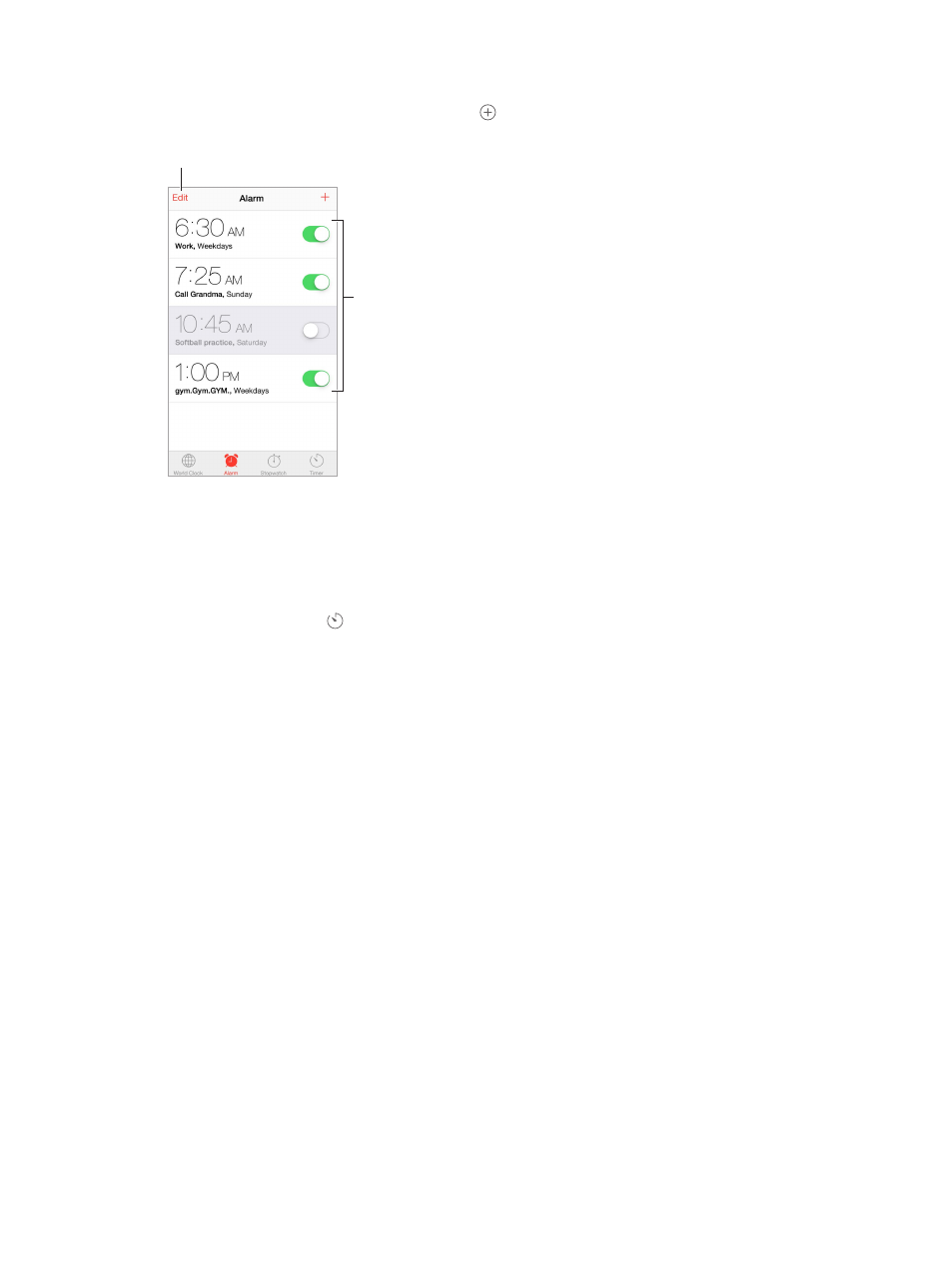
Chapter 14
Clock
101
Alarms and timers
Want iPhone to wake you? Tap Alarm, then tap . Set your wake-up time and other options,
then give the alarm a name (like “Good morning”).
Tap to change options or delete an alarm.
Tap to change options or delete an alarm.
Turn saved
alarms on or off.
Turn saved
alarms on or off.
No wasting time! You can also use the stopwatch to keep time, record lap times, or set a timer to
alert you when time’s up.
Want to fall asleep to music or a podcast? Tap Timer, tap When Timer Ends, then choose Stop
Playing at the bottom.
Get quick access to clock features. Swipe up from the bottom edge of the screen to open
Control Center, then tap . You can access Timer from Control Center even when iPhone is
locked. You can also navigate to the other clock features.
Use Siri. Say something like:
•
“Set the timer for 3 minutes”
•
“Wake me up tomorrow at 7 a.m.”
•
“What alarms do I have set?”