Handoff, Phone calls, Messages – Apple iPhone iOS 8.4 User Manual
Page 27: Instant hotspot
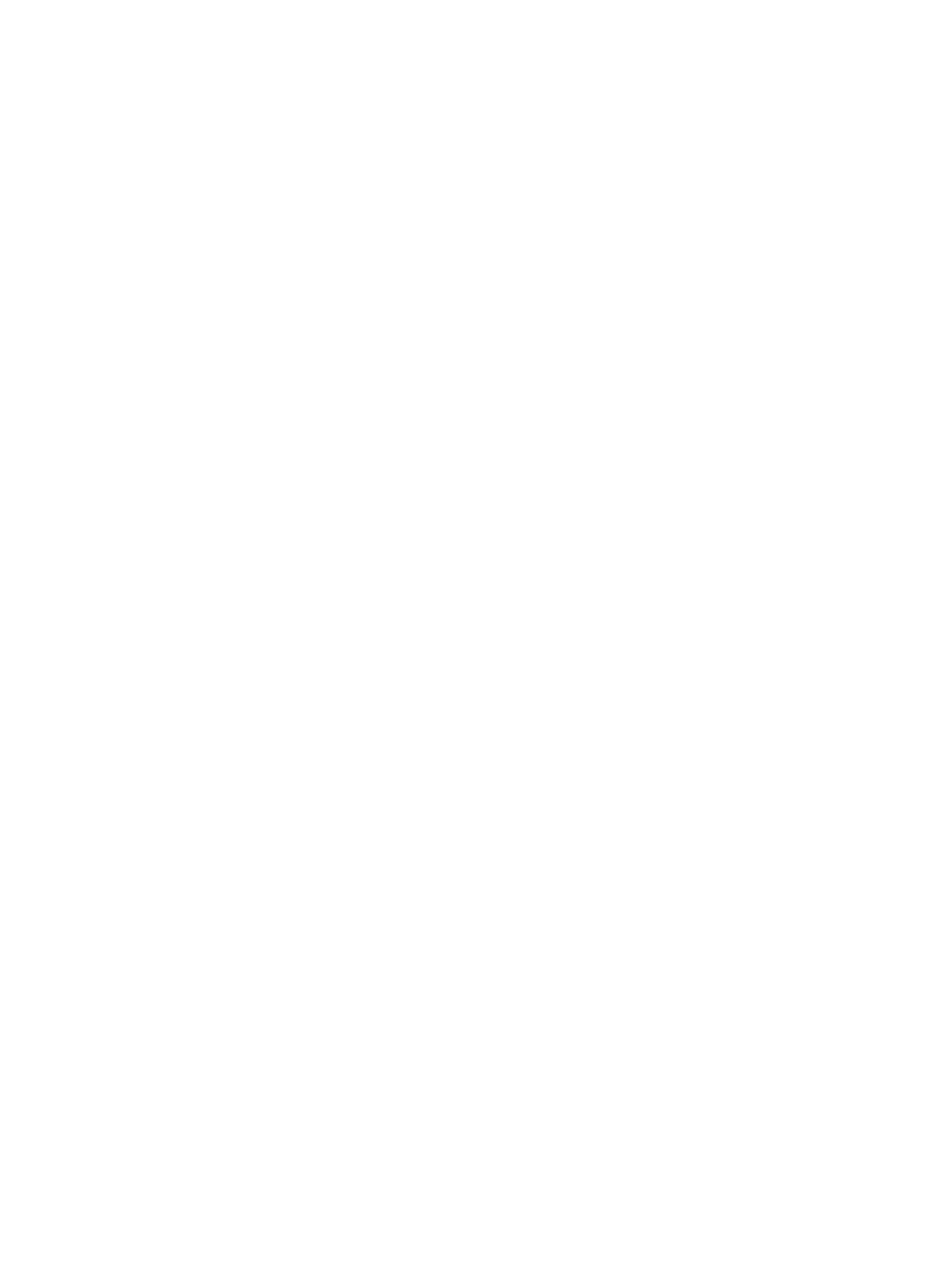
Chapter 3
Basics
27
Handoff
Pick up on one device where you left off on another. You can use Handoff with Mail, Safari, Pages,
Numbers, Keynote, Maps, Messages, Reminders, Calendar, Contacts, and even some third-party
apps. For Handoff to work, your devices must be signed in to iCloud using the same Apple ID,
and they must be within Bluetooth range of one another (about 33 feet or 10 meters).
Switch devices. Swipe up from the bottom-left edge of the Lock screen (where you see the app’s
activity icon), or go to the multitasking screen, then tap the app. On your Mac, open the app you
were using on your iOS device.
Disable Handoff on your devices. Go to Settings > General > Handoff & Suggested Apps.
Disable Handoff on your Mac. Go to System Preferences > General, then turn off Allow Handoff
between this Mac and your devices set up with iCloud.
Phone calls
Make and receive phone calls on your iPad, iPod touch, or Mac (with iOS 8 or OS X Yosemite) as
long as your iPhone is on the same Wi-Fi network, and signed in to iCloud and FaceTime with
the same Apple ID. (If available on your iPhone, Allow Wi-Fi Calls must be off. Go to Settings >
Phone > Wi-Fi Calls.) See
Make and receive calls on your iPad, iPod touch, or Mac
on page 53.
Make a phone call on your iPad, iPod touch, or Mac. Tap or click a phone number in
Contacts, Calendar, or Safari. On iPad or iPod touch, you can also tap a recent contact in the
multitasking screen.
Disable iPhone Cellular Calls. Go to Settings > FaceTime, then turn off iPhone Cellular Calls.
Messages
Switch between your iOS devices and Mac computers (with iOS 8 or OS X Yosemite) as you send
and receive SMS and MMS text messages. Just sign in to iMessage with the same Apple ID as
your iPhone. For more information, see
on page 78.
Instant Hotspot
You can use Instant Hotspot on iPhone to provide Internet access to your other iOS devices
and Mac computers (with iOS 8 or OS X Yosemite) that are signed in to iCloud using the same
Apple ID. Instant Hotspot uses your iPhone Personal Hotspot, without you having to enter a
password or even turn on Personal Hotspot.
Use Instant Hotspot. Go to Settings > Wi-Fi on your other iOS device, then simply choose your
iPhone network under Personal Hotspots. On your Mac, choose your iPhone network from your
Wi-Fi settings.
When you’re not using using the hotspot, your devices disconnect to save battery life. For more
information see
on page 40.
Note: This feature may not be available with all carriers. Additional fees may apply. Contact your
carrier for more information.