Support for braille displays – Apple iPhone iOS 8.4 User Manual
Page 160
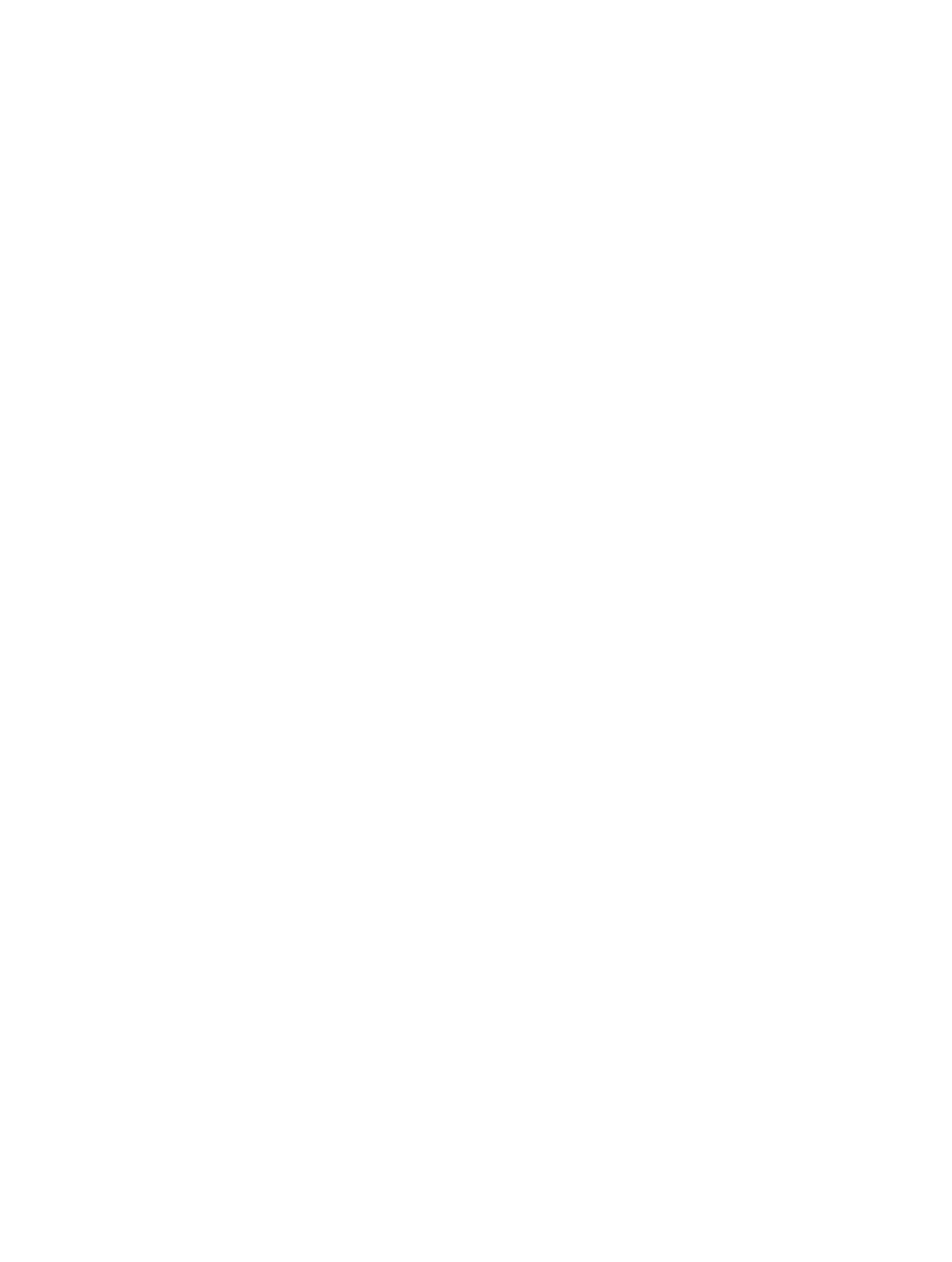
Appendix A
Accessibility
160
•
Level 1 heading: 1
•
Level 2 heading: 2
•
Level 3 heading: 3
•
Level 4 heading: 4
•
Level 5 heading: 5
•
Level 6 heading: 6
Text editing
Use these commands (with Quick Nav turned off) to work with text. VoiceOver reads the text as
you move the insertion point.
•
Go forward or back one character: Right Arrow or Left Arrow
•
Go forward or back one word: Option–Right Arrow or Option–Left Arrow
•
Go up or down one line: Up Arrow or Down Arrow
•
Go to the beginning or end of the line: Command–Left Arrow or Command–Down Arrow
•
Go to the beginning or end of the paragraph: Option–Up Arrow or Option–Down Arrow
•
Go to the previous or next paragraph: Option–Up Arrow or Option–Down Arrow
•
Go to the top or bottom of the text field: Command–Up Arrow or Command–Down Arrow
•
Select text as you move: Shift + any of the insertion point movement commands above
•
Select all text: Command–A
•
Copy, cut, or paste the selected text: Command–C, Command–X, or Command–V
•
Undo or redo last change: Command–Z or Shift–Command–Z
Support for braille displays
You can use a Bluetooth braille display to read VoiceOver output, and you can use a braille
display with input keys and other controls to control iPhone when VoiceOver is turned on. For a
list of supported braille displays, see
.
Connect a braille display. Turn on the display, then go to Settings > Bluetooth and turn on
Bluetooth. Then, go to Settings > General > Accessibility > VoiceOver > Braille and choose
the display.
Adjust Braille settings. Go to Settings > General > Accessibility > VoiceOver > Braille, where
you can:
•
Choose contracted, uncontracted 8-dot, or uncontracted 6-dot braille input or output
•
Turn on the status cell and choose its location
•
Turn on Nemeth code for equations
•
Display the onscreen keyboard
•
Choose to have the page turned automatically when panning
•
Change the braille translation from Unified English
For information about common braille commands for VoiceOver navigation, and for information
specific to certain displays,
.
Set the language for VoiceOver. Go to Settings > General > Language & Region.
If you change the language for iPhone, you may need to reset the language for VoiceOver and
your braille display.