Chapter 18: reminders, Reminders at a glance, 110 reminders at a glance – Apple iPhone iOS 8.4 User Manual
Page 110: Reminders at a, Glance, Reminders
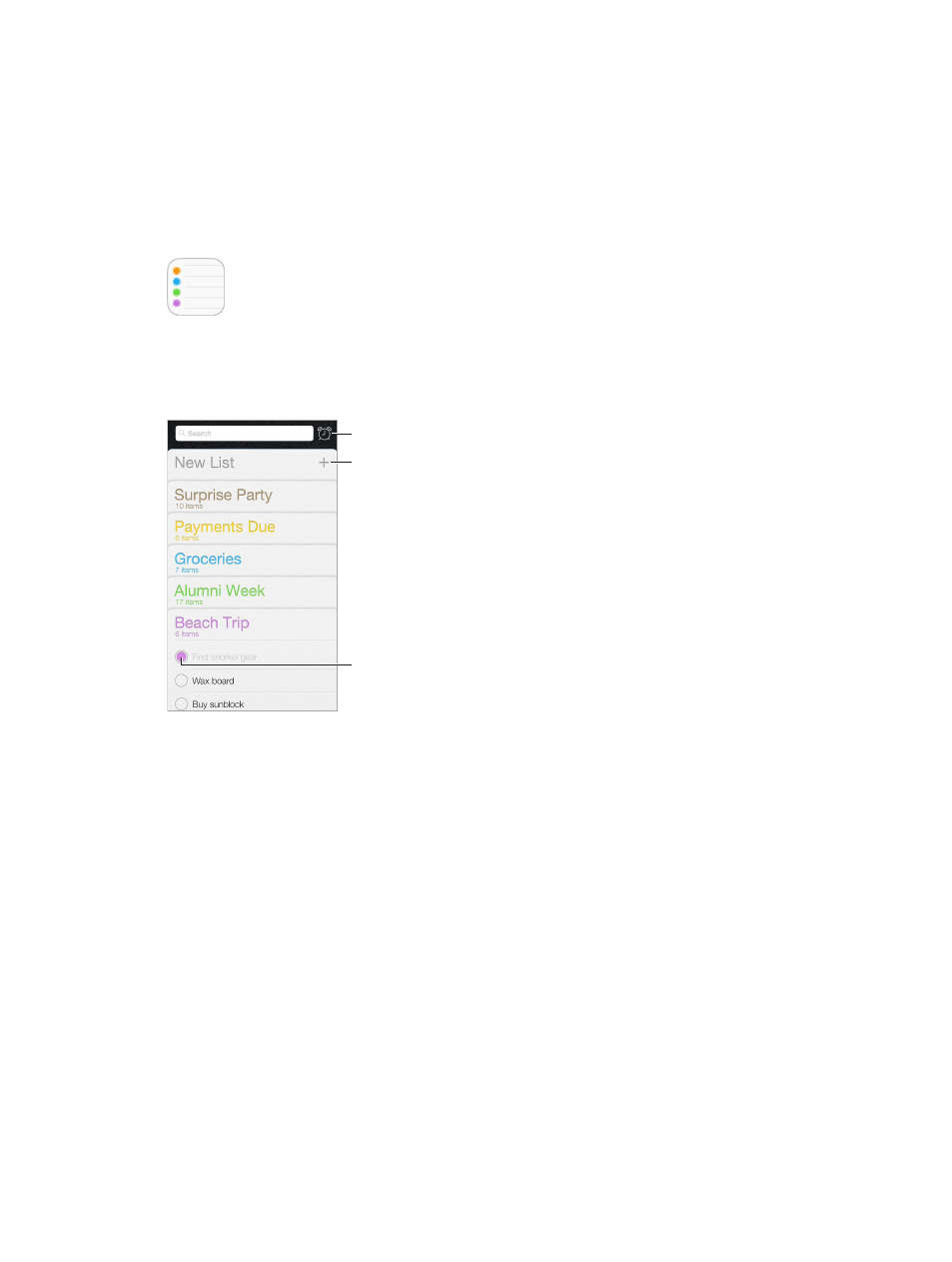
18
110
Reminders
Reminders at a glance
Reminders lets you keep track of all the things you need to do.
Add a list.
Add a list.
Completed item
Completed item
Scheduled items
Scheduled items
Add a reminder. Tap a list, then tap a blank line.
Share a list. Tap a list, then tap Edit. Tap Sharing, then tap Add Person. The people you share with
also need to be iCloud users. After they accept your invitation to share the list, you’ll all be able
to add, delete, and mark items as completed. Family members can also share a list. See
on page 38.
Use Siri. Say something like:
•
“Remember to take an umbrella”
•
“Add artichokes to my groceries list”
•
“Read my work to-do list”
Delete a list. While viewing a list, tap Edit, then tap Delete List. All of the reminders in the list are
also deleted.
Delete a reminder. Swipe the reminder left, then tap Delete.
Change the order of lists. Touch and hold the list name, then drag the list to a new location. To
change the order of items in a list, tap Edit.