Playlists, 74 playlists – Apple iPhone iOS 8.4 User Manual
Page 74
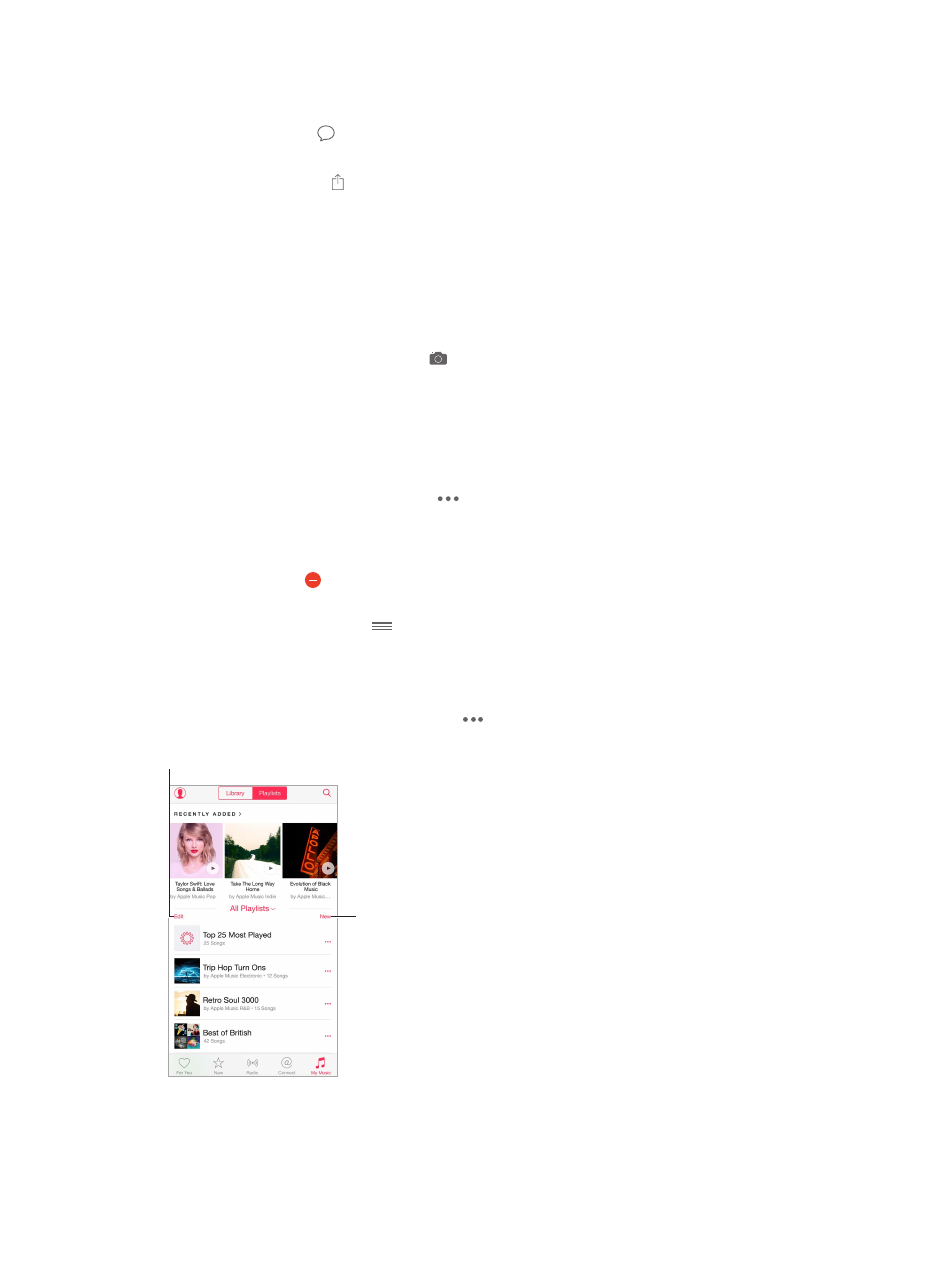
Chapter 8
Music
74
View an artist’s content. Tap Connect to view the content shared by artists you follow. You can
also navigate to any artist’s page to see what that artist is sharing.
Make a comment. Tap to write a comment. Create a nickname the first time you make
a comment.
Share an artist post. Tap , then choose a sharing option.
Playlists
Create playlists to organize your music. If you’re an Apple Music member, tap My Music, tap
Playlists, then tap New. Enter a title, then tap Add Songs. Select songs and albums to add to
the playlist. (If you chose to hide the Apple Music features, you can tap Playlists to create a new
playlist.)
To customize your playlist’s artwork, tap and take a photo or choose an image from your
photo library.
View particular playlists. In addition to playlists you create, Playlists includes playlists you added
from Apple Music, as well as those shared with you. To view just the playlists you created, tap All
Playlists, then tap My Playlists. You can also choose to see just Apple Music Playlists or only the
playlists saved on iPhone.
Create a Genius playlist. In My Music tap next to a song, then tap Create Genius Playlist.
Edit a playlist you created on iPhone. Select the playlist, then tap Edit.
•
Add more songs: Tap Add Songs.
•
Delete a song: Tap , then tap Delete. Deleting a song from a playlist doesn’t delete it
from iPhone.
•
Change the song order: Drag
.
New and changed playlists are added to iCloud Music Library and appear on all your devices if
you’re an Apple Music member or iTunes Match subscriber. If you’re not a member or subscriber,
they’re copied to your music library the next time you sync iPhone with your computer.
Delete a playlist you created on iPhone. Tap next to the playlist, then tap Delete.
Create a new playlist.
Create a new playlist.
Tap to reorder or
delete playlists.
Tap to reorder or
delete playlists.