Itunes match, My music, 75 itunes match – Apple iPhone iOS 8.4 User Manual
Page 75: 75 my music
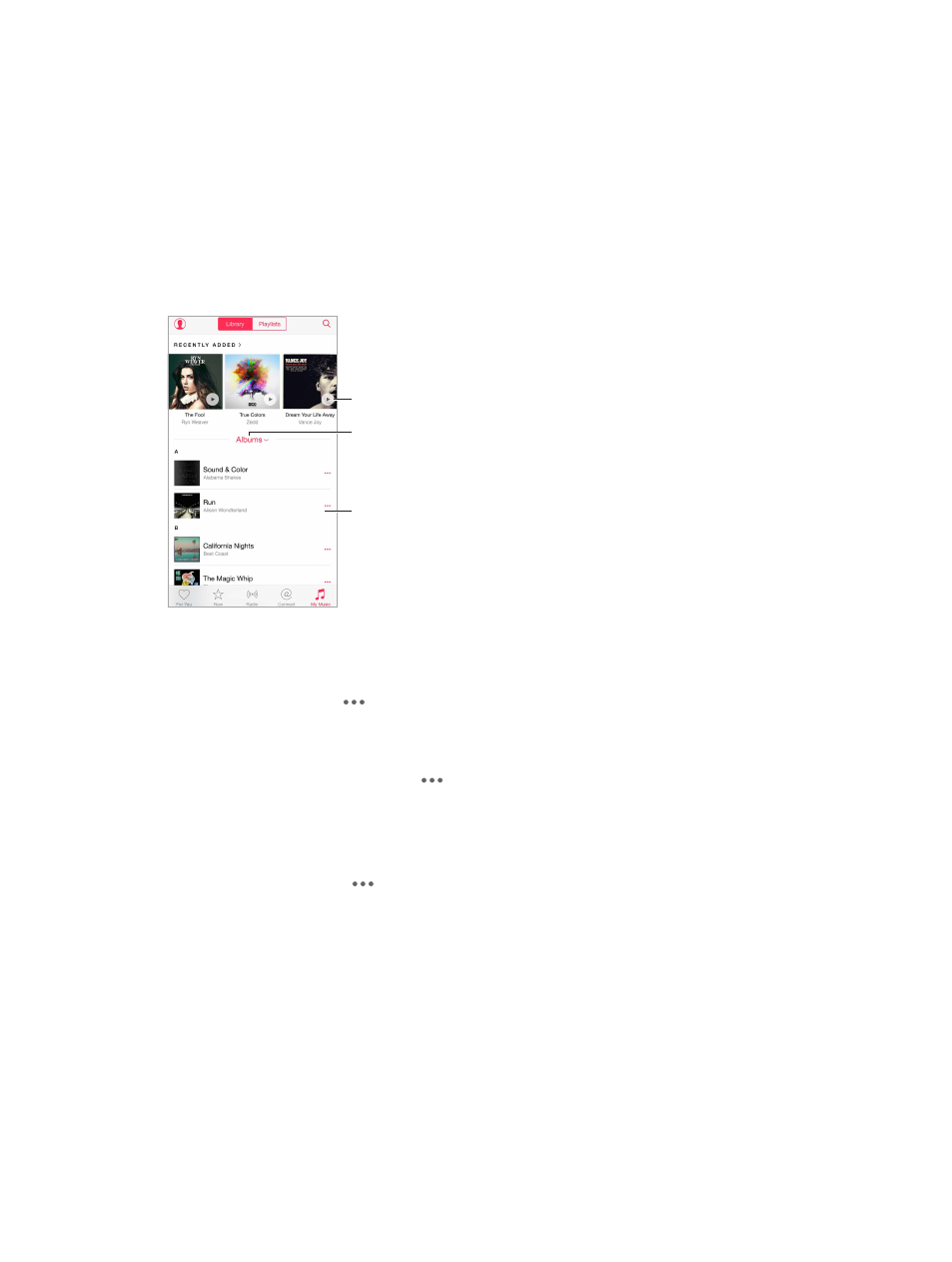
Chapter 8
Music
75
iTunes Match
If you have an iTunes Match subscription and an Apple Music membership, your iTunes Match
library will be accessible in iCloud Music Library.
Subscribe to iTunes Match. Go to Settings > Music > Subscribe to iTunes Match.
Turn on iTunes Match. Go to Settings > iTunes & App Store. Sign in if you haven’t already.
My Music
My Music includes any Apple Music content you added, music and music videos synced to
iPhone, iTunes purchases, and the music you make available through iTunes Match.
Tap to play a
recently added
album or song.
Tap to play a
recently added
album or song.
Choose a
sorting method.
Choose a
sorting method.
Tap to view an
album’s contents.
Tap to view an
album’s contents.
Browse and play your music. Tap the sorting menu to display your music by Artists, Albums,
Songs, and more. Tap the album art to play a song or album. Tap the Miniplayer to display the
Now Playing screen.
Save music to iPhone. Tap next to an album or track, then tap Make Available Offline.
View only music stored on iPhone. Tap My Music, tap the sorting menu, then turn on Music
Available Offline.
Remove a song stored on iPhone. Tap next to the song, then tap Remove Download. The
song is deleted from iPhone, but not from iCloud Music Library.
To manage music storage on iPhone, go to Settings > General > Usage > Manage Storage >
Music.
Add music to a playlist. Tap next to an album or track, tap Add to a Playlist, then choose
a playlist.
Get audio controls from the Lock screen or when using another app. Swipe up from the
bottom edge of the screen to open Control Center. See
on page 35.