Use the onscreen keyboard – Apple iPhone iOS 8.4 User Manual
Page 156
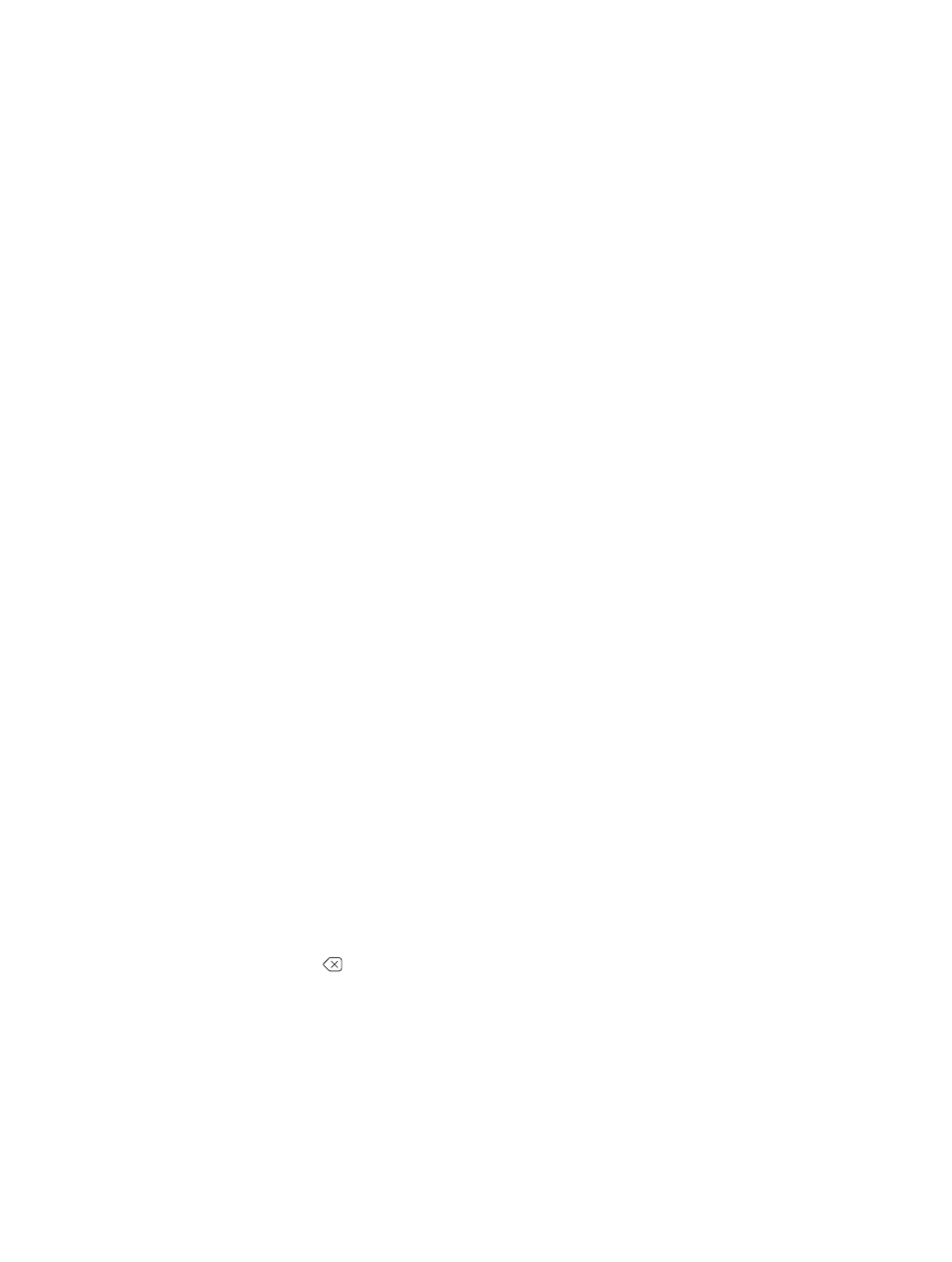
Appendix A
Accessibility
156
Use the onscreen keyboard
When you activate an editable text field, the onscreen keyboard appears (unless you have an
Apple Wireless Keyboard attached).
Activate a text field. Select the text field, then double-tap. The insertion point and the onscreen
keyboard appear.
Enter text. Type characters using the onscreen keyboard:
•
Standard typing: Select a key on the keyboard by swiping left or right, then double-tap to enter
the character. Or move your finger around the keyboard to select a key and, while continuing
to touch the key with one finger, tap the screen with another finger. VoiceOver speaks the key
when it’s selected, and again when the character is entered.
•
Touch typing: Touch a key on the keyboard to select it, then lift your finger to enter the
character. If you touch the wrong key, slide your finger to the key you want. VoiceOver
speaks the character for each key as you touch it, but doesn’t enter a character until you lift
your finger.
•
Direct Touch typing: VoiceOver is disabled for the keyboard only, so you can type just as you do
when VoiceOver is off.
•
Choose typing style: Go to Settings > General > Accessibility > VoiceOver > Typing Style. Or, set
the rotor to Typing Mode, then swipe up or down.
Move the insertion point. Swipe up or down to move the insertion point forward or backward in
the text. Use the rotor to choose whether you want to move the insertion point by character, by
word, or by line. To jump to the beginning or end, double-tap the text.
VoiceOver makes a sound when the insertion point moves, and speaks the character, word, or
line that the insertion point moves across. When moving forward by words, the insertion point
is placed at the end of each word, before the space or punctuation that follows. When moving
backward, the insertion point is placed at the end of the preceding word, before the space or
punctuation that follows it.
Move the insertion point past the punctuation at the end of a word or sentence. Use the rotor
to switch back to character mode.
When moving the insertion point by line, VoiceOver speaks each line as you move across it.
When moving forward, the insertion point is placed at the beginning of the next line (except
when you reach the last line of a paragraph, when the insertion point is moved to the end of the
line just spoken). When moving backward, the insertion point is placed at the beginning of the
line that’s spoken.
Change typing feedback. Go to Settings > General > Accessibility > VoiceOver >
Typing Feedback.
Use phonetics in typing feedback. Go to Settings > General > Accessibility > VoiceOver >
Phonetic Feedback. Text is read character by character. VoiceOver first speaks the character, then
its phonetic equivalent—for example, “f” and then “foxtrot.”
Delete a character. Use with any of the VoiceOver typing styles. VoiceOver speaks each
character as it’s deleted. If Use Pitch Change is turned on, VoiceOver speaks deleted characters in
a lower pitch.
Select text. Set the rotor to Edit, swipe up or down to choose Select or Select All, then double-
tap. If you choose Select, the word closest to the insertion point is selected when you double-
tap. To increase or decrease the selection, do a two-finger scrub to dismiss the pop-up menu,
then pinch.