Passbook & apple pay settings, 135 passbook & apple pay settings – Apple iPhone iOS 8.4 User Manual
Page 135
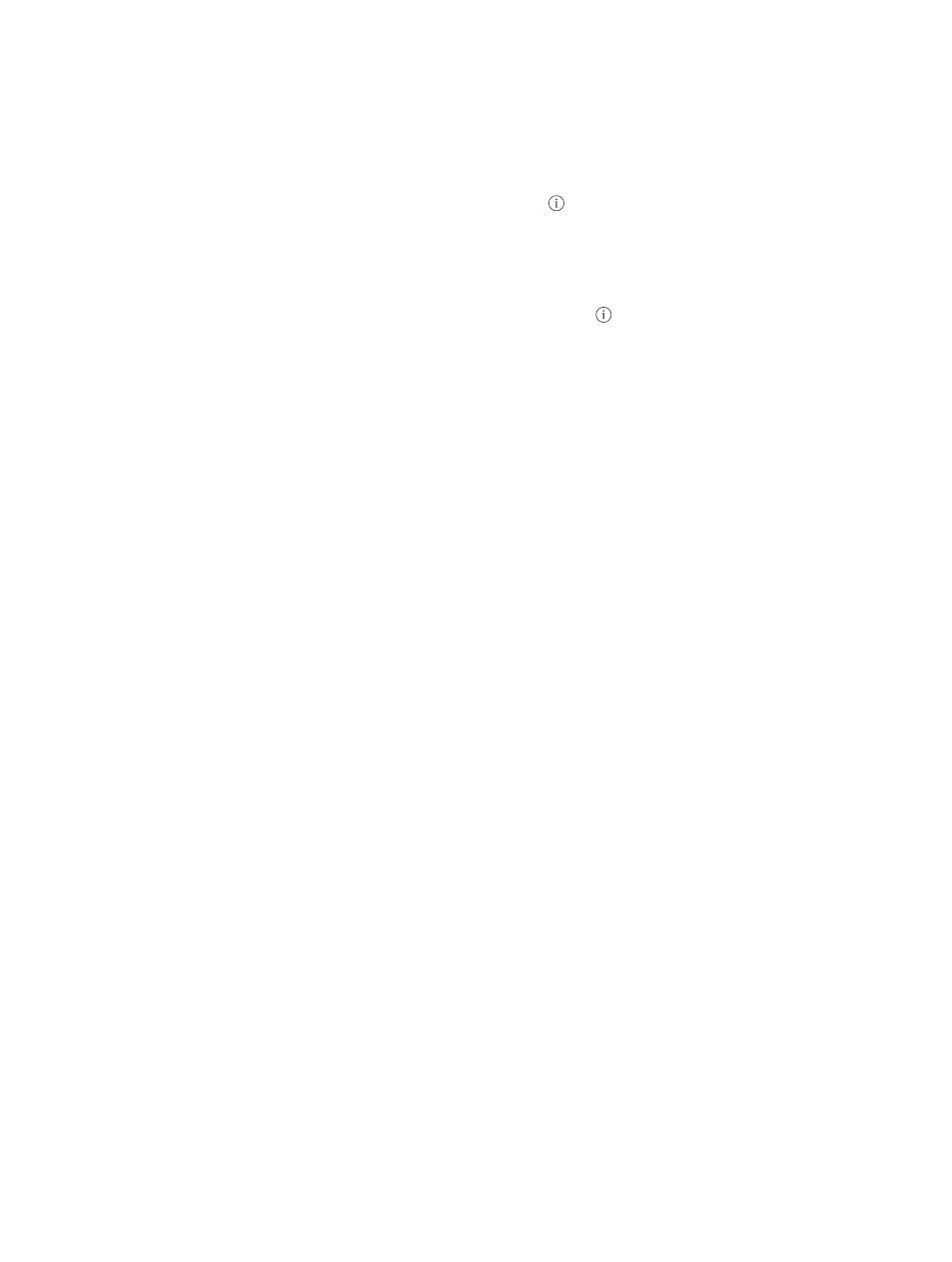
Chapter 26
Passbook
135
Passbook & Apple Pay settings
Add and manage credit and debit cards. (iPhone 6 and iPhone 6 Plus) To add credit or debit
cards, manage existing cards, change the default payment card, modify the shipping addresses
used for Apple Pay purchases, phone number, or change contact information for purchases, go to
Settings > Passbook & Apple Pay.
Change billing information. Tap a credit or debit card, tap , then tap the billing address to
make changes. Tap Enter a New Billing Address to add a new one.
Keep passes from appearing on the Lock screen. Go to Settings > Touch ID & Passcode (iPhone
models with Touch ID) or Settings > Passcode (other models), then tap Turn Passcode On. Then,
under Allow Access When Locked, turn off Passbook. For passes with notifications, to keep a
specific pass from appearing on the Lock screen, tap the pass, tap , then turn off Show On
Lock Screen.
Set notification options. Go to Settings > Notifications > Passbook.
Include passes on your other iOS devices. Go to Settings > iCloud, then turn on Passbook.
Note: This setting applies only to the passes in Passbook, not to the credit or debit cards.