Voice control, 33 voice control – Apple iPhone iOS 8.4 User Manual
Page 33
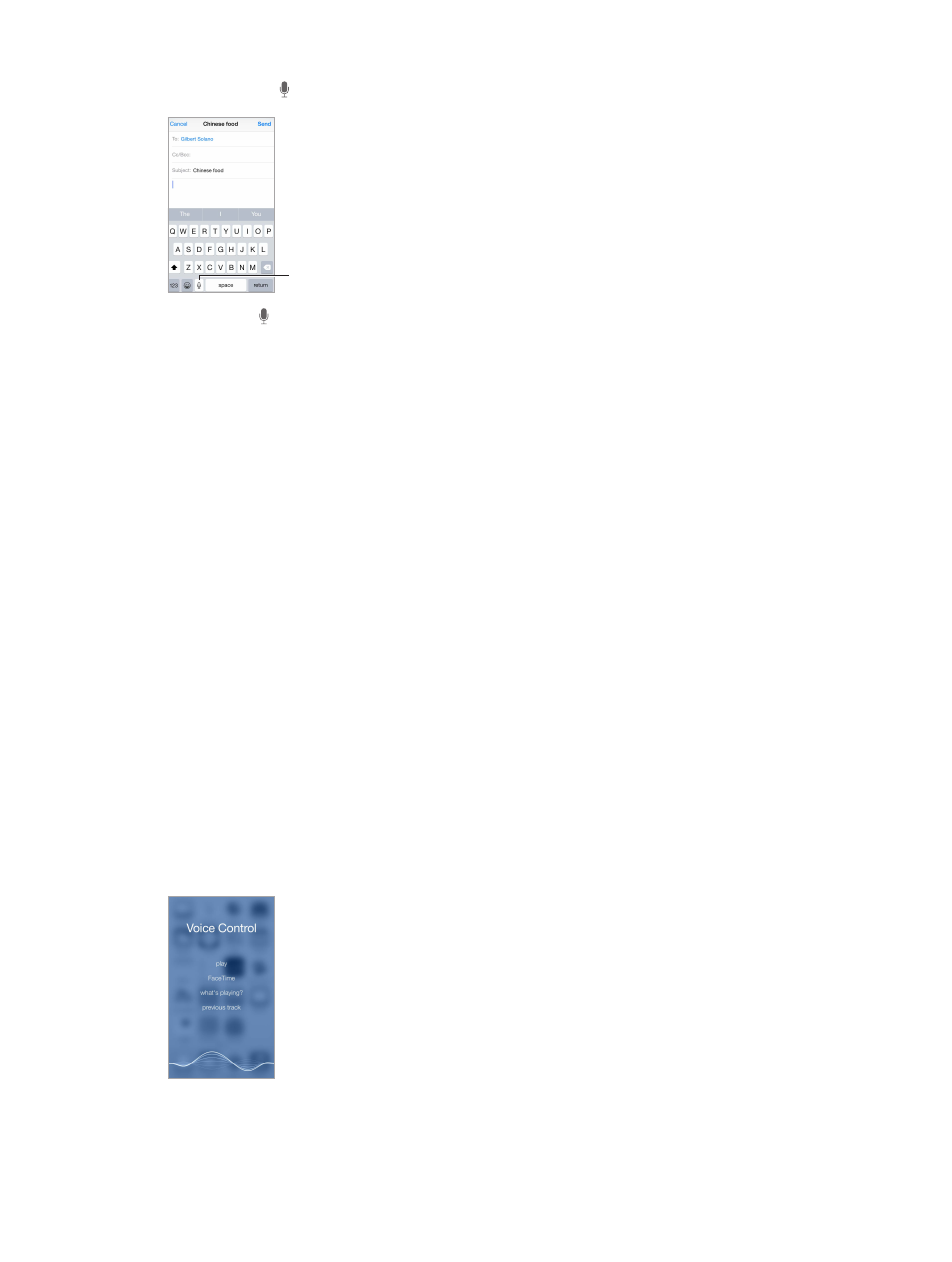
Chapter 3
Basics
33
Dictate text. Tap on the onscreen keyboard, then speak. Tap Done when you finish.
Tap to begin dictation.
Tap to begin dictation.
Add text. Tap again and continue dictating. To insert text, tap to place the insertion point first.
You can also replace selected text by dictating.
Add punctuation or format text. Say the punctuation or format. For example, “Dear Mary
comma the check is in the mail exclamation mark” becomes “Dear Mary, the check is in the mail!”
Punctuation and formatting commands include:
•
quote … end quote
•
new paragraph
•
new line
•
cap—to capitalize the next word
•
caps on … caps off—to capitalize the first character of each word
•
all caps—to make the next word all uppercase
•
all caps on … all caps off—to make the enclosed words all uppercase
•
no caps on … no caps off—to make the enclosed words all lowercase
•
no space on … no space off—to run a series of words together
•
smiley—to insert :-)
•
frowny—to insert :-(
•
winky—to insert ;-)
Voice Control
Voice Control lets you make phone calls and FaceTime calls, and control music playback,
if you have Siri turned off. (For information about using Siri to control iPhone by voice, see
Chapter 4,
, on page 48.)
Note: Voice Control and Voice Control settings aren’t available when Siri is turned on.