Mono audio and balance, Subtitles and closed captions, Siri – Apple iPhone iOS 8.4 User Manual
Page 167: Widescreen keyboards, 167 mono audio and balance, 167 subtitles and closed captions, 167 siri, 167 widescreen keyboards
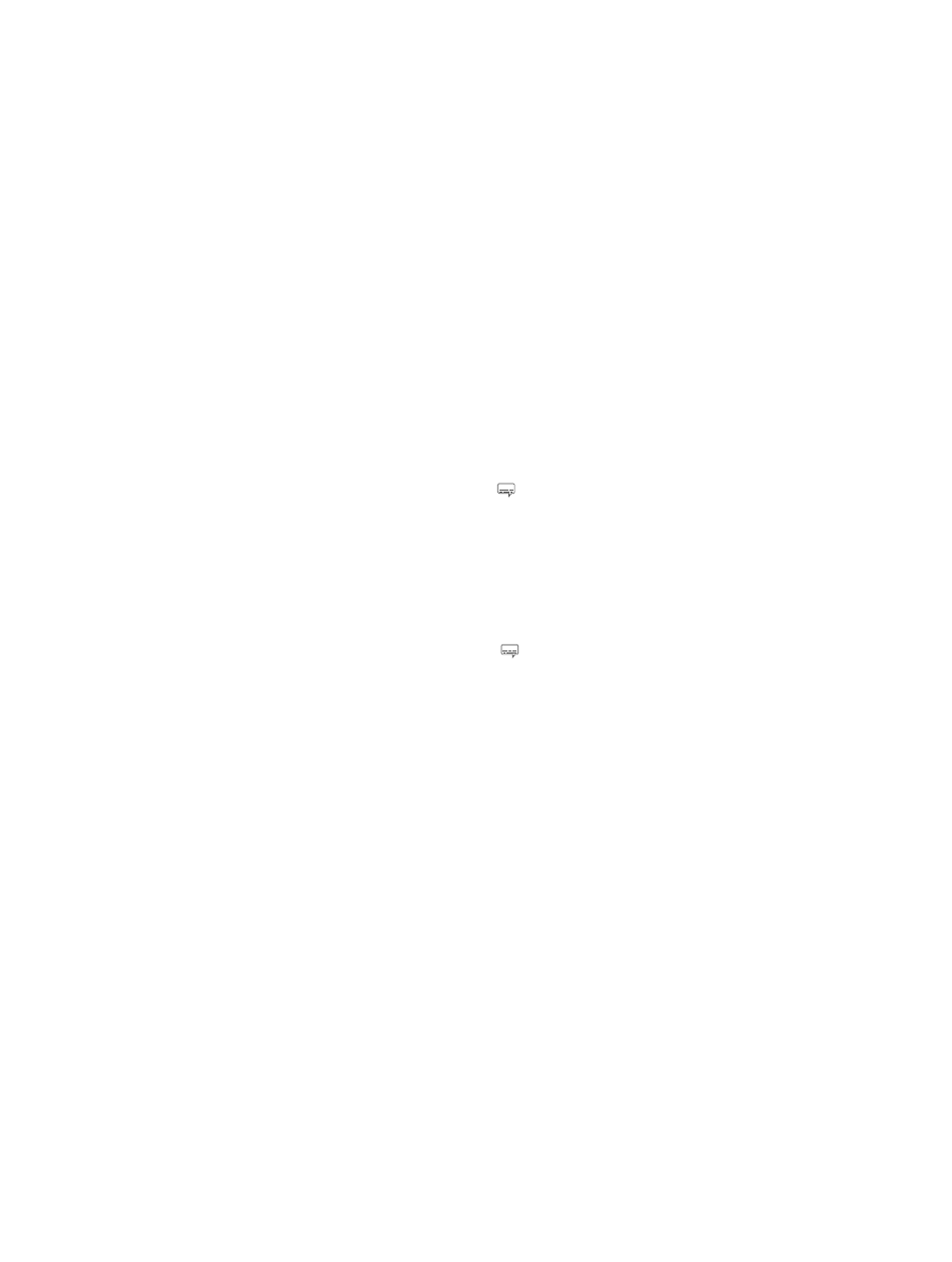
Appendix A
Accessibility
167
This phone has been tested and rated for use with hearing aids for some of the wireless
technologies it uses. However, there may be some newer wireless technologies used in this
phone that have not been tested yet for use with hearing aids. It is important to try the different
features of this phone thoroughly and in different locations, using your hearing aid or cochlear
implant, to determine if you hear any interfering noise. Consult your service provider or Apple
for information on hearing aid compatibility. If you have questions about return or exchange
policies, consult your service provider or phone retailer.
Mono audio and balance
Mono Audio combines the sound from the left and right channels into a mono signal played on
both channels. This way you can hear everything with either ear, or through both ears with one
channel set louder.
Turn Mono Audio on or off. Go to Settings > General > Accessibility > Mono Audio.
Adjust the balance. Go to Settings > General > Accessibility, then drag the Left Right Stereo
Balance slider.
Subtitles and closed captions
The Videos app includes an Alternate Track button you can tap to choose subtitles and
captions offered by the video you’re watching. Standard subtitles and captions are usually listed,
but if you prefer special accessible captions, such as subtitles for the deaf and hard of hearing
(SDH), you can set iPhone to list them instead, if they’re available.
Prefer accessible subtitles and closed captions for the hard of hearing in the list of available
subtitles and captions. Go to Settings > General > Accessibility > Subtitles & Captioning, then
turn on Closed Captions + SDH. This also turns on subtitles and captions in the Videos app.
Choose from available subtitles and captions. Tap while watching a video in Videos.
Customize your subtitles and captions. Go to Settings > General > Accessibility > Subtitles &
Captioning > Style, where you can choose an existing caption style or create a new style based
on your choice of:
•
Font, size, and color
•
Background color and opacity
•
Text opacity, edge style, and highlight
Not all videos include closed captions.
Siri
With Siri, you can do things like opening apps just by asking, and VoiceOver can read Siri
responses to you. See Chapter 4,
, on page 48.
Widescreen keyboards
Many apps, including Mail, Safari, Messages, Notes, and Contacts, let you rotate iPhone when
you’re typing, so you can use a larger keyboard.