Troubleshooter, Camera was not detected or recognized, The camera installation, see – Sumix SMX-M7xx User Manual
Page 18
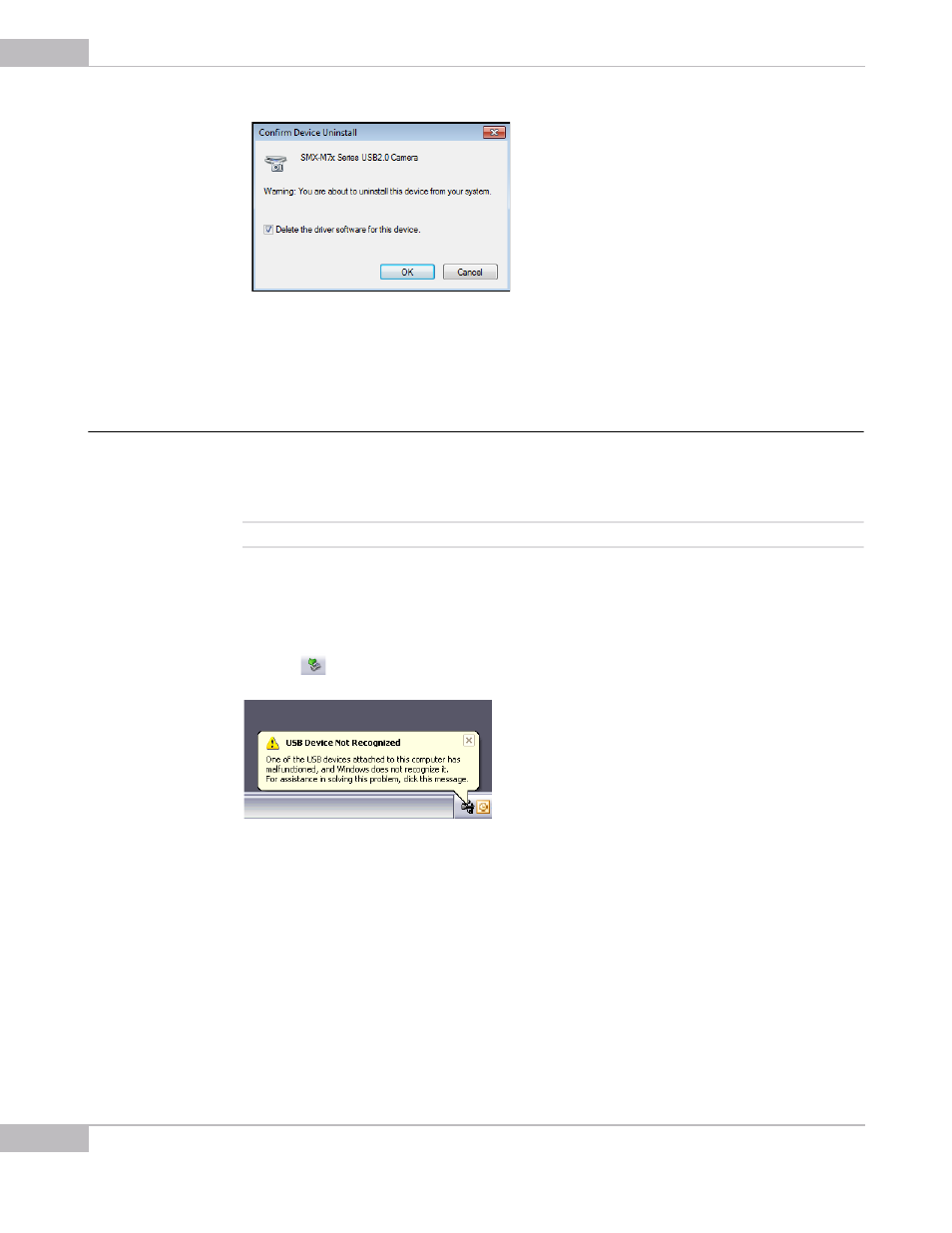
Installation and Update: Troubleshooter
18
SMX-M7xx Series USB2.0 Camera User Guide
Figure 2-15 Driver removal confirmation
6
After the driver is uninstalled, the SMX-M7x Series USB2.0 Camera will disappear
from the Imaging Devices section of the Device Manager.
Troubleshooter
If you face problems with installation and detection of the camera, use this
Troubleshooter. If you face problems that are not described below, contact Sumix
Technical Department.
Note:
Tasks and problems in this section are demonstrated in Windows XP operating system.
Camera Was Not Detected or Recognized
If after connecting the camera to your computer the system does not detect it: there is
no icon
on the Taskbar or the camera was not recognized by the system:
Try doing the following:
●
Check if the device was installed successfully: open system folder WINDOWS\
system32\drivers and check if there is the SMXM7X.sys file (normally it is located on
the C: hard disk). If not, run the Driver installation again. Be sure that no camera is
connected during installation.
●
If the problem still persists, manually save the SMXM7X.sys file to the \WIN-
DOWS\system32\drivers folder (the SMXM7X.sys file is located in the \Sumix\SMX-M7x
USB2.0 Camera\Drivers folder).
If the problem still persists, try one of the following: