Starting the application – Sumix SMX-M7xx User Manual
Page 29
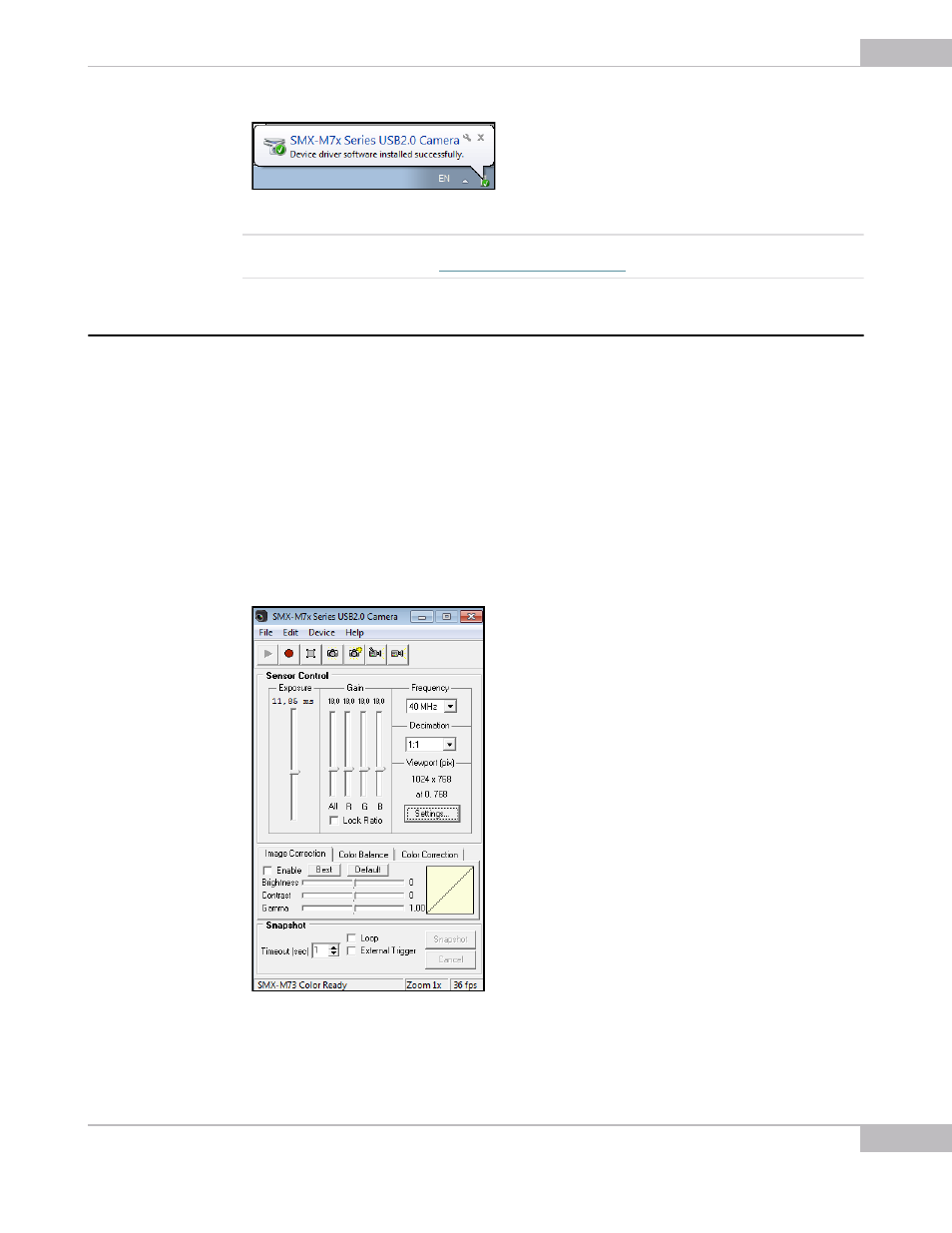
Getting Started: Starting the Application
29
SMX-M7xx Series USB2.0 Camera User Guide
Figure 3-1 Notification about successful camera installation
Note
If you experience problems during the driver software installation, refer to the Installation Troubleshooter and
learn how to fix such problems (see
).
Starting the Application
After the camera hardware has been installed, you can start the application.
To start the camera application:
Click Start > All Programs > Sumix > SMX-M7x USB2.0 Camera > SMX-M7x USB2.0
Camera Application Program. If during the installation you chose to install a desktop
icon and/or a quick launch icon, you can also click the icon to launch the application.
The SMX-M7x camera application will start with its main window.
The SMX-M7x camera application consists of the following parts:
●
Main window which contains the main functions. On the top of the main window,
there is an application toolbar:
Figure 3-2 SMX-M7x application main window