Getting image using microsoft paint – Sumix SMX-M7xx User Manual
Page 66
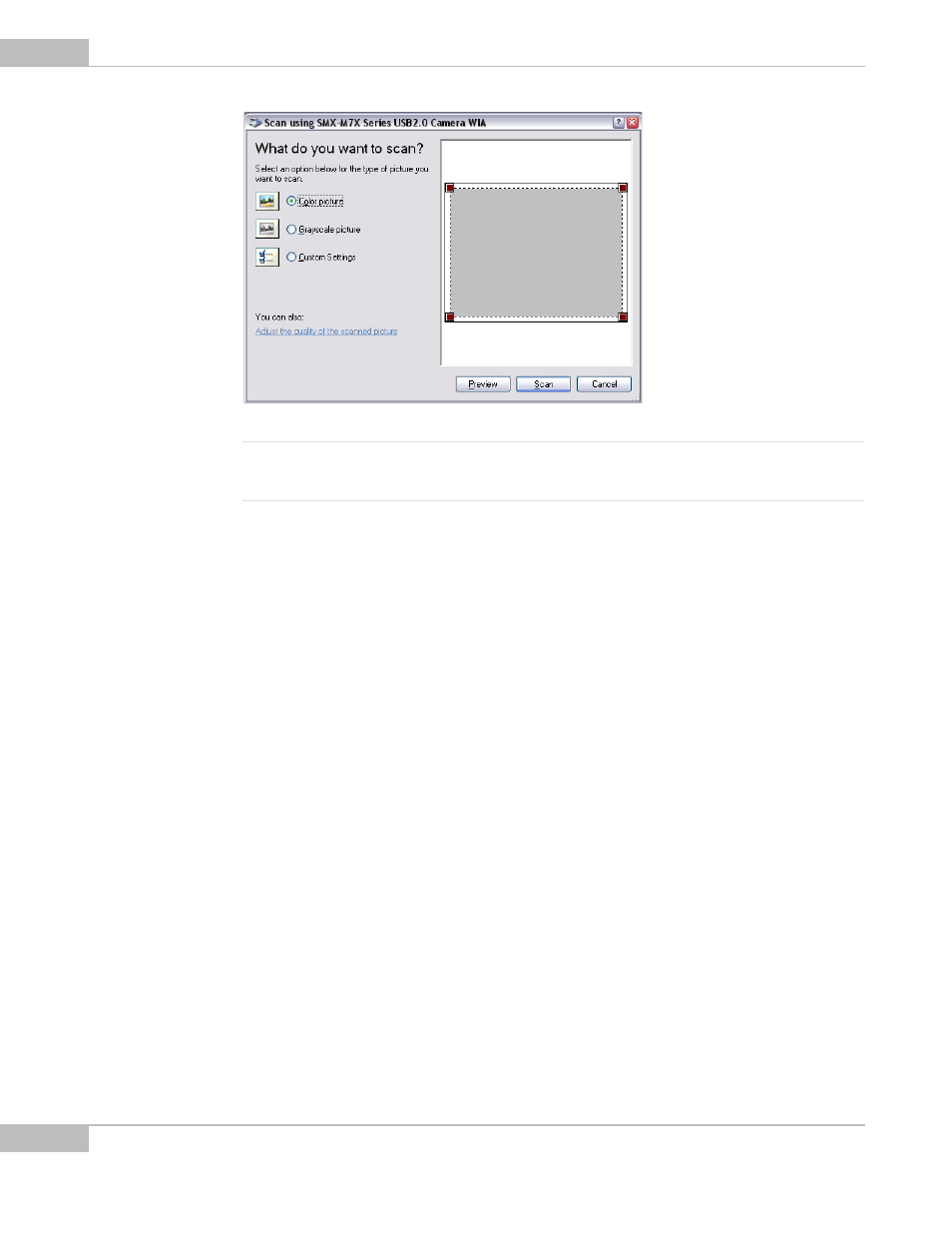
WIA: How it Works
66
SMX-M7xx Series USB2.0 Camera User Guide
Figure 7-14 Scan using SMX-M7x Series USB2.0 Camera WIA window
Note:
Not all image editors open the Scan Using SMX-M7X Series USB2.0 Camera WIA window automatically -
some of them just open the program's main window. It depends on the program configuration. In this case, for
more information see Help Topic for this program.
6
Select Color or Grayscale picture or click the Adjust the quality of the scanned
picture link to change the image settings. Click the Preview button to preview the
image to be scanned.
7
When ready, click the Scan button - the image editor will start scanning and will
show the scanned image in the current program’s window.
Getting Image Using Microsoft Paint
To get the image from the camera using Microsoft Paint:
1
Open Microsoft Paint (Start>All Programs>Accessories>Paint).
2
Connect the SMX-M71, SMX-M72 or SMX-M73 camera to the computer.
3
In Microsoft Paint, open File>From Scanner or Camera… - Scan Using SMX-M7x
Series USB2.0 Camera WIA will open.