Contrast tuning, Sensor controls – Sumix SMX-M7xx User Manual
Page 35
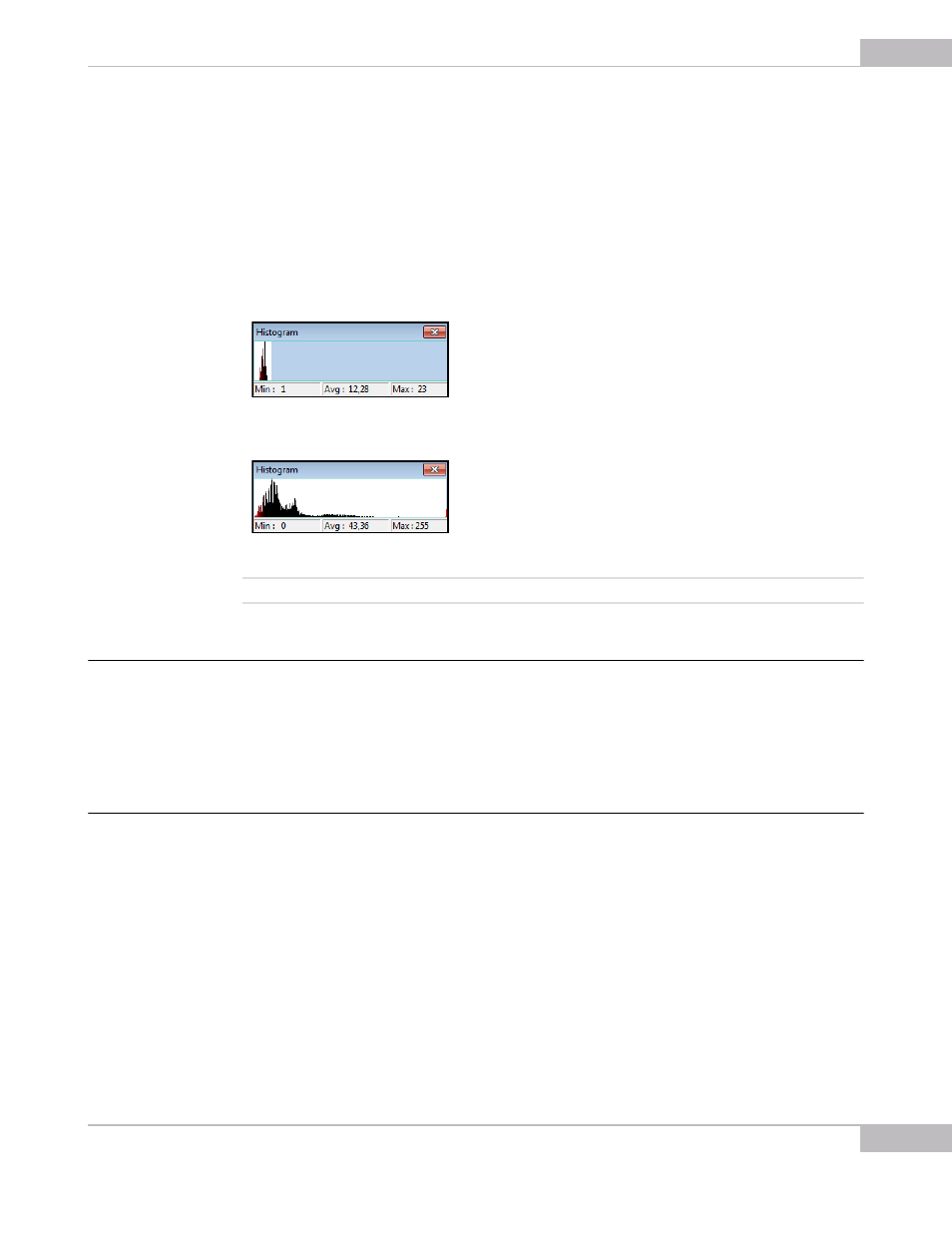
Tuning Guidelines: Contrast Tuning
35
SMX-M7xx Series USB2.0 Camera User Guide
3
Select Main > Device > White Balance (Soft) item or press w on the keyboard (color
balance at software level).
4
On the Image Correction tab of the main window, set Brightness to 127 and Con-
trast to 64.
5
If the colors are still faint, make sure that the Image Correction tab is active and click
the Best button.
To control the color components, use the R, G, B sliders of the Color Balance tab and
the Brightness, Contrast and Saturation sliders of the Color Correction tab.
Figure 4-4 Histogram after performing White Balance (Soft)
Figure 4-5 Histogram after the Best button is applied
Note:
The Best button should be used every time when light conditions change
Contrast Tuning
Activate the Histogram (H), activate the Image Correction tab, set the Enable check
box and use the Contrast slider to get the histogram as wide as possible (ideal min = 0,
max = 255 provided there are no red points at the extremities of the histogram
window).
Sensor Controls
The sensor control options are located in the Sensor Control section of the application
main window. They are as follows.