Installation, How it works, Location – Sumix SMX-M7xx User Manual
Page 57: Chapter 7 wia, Chapter 7
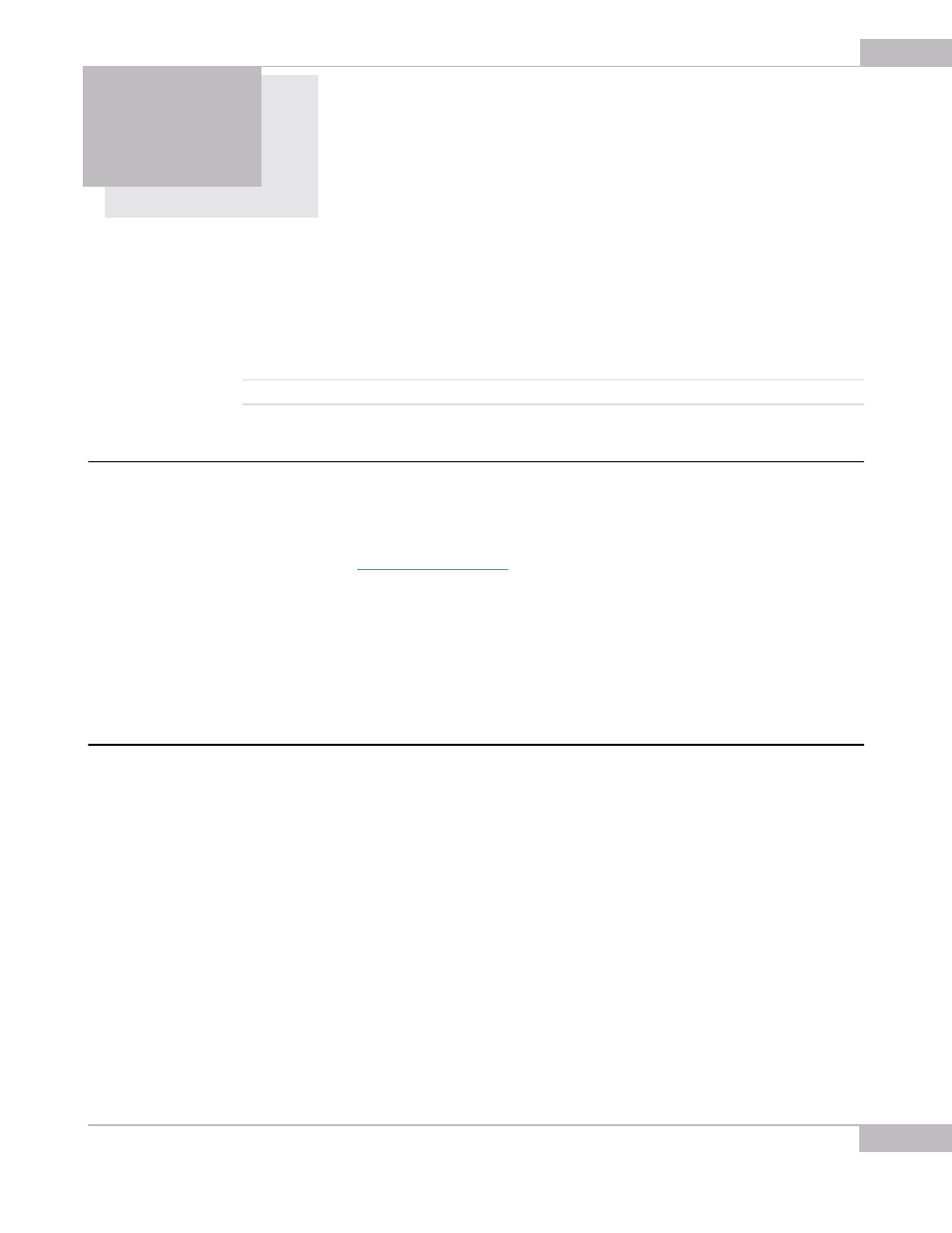
WIA: Installation
57
Chapter 7
WIA
You can get a picture from the SMX-M7x camera using the Scanners and Cameras
option - the standard Window's Administrative Tool (open Start> Control
Panel>Scanners and Cameras). You can use almost any image editing program to get
the image from the SMX-M7x camera using Scanners and Cameras.
The information in this section of the document is based on the image editor that is
always available in Windows XP - Microsoft Paint.
Note:
WIA operation with the camera is demonstrated in Windows XP operating system.
Installation
To use the SMX-M7x camera for getting images, you should first install the required
software - TWAIN Driver.
If the TWAIN driver was installed during the SMX-M7x USB2.0 camera software package
installation (see
), it is ready to be used. If not, browse to the Sumix
folder where the software was installed and open the \SMX-M7x USB2.0
Camera\Drivers\TWAIN subfolder. Then run the SMXM7WIA.exe file and wait awhile until
the installation is complete.
The TWAIN driver is installed and ready to be used now.
Note:
The TWAIN driver is not available yet for 64 bit Windows.
How it Works
Location
Open the Control Panel window (Start>Control Panel), then open Scanners and
Cameras.