Tuning light in the image, Color tuning – Sumix SMX-M7xx User Manual
Page 34
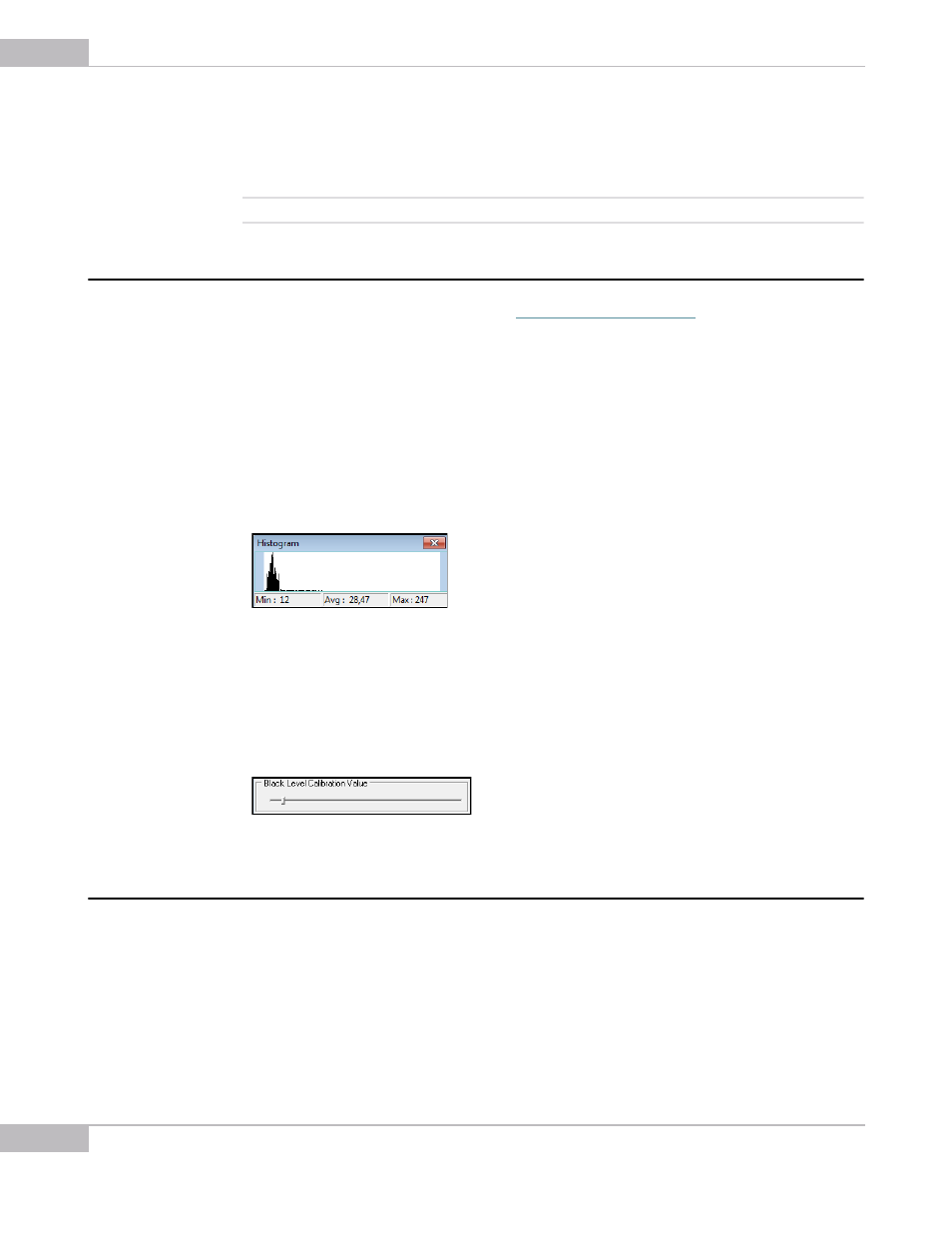
Tuning Guidelines: Tuning Light in the Image
34
SMX-M7xx Series USB2.0 Camera User Guide
●
The Brightness, Contrast, Saturation sliders of the Color Correction tab are in the
central position (their values are 0, 1, 1 - respectively). To reset the values for all slid-
ers at one go, click the Default button. To reset one of them, double-click its value at
right end of the slider bar
Note:
The slider values will affect the image, only if the Enable box is checked.
Tuning Light in the Image
To tune illumination, install a lens (see
).
To tune light in the image:
1
Use maximum diaphragm aperture of your lens.
2
Try to get enough light using the Exposure slider.
3
If the Exposure slider is at maximum and more light is needed, decrease frequency
(it will enlarge the exposure interval).
4
If illumination is not enough, use the Gain group of sliders (All, R, G, B).
5
Press e on the keyboard to adjust the exposure automatically.
Figure 4-2 Histogram after illumination is tuned
6
If the image is still too dark, you can also change black level:
a.
Open the Device Setting window by pressing Alt+s.
b.
Go to the Black Level Calibration Value control and move the slider until the
image becomes as bright as you need.
Figure 4-3 Black Level Calibration control
Color Tuning
To tune color of the image:
1
Put a white object (for example, a piece of paper) in front of the camera.
2
Perform White Balance (Hard): select Device > White Balance (Hard) or press
Alt+w. It will balance the RGB components of white at the hardware level.