Tech Source GFX 400 Series User Manual
Page 10
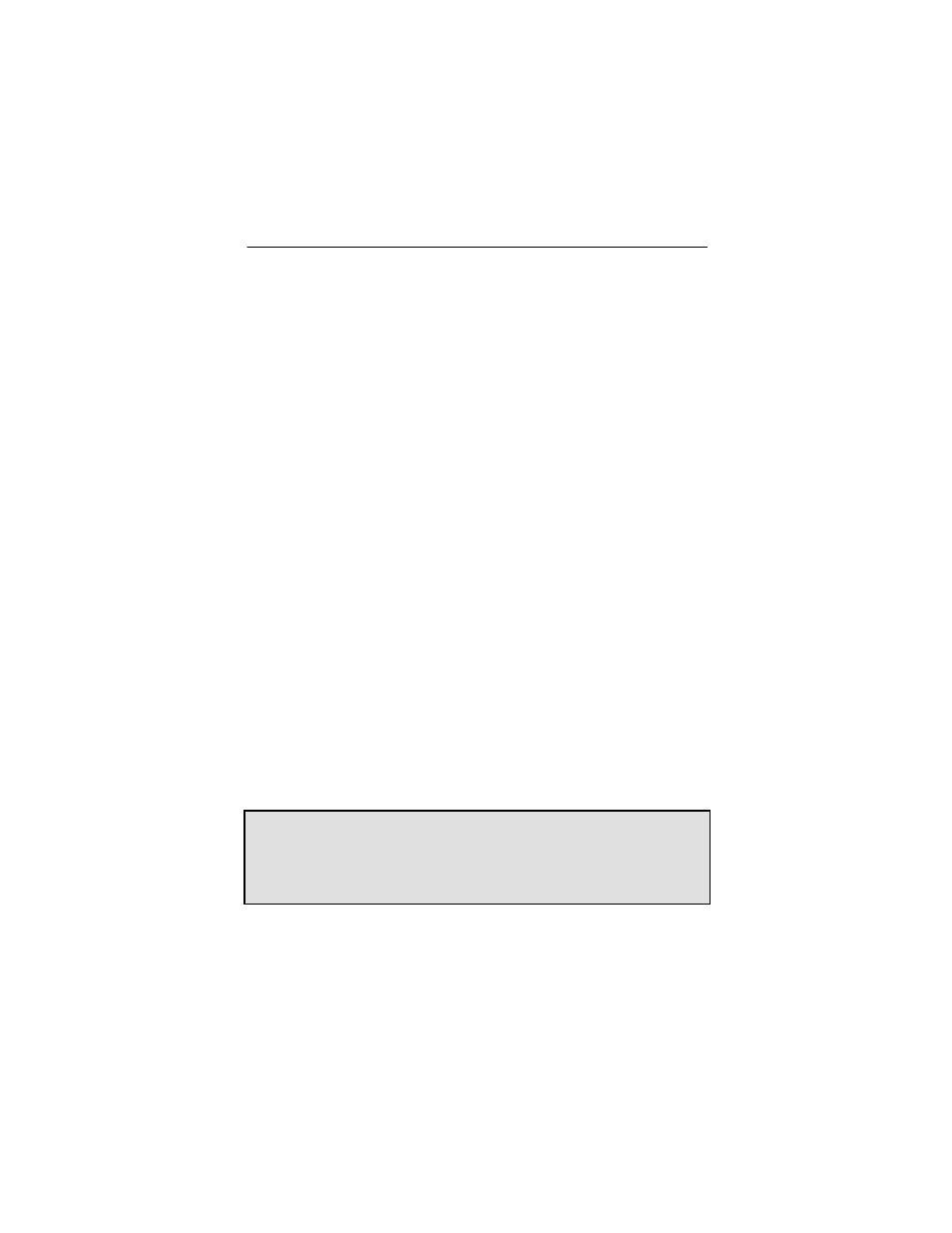
GFX 400 Series Installation and Reference Manual
2-2
Each port on the GFX 420 and GFX 440 cards
supports two displays with a custom splitter
cable attached to the port. (Please refer to
Appendix B for more information on the cables.)
These cards support both analog and digital
displays. It is a matter of choosing the right dual
monitor adapter (splitter cable). Two versions of
this splitter cable are available. One provides
two standard analog VGA (DB-15) ports; this
cable is bundled with the card. For digital
displays, a cable with dual DVI ports is available.
This cable can be purchased directly from Tech
Source, Inc.
The GFX 450 has one DVI-I and one HD-15
connector. The DVI-I connector supports both
analog and DVI output. Therefore, connect the
appropriate cable depending on your monitor
type. The HD-15 supports analog video only.
Either head can be configured as console see
section 3.5.1.
Please note that some Sun monitors may
require a DB -15 to 13W3 adapter (Refer to
Appendix B, Section B.5).
Step 4:
Turn ON the monitor before turning ON the
computer so that the GFX 400 card can auto-
detect the proper resolution for your monitor.
NOTE: If the system is currently using a secondary graphics
device, read section 3.6 on configuring the console device. The
console device is the screen on which the boot up messages
appear. A monitor must be connected to the console device
before you proceed to Chapter 3 Software Installation.
The GFX 400 card is now installed and ready for software
installation. Refer to Chapter 3 for installing the GFX 400 Series
Driver Software.