How to change device ip address, Ip utility user’s manual 4.3.03 – ACTi IP Utility V4.3.03 User Manual
Page 16
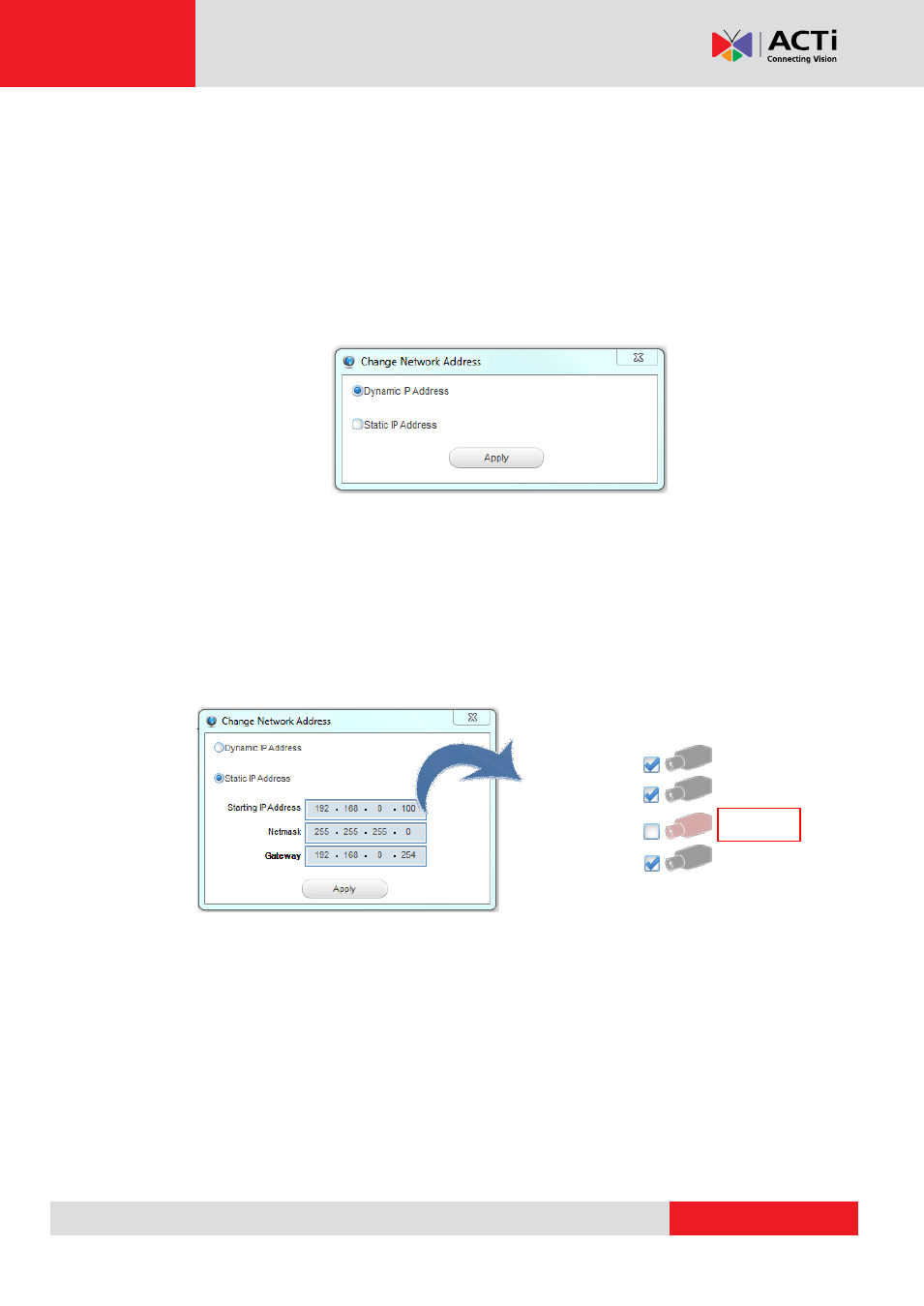
IP Utility User’s Manual 4.3.03
How to Change Device IP Address
IP Utility provides a convenient way for you to modify IP addresses of a group of devices in
merely few steps.
1. Select devices you wish to configure, and make sure they use the same global settings
(account and password).
2.
On Configuration Tool Bar, click “Change Network Address”.
If you are using DHCP sever for your network, please choose “Dynamic IP Address”
3. Or you can assign static IP addresses by giving a starting address. Bases on the starting
IP address, IP Utility will search for availible IP addresses and assign them to selected
devices.
For example, with the given starting address as “192.168.0.100”, selected three devices
are individually assigned 192.168.0.100, 192.168.0.101 and 192.168.0.103, as
192.168.0.102 has beend used by another device in the network.
NOTE
: Before assigning static addresses to a number of devices, please make sure:
1. There are enough IP addresses available in the subnet.
2. The starting address and gateway address are in the same subnet.
3. The starting address and gateway address are unicast IP addresses.
2.168.0.100
2.168.0.101
2.168.0.102
(in use)
192.168.0.103
Skipped