Upgrading firmware, Ip utility user’s manual 4.3.03 – ACTi IP Utility V4.3.03 User Manual
Page 17
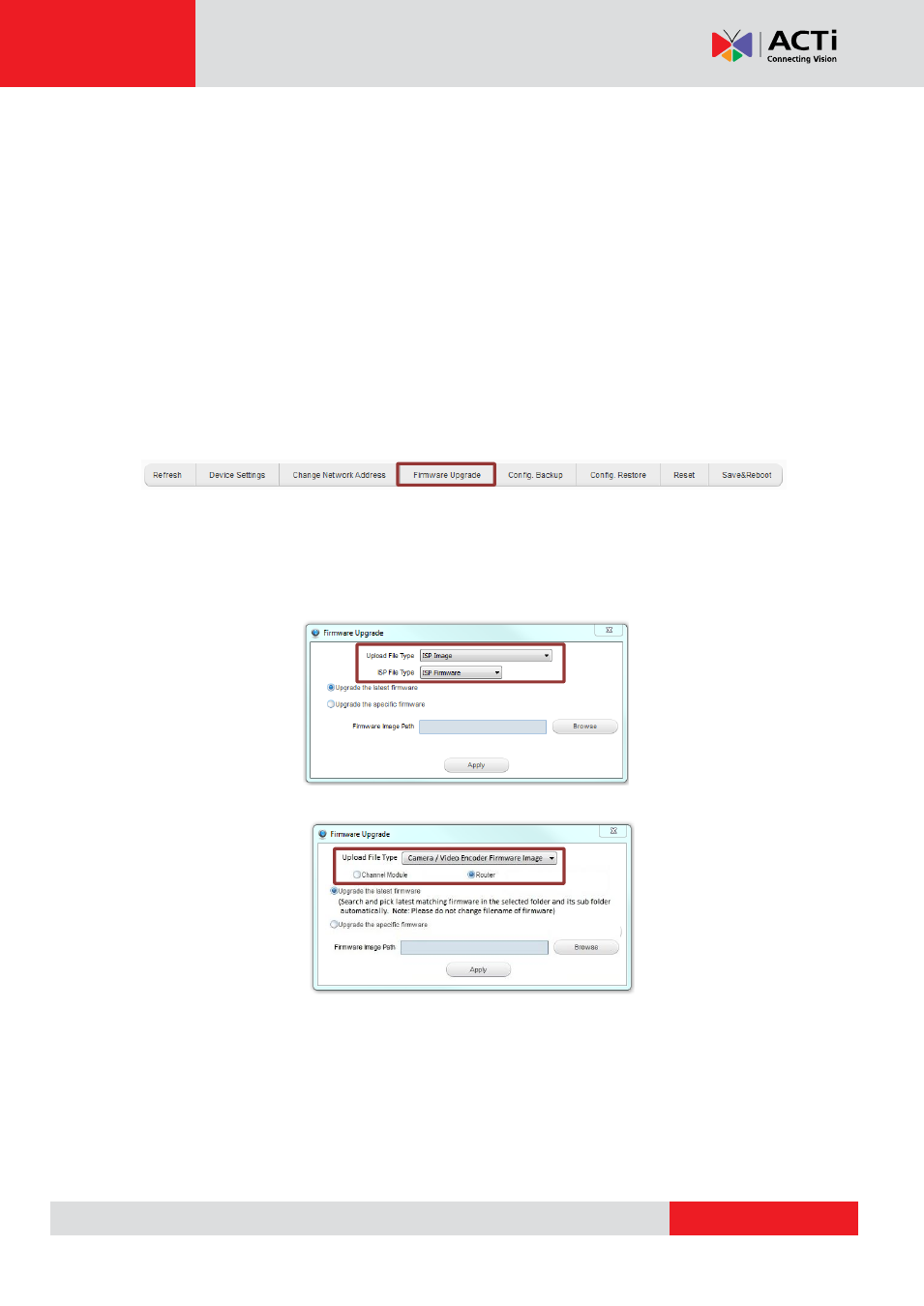
IP Utility User’s Manual 4.3.03
Upgrading Firmware
As ACTi continues innovating and developing new products, later generation models often come
with newer designs. Therefore, the firmware system of different platforms would vary. Your devices
may carry one, two or three kinds of firmware to respectively enhance different performances.
However, these firmware files are not
compatible to all devices. IP Utility’s “Smart firmware
upgrade” design helps you choose the appropriate firmware file. Before upgrading device
firmware, it is important that you (1) are totally aware of the platform and versions of the firmware
of the device (2) have read though and understood the device firmware manual and release note
(3) have downloaded the proper firmware files to be upgrade with.
1. Put the downloaded firmware files in the same folder, and keep their filenames
unchanged.
2. On Configuration tool bar, click
“Firmware Upgrade”.
3. IP Utility can detect your device firmware version and bring you through appropriate
upgrading process. Firstly, you get to choose what kind of firmware file to upgrade.
For example, you device carries two types of firmware files, the popup window will
provide you two file type selections:
If your device only carries one type, then only one type selection is provided.
4. Select
“Upgrade the latest firmware” to have IP Utility automatically decide the
firmware file from the location you give; or
“Upgrade the specific firmware” if you
know which file to use. Then choose the file or folder location, and click
“Apply”.
NOTE
: The device will reboot automatically after an image upload completes. Do not
disconnect the device until the completion of firmware upgrade.
“Router” will be enabled if you
have selected any multi-channel
video encoder.