Configure trunks – ATL Telecom Berkshire 10k User Manual
Page 30
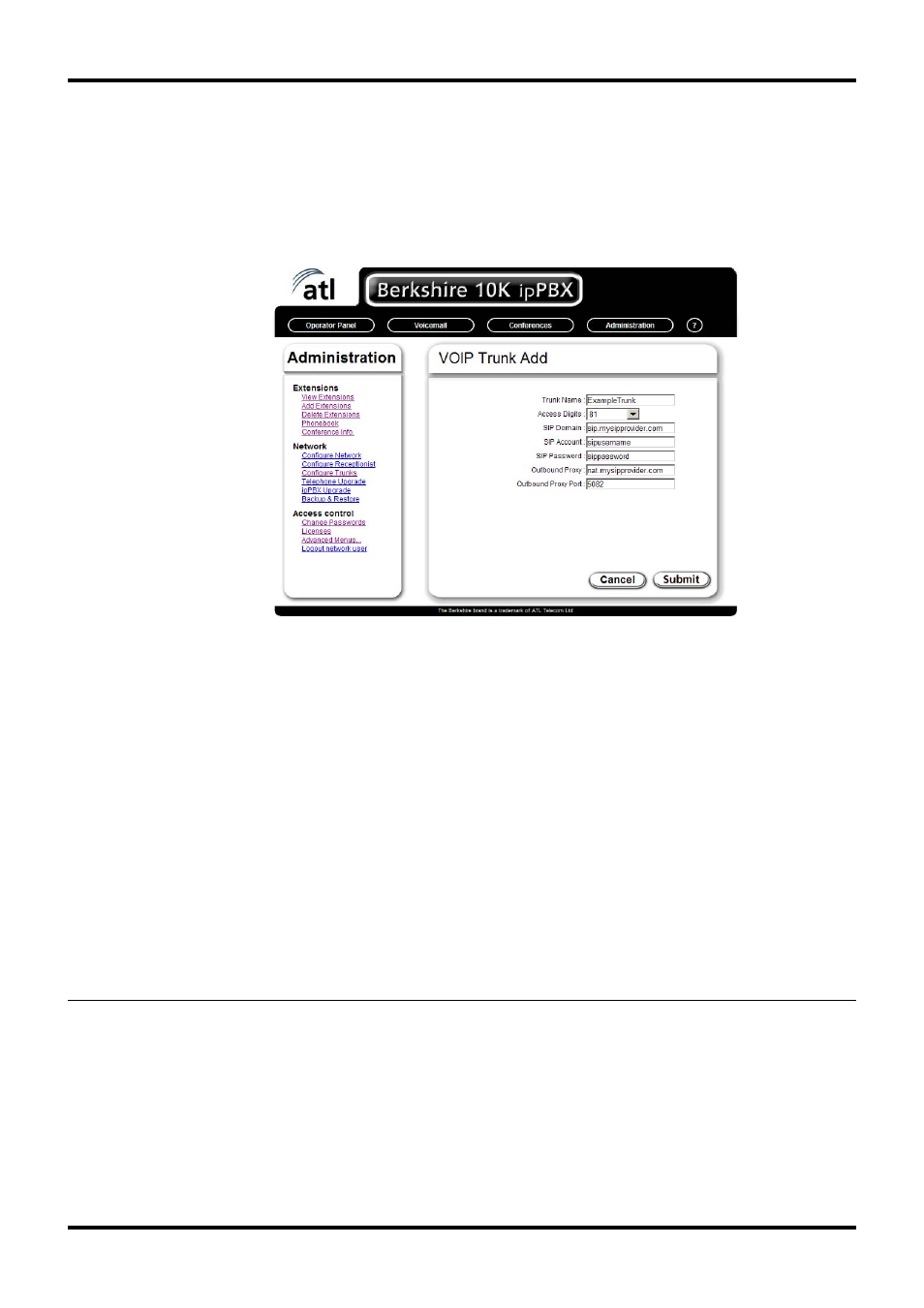
Berkshire 10K
Quick Start Guide
30 of 42
1.2.3. Configure Trunks
This webpage shows the currently configured Voice over IP (VOIP) trunks and their
status. The “Access Digits” column indicates the prefix that must be dialled to select
the use of each VOIP trunk for outgoing external. A VOIP trunk can be edited or
deleted by clicking on the “Edit” or “Delete” buttons on the row containing the name
of the trunk. New VOIP trunks can be added by clicking the “Add” button”. An
example of adding a Voice over IP (VOIP) trunk is shown below.
If the VOIP provider does not require the use of an outbound proxy then the
"Outbound Proxy” and “Outbound Proxy Port” fields may be left blank.
The Berkshire 10K ipPBX makes use of the same type of VOIP connection as a SIP
telephone. You may wish to confirm the VOIP connection with a Berkshire 5000
telephone before using it with the Berkshire 10K ipPBX. Follow the instructions from
the VOIP provider regarding the required configuration of a SIP telephone to work
with their service.
If the Berkshire 10K ipPBX is behind a firewall then the VOIP provider must provide
a mechanism for NAT traversal (such as rport and symmetric RTP) and binding
refresh (such as Options messages or registration expiry). The Berkshire 10K ipPBX
is known to operate successfully with major VOIP providers such as Sipgate,
Voiptalk, Gradwell and Node4. You may need to check whether your VOIP provider
has mechanisms for dealing with firewalls. If you do not know the type of firewall on
your network then it should be assumed to be of a symmetric NAT type with 30
second udp binding expiry.