Using k2 dyno pa, About k2 dyno pa user interface, Using k2 dyno pa about k2 dyno pa user interface – Grass Valley K2 Dyno PA Configuration Manual v.1.0 User Manual
Page 12
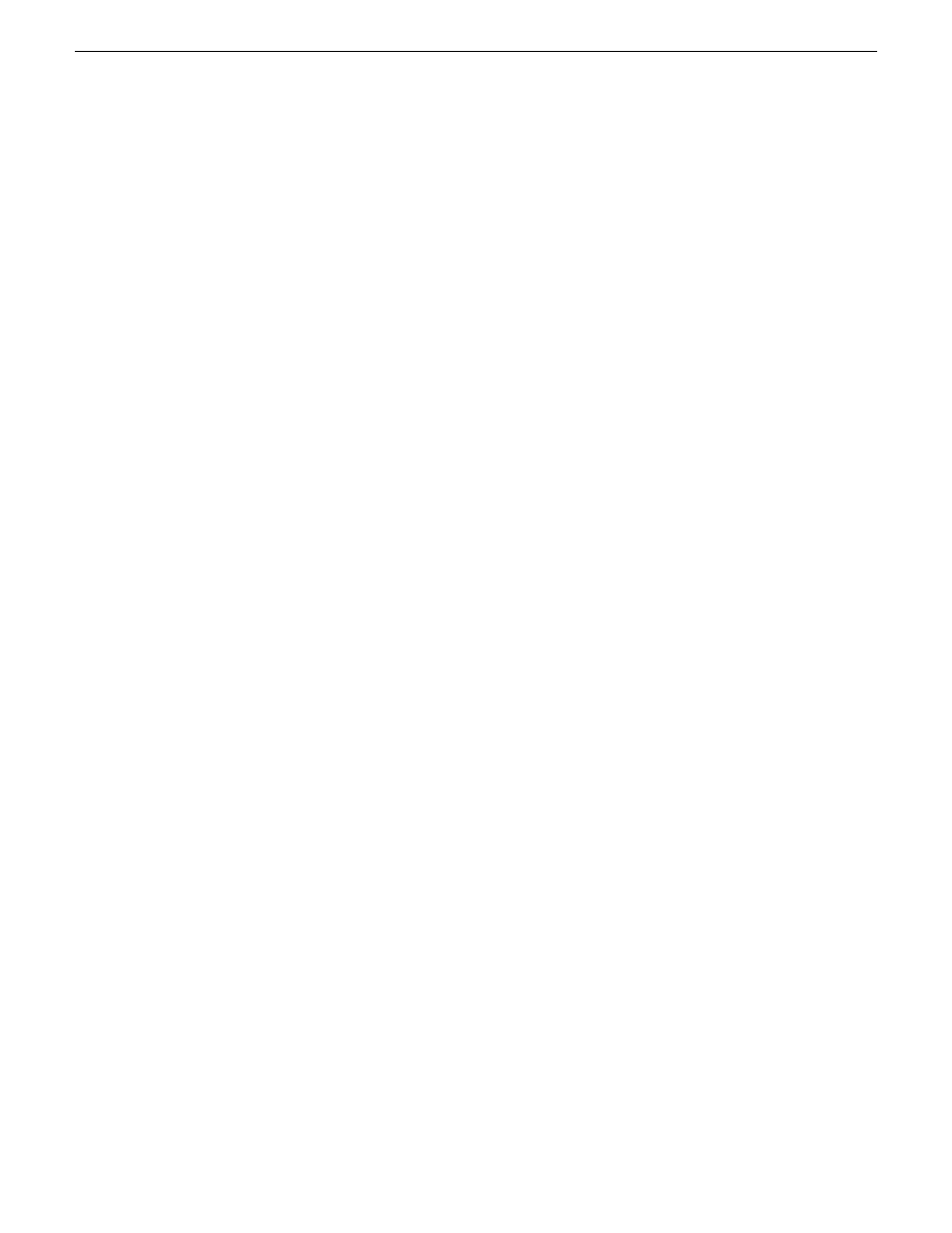
Using K2 Dyno PA
This section describes three of the common workflows for the K2 Dyno PA application.
Content Management/Controller workflow
This workflow describes a role that principally deals with assets. The user can be
manually exporting or transferring assets about the network, creating playlists, loading
assets onto managed channels, creating rules for automatic transfers/exports, creating
searches, managing repositories, setting up scheduled transfers, and adding keywords
to assets.
Logger workflow
This workflow is more about metadata enrichment of record trains from the K2 Dyno
Replay Controller. Users load source clips into the Browse pane and then using the
keyframe logging mode add keyframes (keywords with timecode context) to assets.
Users can also add Dyno PA keywords to Dyno highlights or other assets in the system.
Judiciary/Review workflow
This workflow describes the use of the Browse pane to review footage from a live
event from multiple angles, possibly as part of a formal judiciary process such as a
video referee. The Browse, Recording Assets and Keyframe panes are used to quickly
find points within the record trains and then to switch between trains keeping the
current timecode context.
Related Links
About K2 Dyno Production Assistant
on page 10
About K2 Dyno PA User Interface
on page 12
Customizing the K2 Dyno PA user interface
on page 15
About K2 Dyno PA User Interface
The K2 Dyno PA user interface is composed of several panes that can be hidden or
dragged to different areas of the screen. Highlighted items, such as bins, playlists, or
managed channels, are displayed with a blue background.
12
K2 Dyno Production Assistant Configuration Manual
11 June 2010
About K2 Dyno Production Assistant