Adding a managed channel – Grass Valley K2 Dyno PA Configuration Manual v.1.0 User Manual
Page 42
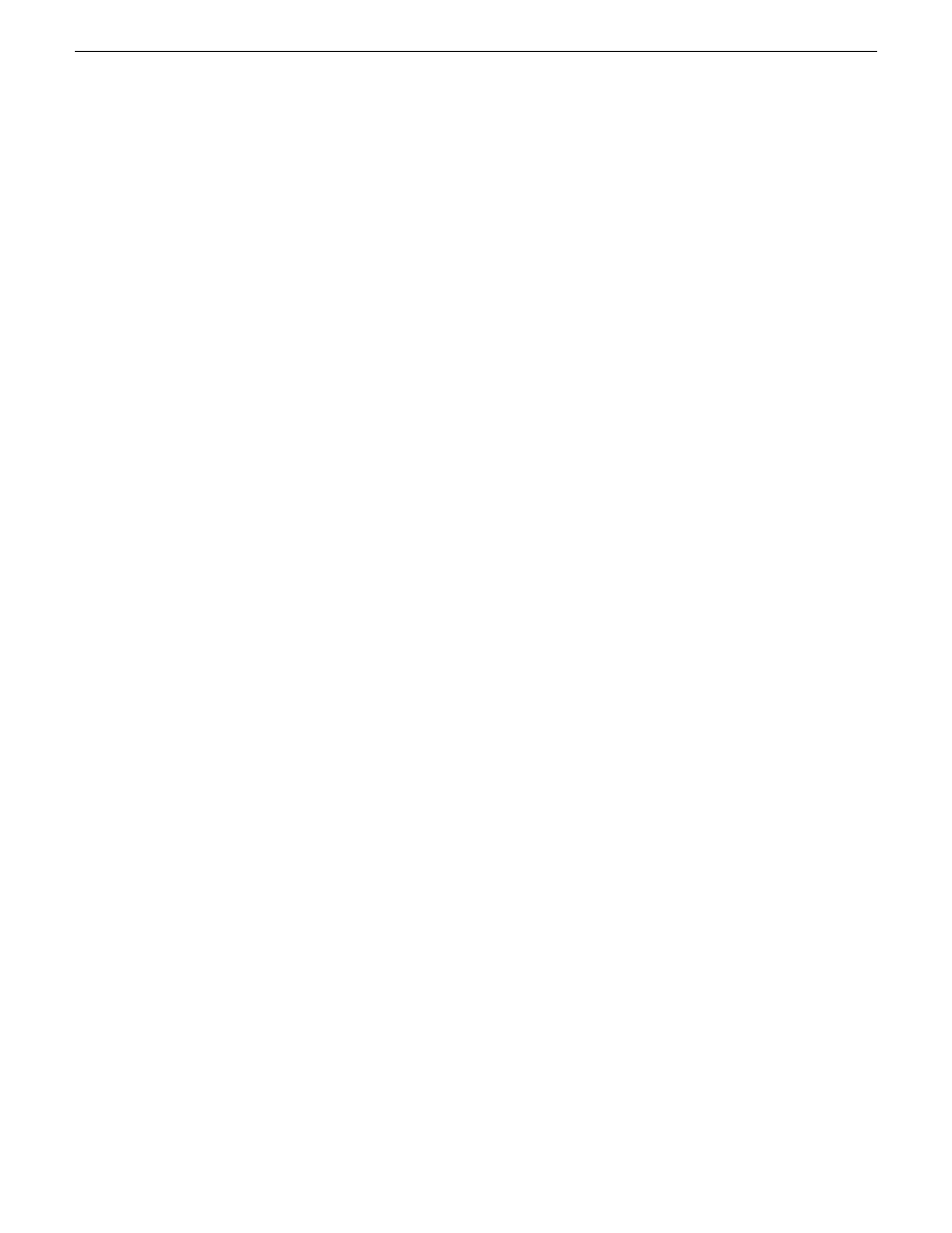
•
Keywords: If a keyword type has been selected, you can type in a value or
select a keyword tab and then select one of the available keywords.
5. Click
OK
.
The selected criteria appear under the Type, Operator and Value columns.
6. Under Scope Selection, check the box next to the Dyno session, bin, or K2 system
where you want to apply the rule. If nothing is checked, Dyno PA applies the rule
to all the connected devices, which can be a time-intensive process.
7. If the repository is a K2 Summit system, you can select from the following advanced
options:
•
Guard Bands: Also referred to as handles, guard bands add seconds to the
beginning and end of an asset. To apply guard bands to an asset, either the
transfer type must be GXF or the transfer must be from and to a K2 Summit
system. Enter a number in the text field, up to 10 seconds. Use the up/down
arrows to edit.
•
Use Dyno Marks for Transfer/Export: If you check this box, Dyno PA uses
Mark In and Mark Out points that were automatically added to the asset by a
K2 Dyno Replay Controller.
•
Single Transfer Queue: If you check this box, transfers are initiated (pulled)
from the K2 Summit system that is the destination server. If the box is
unchecked, transfers are initialed (pushed) from the source, which means they
might be affected by queue limitations.
8. Click
OK
.
The rule appears in the Rules pane.
9. When created, a rule is inactive. To activate a rule, right-click on the rule and select
Toggle Activate
.
A message box displays listing the number of transfers that will take place once
this rule has been activated.
Adding a managed channel
A managed channel is an AppCenter channel on a K2 system, which can be controlled
remotely through the K2 Dyno PA application.
Prerequisites:
•
At least one K2 system must have been added as a server to the Dyno PA
application.
•
You must have a license that allows managing channels.
To add a managed channel, follow these steps:
1. Select the Managed Channels tab.
42
K2 Dyno Production Assistant Configuration Manual
11 June 2010
Configuring K2 Dyno PA