Configuring the dlc server – Grass Valley K2 Dyno PA Configuration Manual v.1.0 User Manual
Page 27
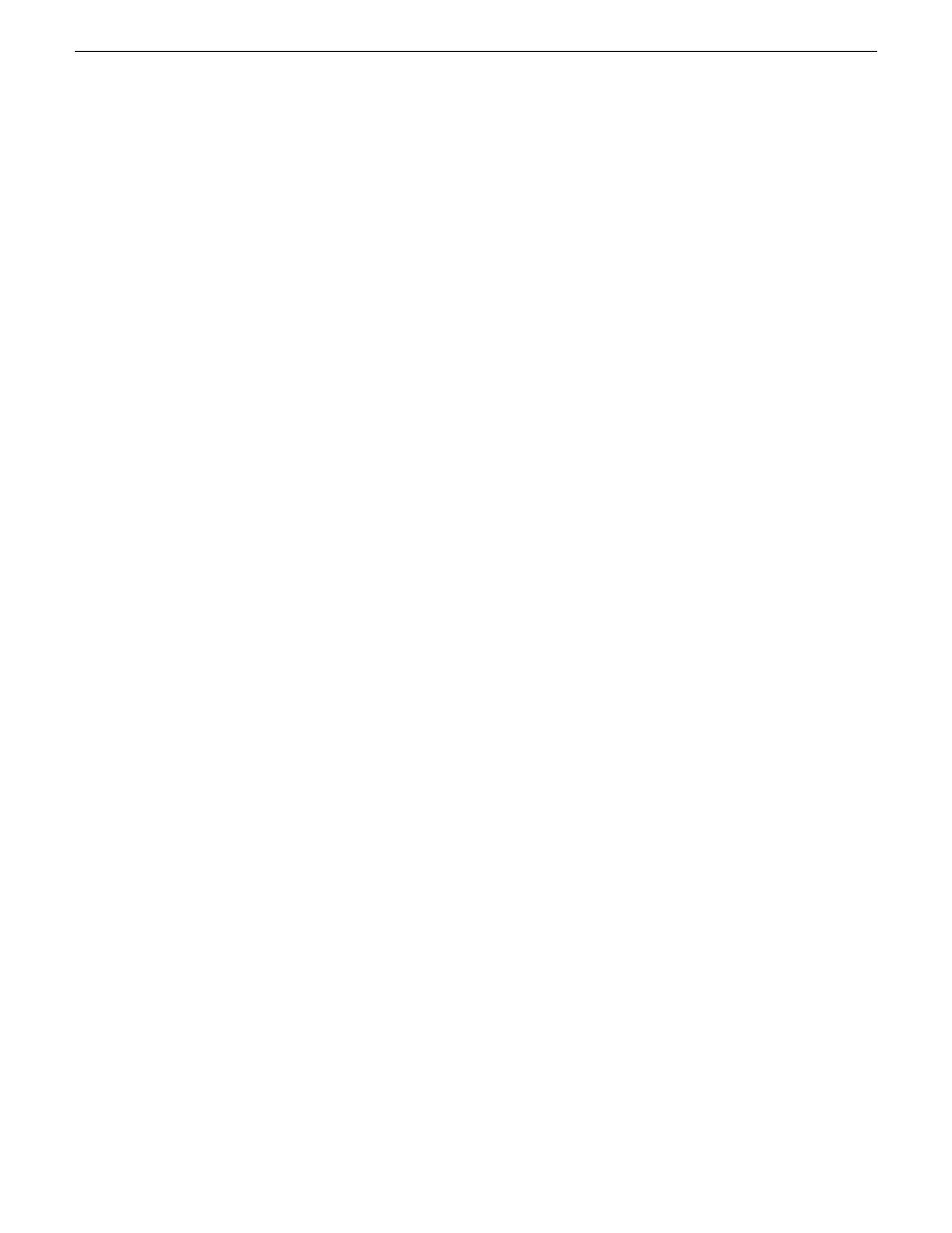
configuring multiple K2 Summit systems or Dyno PA machines, create
the FsNameServers file on one machine and then copy it to the others.
5. On the Windows desktop right-click
My Network Places
and select
Properties
.
The Network Connections window opens.
6. On the menu bar at the top of the window, select
Advanced
, then
Advanced
Settings…
7. On the Adapters and Bindings tab, order adapters as follows:
a) Control network
b) Media network
c) Loopback adapter
8. To close Advanced Settings and accept the changes, click
OK
.
9. Close the Network Properties window.
10. Proceed to Configuring the DLC server.
Related Links
About K2 Summit and K2 Dyno PA DLC configuration
on page 24
Configuring the DLC server
To enable the Browse feature on the K2 Dyno PA application, the DLC server needs
to be configured on the K2 Summit system, and the DLC client software needs to be
configured on the Dyno PA machine. This section describes configuring the K2 Summit
system.
Prerequisites:
•
The K2 7.2.x software must be installed and configured as specified in the K2
Summit documentation.
•
The file system name and storage disk labels on the K2 Summit system need to be
unique. For more information, see Creating a unique file system name and storage
disk labels.
•
The network adapters need to be ordered as described in Ordering the network
adapters for K2 Dyno PA.
To configure the DLC server, follow these steps:
1. From the
Start
menu, select
Programs | Stornext File System | Client Configuration
.
The SNFS configuration client opens.
2. Click the
Properties
button.
The Properties dialog box displays.
11 June 2010
K2 Dyno Production Assistant Configuration Manual
27
Configuring the K2 Summit system for K2 Dyno PA