Grass Valley K2 Dyno PA Configuration Manual v.1.0 User Manual
Page 16
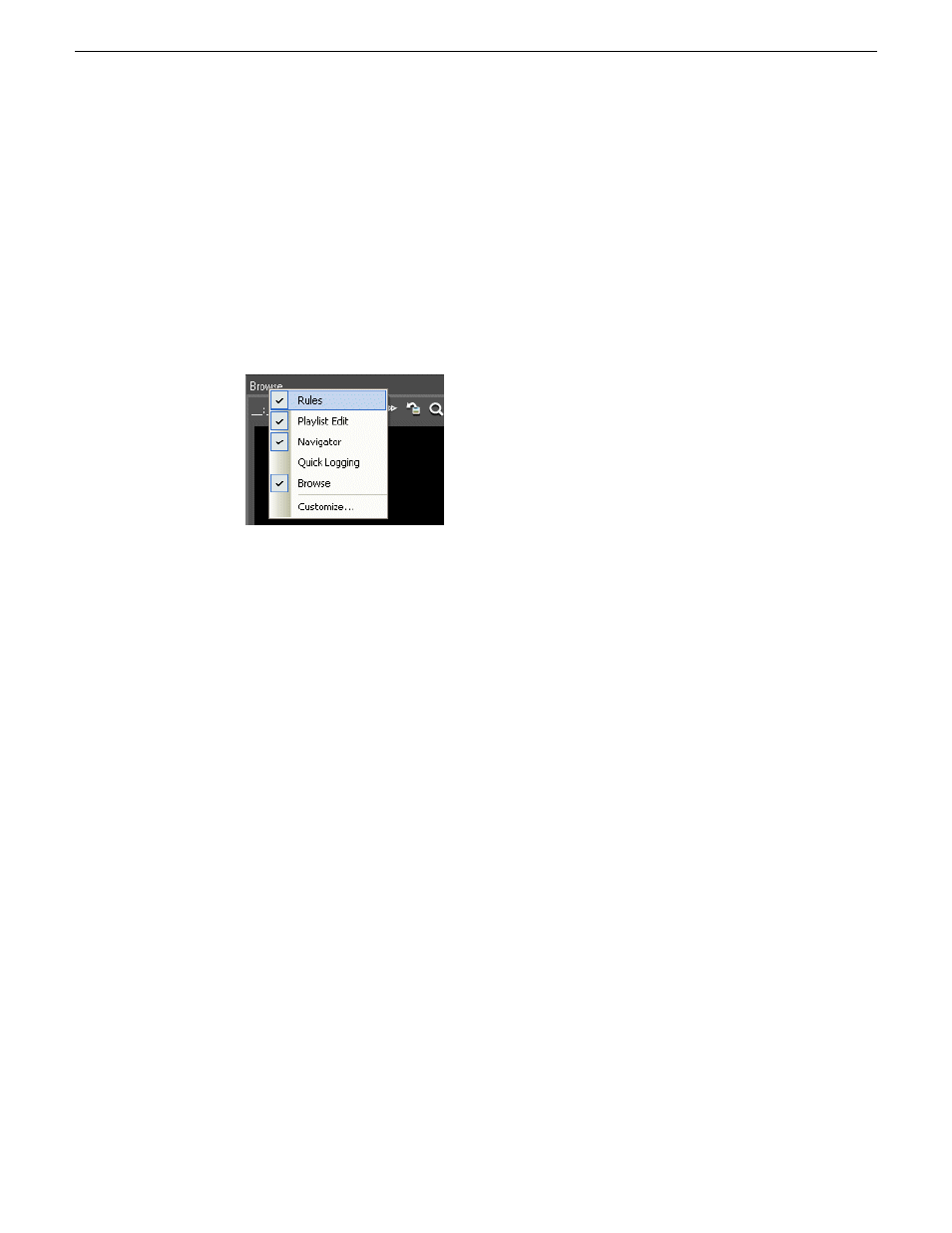
•
To close the pane click the X in the upper-right corner of the pane.
•
To open the pane up again, right-click on the title of another pane and select
the closed pane from the options. In the following illustration, the Quick Logging
pane has been closed, and right-clicking on the title of the Browse pane displays
the Quick Logging pane unchecked.
NOTE: This list displays the panes that are visible; that is, panes that are not
hidden beneath other panes. For example, the Completed Transfers pane is
not shown here because it is hidden beneath the Quick Logging pane. The
Customize pane is not available in this release.
2. To move a pane around in Dyno PA, you can do the following:
•
To open a pane as a separate window, double click the pane status bar. To restore
a pane to its previous location, double click the pane status bar again.
•
To drag a pane from one location to another in the user interface:
a) Click the status bar and hold the mouse button down.
While the mouse button is being held down, a cursor appears and direction
arrows are displayed in the center of the user interface and on each side of
the screen.
b) Drag the cursor until it is over the arrow where you want the pane to be placed.
c) Release the mouse button.
The pane appears in the new location.
16
K2 Dyno Production Assistant Configuration Manual
11 June 2010
About K2 Dyno Production Assistant