Restoring the network adapter order – Grass Valley K2 Dyno PA Configuration Manual v.1.0 User Manual
Page 29
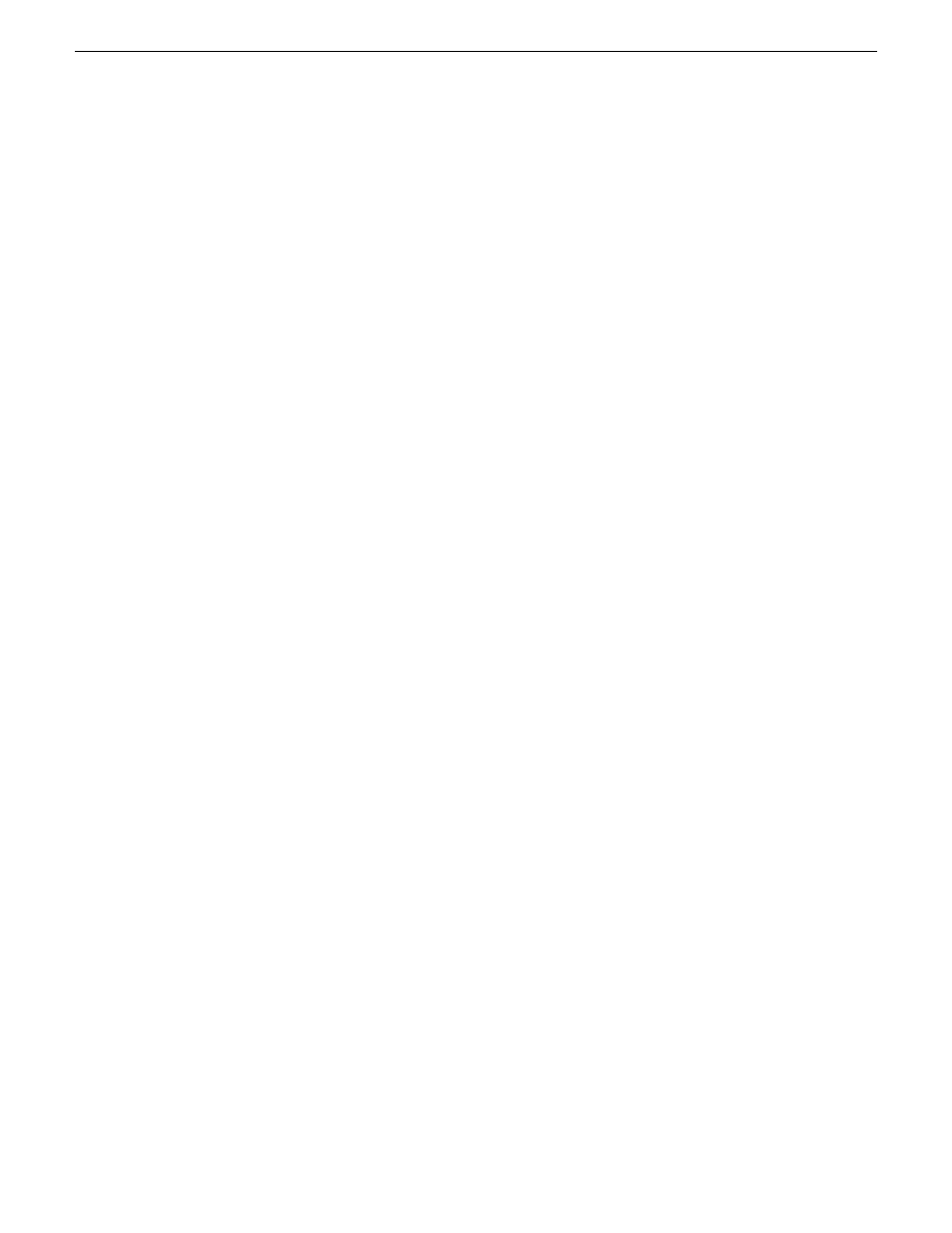
Adding or replacing a K2 Summit system in an existing K2 Dyno
PA system
If using the Browse feature in Dyno PA, and a K2 Summit system needs to be added
or replaced, follow these steps.
1. When adding a new or replacing an existing K2 Summit system in a K2 Dyno PA
system, the FsNameServers file in the C:\SNFS\Config folder of each machine
must be edited. You do not need to disable the Write Filter to edit the
FsNameServers file.
•
If replacing a K2 Summit system, the same IP address for the Control network
can be used on the replacement machine. Since the identical FsNameServers
file already exists on the other K2 Summit systems or Dyno PA machines, copy
the existing FsNameServers file from one of these to the replacement machine.
•
If adding a new K2 Summit system to an existing K2 Dyno PA system, the IP
address of the Control network for the new machine needs to be added to the
FsNameServers file of all the K2 Summit systems and Dyno PA machines in
the current setup. Either add this IP address to all the FsNameservers files or
update one FsNameServers file and then copy that file to the other machines.
2. Reboot the K2 Summit systems.
3. Reboot the K2 Dyno PA machines.
Restoring the K2 Summit system to a pre-DLC configuration
If you need to roll a K2 Summit system back to its pre-DLC configuration, you can
undo the changes.
Restoring the network adapter order
To restore the network adapter order to its pre-DLC configuration, the Loopback
adapter needs to be the first adapter and the FsNameServers file needs to be edited.
To order the adapters, follow this procedure on the K2 Summit system.
1. Disable the write filter.
2. Reboot the machine.
3. Navigate to
c:\snfs\config
.
4. Edit the FsNameServers file:
a) Remove the IP addresses of any Control networks.
b) Add the Loopback IP address:
192.168.200.200
5. On the Windows desktop right-click
My Network Places
and select
Properties
.
The Network Connections window opens.
11 June 2010
K2 Dyno Production Assistant Configuration Manual
29
Configuring the K2 Summit system for K2 Dyno PA