Configuring a rule – Grass Valley K2 Dyno PA Configuration Manual v.1.0 User Manual
Page 41
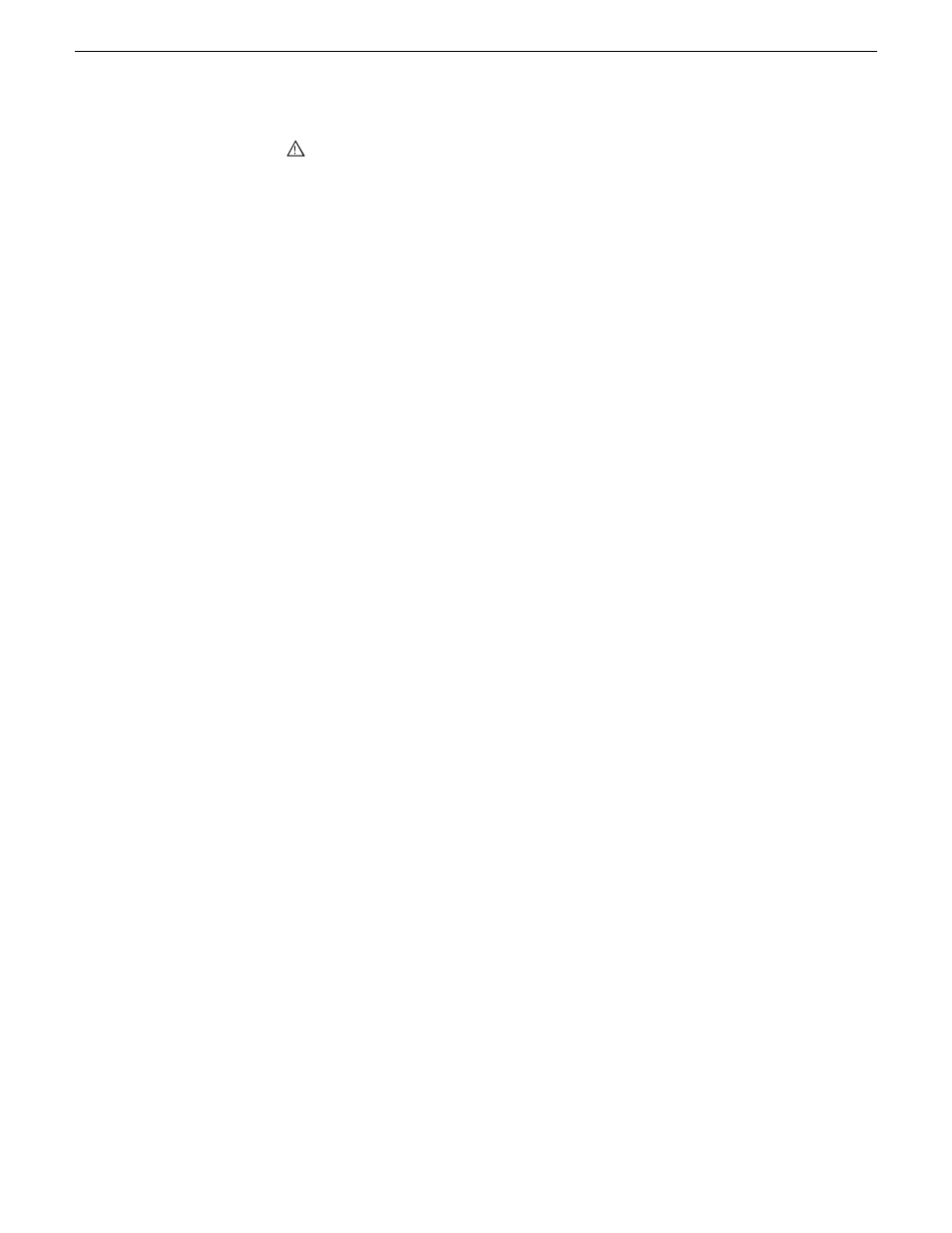
CAUTION: If this reference is incorrect, or the same volume is mounted
on another machine with a different name, the repository host machine
will not be able to link the metadata to the media.
•
If desired, check the Create a Single File for Each Exported Asset box. If this
box is checked, Dyno PA adds an XML file describing the asset, including
metadata, for each asset exported.
•
Click
OK
. The new repository appears in the Navigator pane.
5. If you are using rules as part of your workflow, proceed to “Configuring rules”.
Configuring a rule
Rules are created to automate the export or transfer of assets based on specified criteria.
For example, if a K2 Dyno Replay operator assigns a rating of three stars to an asset,
a K2 Dyno PA user can create a rule that searches for assets that meet that criteria,
and automatically export or transfer them to a repository.
Prerequisites:
•
At least one destination repository must have been added in the Dyno PA
application.
•
You must have a Dyno PA license (Elite or Pro) that allows configuring rules.
•
In addition, you need to have determined the following: transfer type, rule criteria,
and scope (the locations that you want Dyno PA to monitor for assets)
To configure a rule, follow these steps:
1. To configure a rule, right-click in the Rules pane and select
New
.
The Rule - New Rule dialog box displays.
2. Enter the following details:
•
Name: Type in a name.
•
Dest. Repository: Click the
...
button to select a destination repository.
•
Trans Type: Use the drop-down arrow to select a transfer type.
3. Click the
Any
or the
All
button. This determines where any given criteria can be
met or all given criteria must be met.
4. To enter the criteria, click the
Add
button and enter the following information:
•
Type: Choose the type from the drop-down list. If you select Dyno or PA
keyword, the
Keywords
button is activated
•
Operator: Select an operator from the drop-down list. The operator options
vary depending on the type selected.
•
Value: Depending on the type selected, you can type in a value or select one
from a drop-down list. If you selected the Rating type , click on each star you
want to select or deselect.
11 June 2010
K2 Dyno Production Assistant Configuration Manual
41
Configuring K2 Dyno PA