Adding a bin, Adding a repository, Adding a bin adding a repository – Grass Valley K2 Dyno PA Configuration Manual v.1.0 User Manual
Page 39
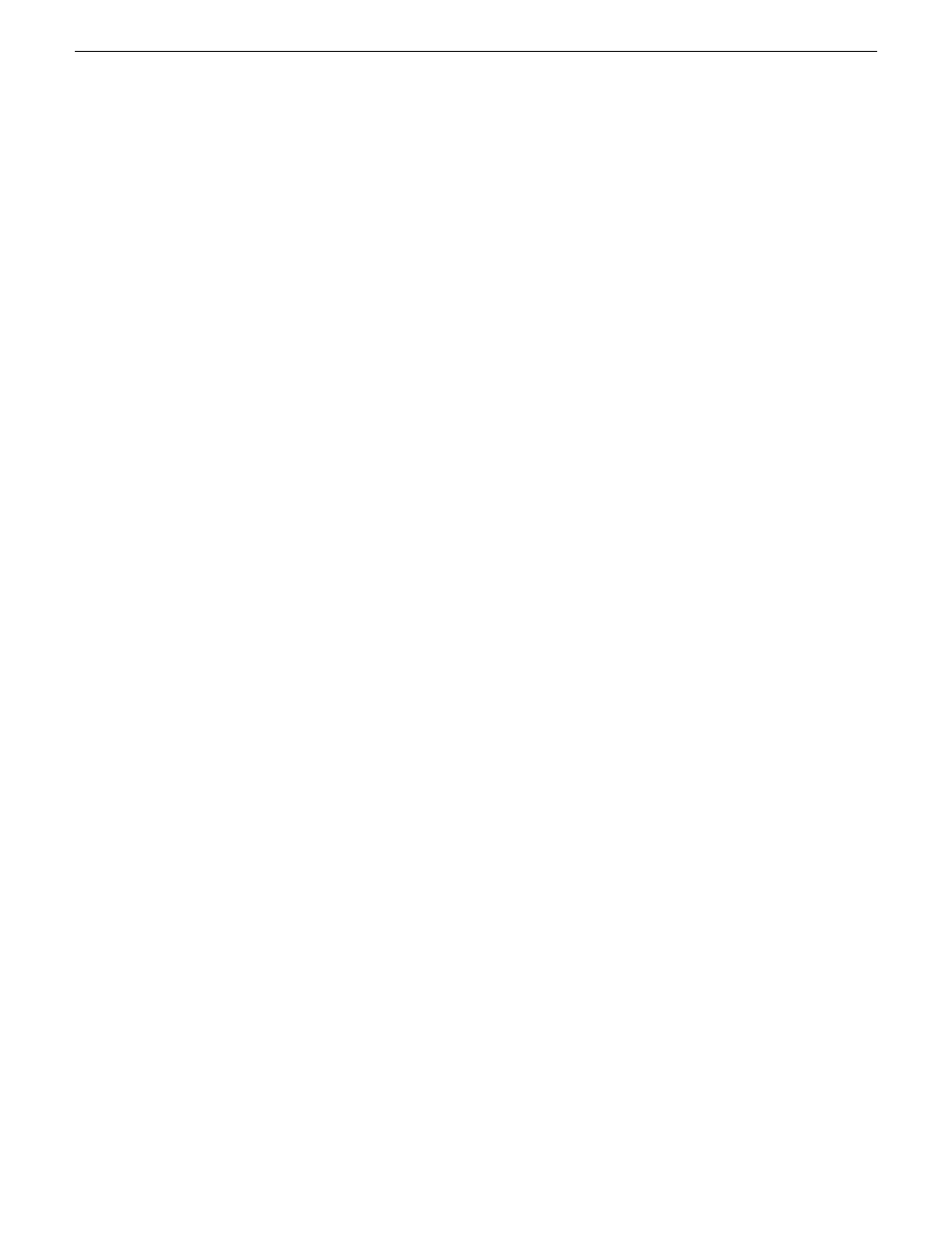
3. In the Add/Edit Server Device dialog box, check the Enabled box.
4. Click the
SNFS Configuration
button.
5. Enter the file system name.
The file system name must be unique to this K2 Summit system, for example
gvfs_summit1, and the name is case sensitive.
NOTE: The file system name can be found in the Windows Explorer tree
view, next to the V: drive.
6. Assign a drive letter.
7. Specify the maximum number of clients. This is the number of Dyno PA clients
that can access assets on a K2 Summit system at the same time. The maximum
number allowed is 2.
8. Click the
Apply Setting
button.
Depending on your workflow, proceed to Adding a bin or Adding a repository.
Related Links
About K2 Summit and K2 Dyno PA DLC configuration
on page 24
Adding a bin
Once a server has been added, you can see the assets on that K2 system. A bin is a
folder located on a K2 system, which stores K2 assets.
Prerequisites:
•
At least one K2 system must have been added as a server in the Dyno PA
application.
To add a bin, follow these steps:
1. In the Navigator pane, click on the location in the K2 system where you want the
new bin to be located.
2. Right-click and select
New Bin
.
A text field displays next to the New Bin selection.
3. Enter in the bin name, and press
Enter
.
The new bin appears in the Navigator pane.
Adding a repository
A K2 Dyno PA repository can be used to transfer, import or export assets. Repositories
can be used as a shortcut to a location on the network where assets can be transferred
to or transferred from. If you delete a repository from Dyno PA, the shortcut is deleted;
the assets in the repository itself are not affected.
11 June 2010
K2 Dyno Production Assistant Configuration Manual
39
Configuring K2 Dyno PA