Components in the highlight screen – Grass Valley K2 Dyno v.1.6 User Manual
Page 101
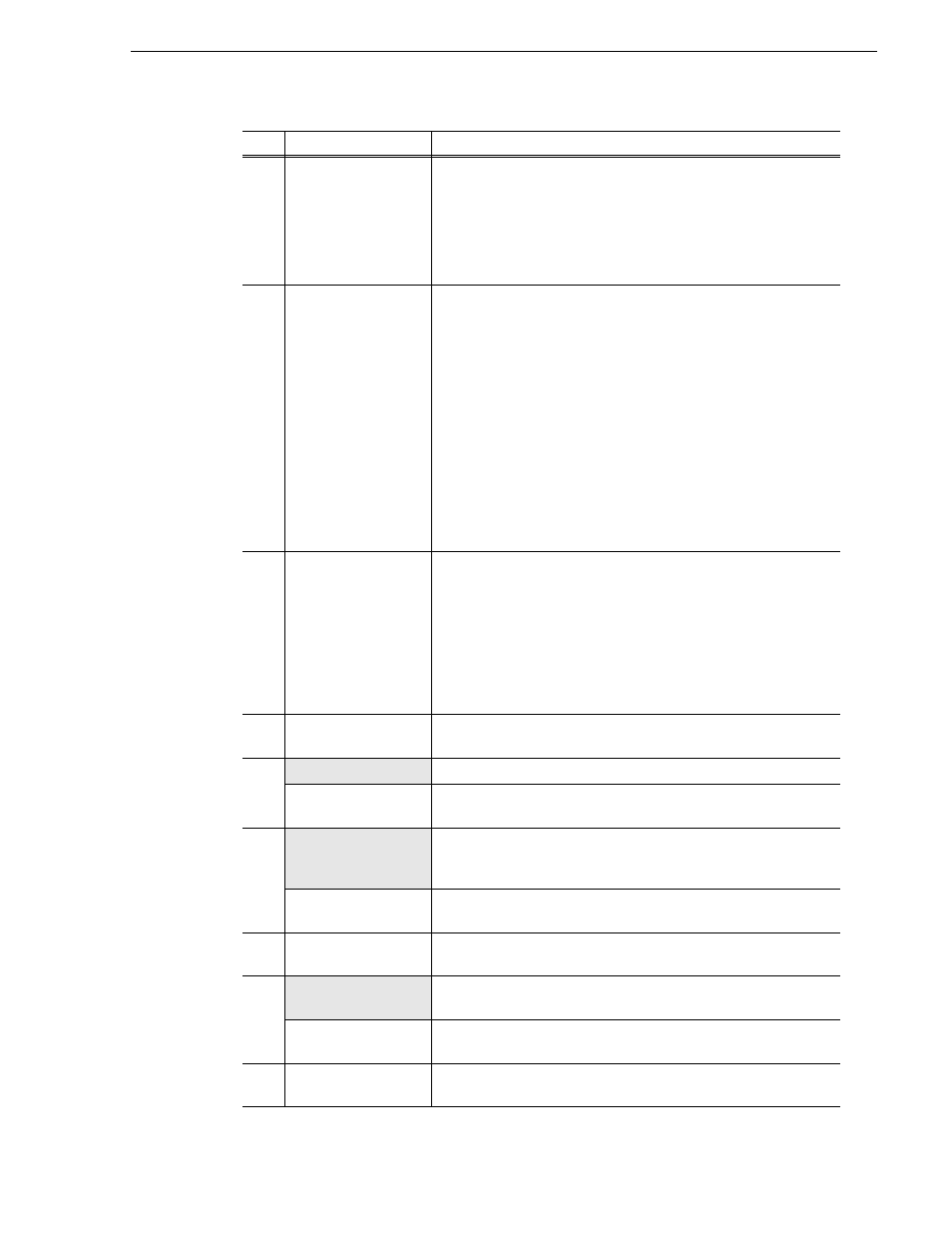
15 April 2010
K2 Dyno Controller User Manual
101
Components in the HIGHLIGHT screen
(3)
Angle
Shows the current angle . Touch this to switch angles for changing the
angles for all the items at the same time. Switching angles is available
only for highlight items stored from the MARK screen.
Highlight items have recording data from different camera angles, but
Mark, Scene and Library do not. However, highlight Items stored from
a mark/scene automatically have data from different angles, but
highlight items stored from a library do not.
(4)
Shot box
Shows the highlights saved in the bin.
Items can be stored in any position as you like. The shot box number
is shown at the top. If you store an item in a shot box, the camera angle
(for example, "H001-A") and name/rating/icon of the item are
displayed. At the bottom, its duration is displayed. In the middle part,
its keyword or thumbnail image is displayed, which can be switched
by touching
VIEW
.
Shot box text is displayed as follows:
• White: Available
• Orange: Copying
• Blue-gray: Unavailable
• Dark-gray: No asset
For more information about the icons and warning indications that are
shown in specific situations, see
"About shot box indications" on
.
(5)
Property panel
Shows the number and name of the selected item. The item number is
prefixed with an alphabet indicating the item type:
• "M" indicates that the item has only the In point.
• "S" indicates that the item has the In and Out points.
• "H" indicates a highlight.
• "E" (event) indicates that the item is stored in a playlist.
• "P" indicates a playlist.
If you touch the panel to enter logging information for the selected
item, the entered information is also displayed in the property panel.
(6)
In/Out/Dur panel
Shows the selected item's timecodes of the In and Out points, and its
duration.
(7)
DELETE
Deletes the selected item.
COPY
Select a shot box that has an item stored, touch
COPY
, and then touch
a blank shot box to copy the selected shot box.
(8)
SEND
Copies the selected item to the destination that you set in
"NETWORK" on the CONFIG screen. For more information about the
settings, see
"Transferring items (SEND function)" on page 113
.
MOVE
Select a shot box that has an item stored, touch
MOVE
, and then touch
a blank shot box to move the selected shot box.
(9)
HL INFO
Opens the Highlight Information screen on which you can view and
modify highlight status, see
"Managing highlight bins" on page 108
(10)
PLAY OPTION
Displays the play option setting screen. For more information about
the settings, see
"Play option settings" on page 185
.
VIEW
Toggles the view of a shot box between the thumbnail and the
keyword.
(11)
Scroll button
Touch this to scroll the shot box view up or down.
Keep touching this to scroll the display automatically.
No.
Name
Function