Switching to the windows os (maintenance mode) – Grass Valley K2 Dyno v.1.6 User Manual
Page 42
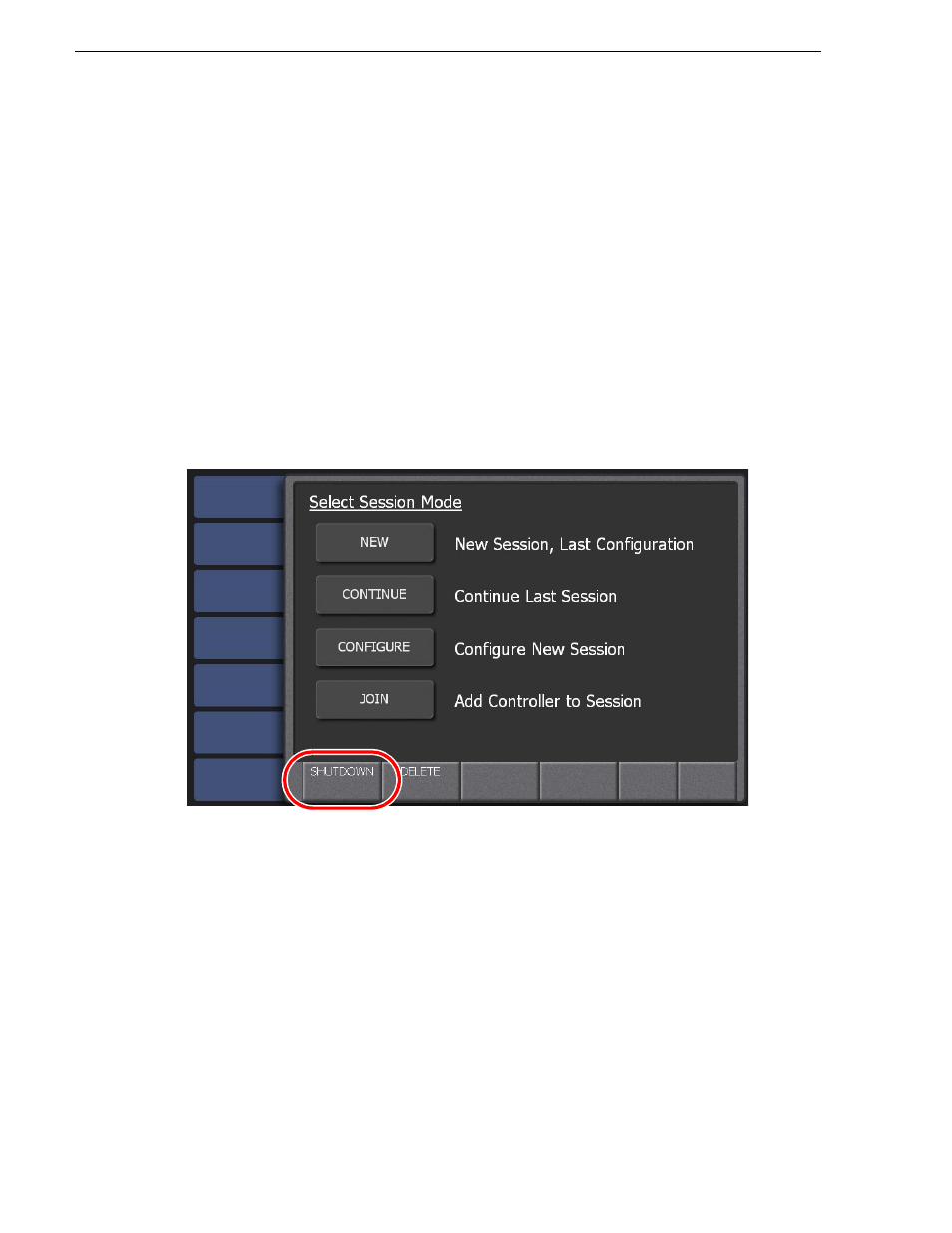
42
K2 Dyno Controller User Manual
15 April 2010
Chapter 2 Starting Up and Shutting Down
• The number of the other K2 Dyno Controller(s) joining the session is displayed.
• If you touch
CONTINUE SESSION
, only the K2 Dyno Controller you are
operating shuts down, while the session currently in use continues.
• If you touch
CLOSE SESSION
, the session currently in use closes, while all of
the K2 Dyno Controllers joining the session are shut down.
5. Touch
QUIT
.
NOTE: If you want to shut down the K2 Dyno Controller at the startup screen, press
the
Shift
button and then touch
SHUTDOWN
. Then, in the Select Shutdown Mode
screen, touch
SHUTDOWN
.
Switching to the Windows OS (maintenance mode)
When you want to use the Windows OS, such as for adjusting the clock or setting the
IP address, exit the K2 Dyno Client software to switch to the Windows OS.
1. At the startup screen, press the
Shift
button and then touch
SHUTDOWN
.
2. Touch
MAINTENANCE MODE
.
• The K2 Dyno Client software is closed, and the Windows OS desktop is
displayed after a restart.
• If you want to start up the K2 Dyno Client software after using the Windows OS,
perform a normal shut down operation as with the Windows OS. A message
asking you whether or not you want to return to the K2 Dyno mode appears. If
you choose YES, the K2 Dyno Client software is started after a restart.
• If you want to shut down the K2 Dyno Controller after using the Windows OS,
perform a normal shut down operation as with the Windows OS. A message
asking you whether or not you want to return to the K2 Dyno mode appears. If
you choose NO, the K2 Dyno Controller is shut down.
At the next startup, the K2 Dyno Client software will not be started and the
Windows OS desktop appears to continue the maintenance mode.