Grass Valley K2 Media Client Service Manual v.3.3 User Manual
Page 57
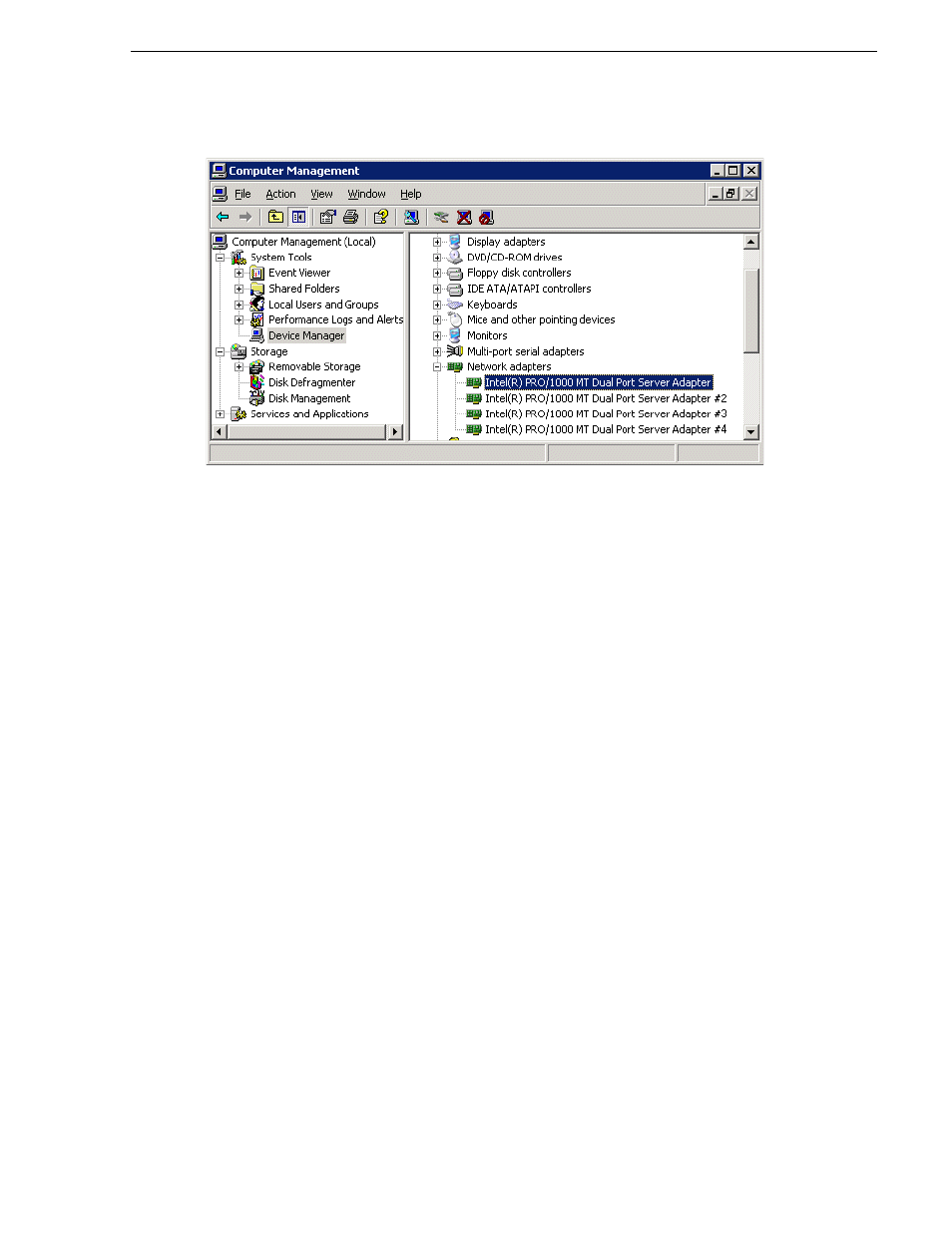
June 25, 2009
K2 Media Client Service Manual
57
Identify adapters
b. In the left pane select
Device Manager
. Device Manager opens in the right pane.
2. In Device Manager, verify that adapter names are the correct default names as
follows:
a. Expand
Network Adapters
.
b. If a Type I motherboard, verify that there are four adapters listed, named as
follows:
- Intel® PRO/1000 MT Dual Port Server Adapter
- Intel® PRO/1000 MT Dual Port Server Adapter #2
- Intel® PRO/1000 MT Dual Port Server Adapter #3
- Intel® PRO/1000 MT Dual Port Server Adapter #4
c. If a Type II or Type III motherboard, verify that there are four adapters listed,
named as follows:
- Intel® PRO/1000 EB Network Connection with I/O Acceleration
- Intel® PRO/1000 EB Network Connection with I/O Acceleration #2
- Intel® PRO/1000 MT Dual Port Server Adapter
- Intel® PRO/1000 MT Dual Port Server Adapter #2
Sometimes adapter names change due to PNP device removal and recreation. If
you are having this problem, remove all network devices, then reboot and let
Windows PNP enumerate network adapters. The default network names should
reappear numbered correctly. If the numbering is still incorrect, shut down the
K2 Media Client, remove the dual Ethernet card, then start up the K2 Media
Client. This forces the system to scan the motherboard ports first and enumerate
properly. Then shutdown the K2 Media Client, replace the dual Ethernet card,
and start up the K2 Media Client. This time the dual Ethernet card is scanned
and enumerated after the motherboard ports.