Set rx/tx descriptors value – Grass Valley K2 Media Client Service Manual v.3.3 User Manual
Page 59
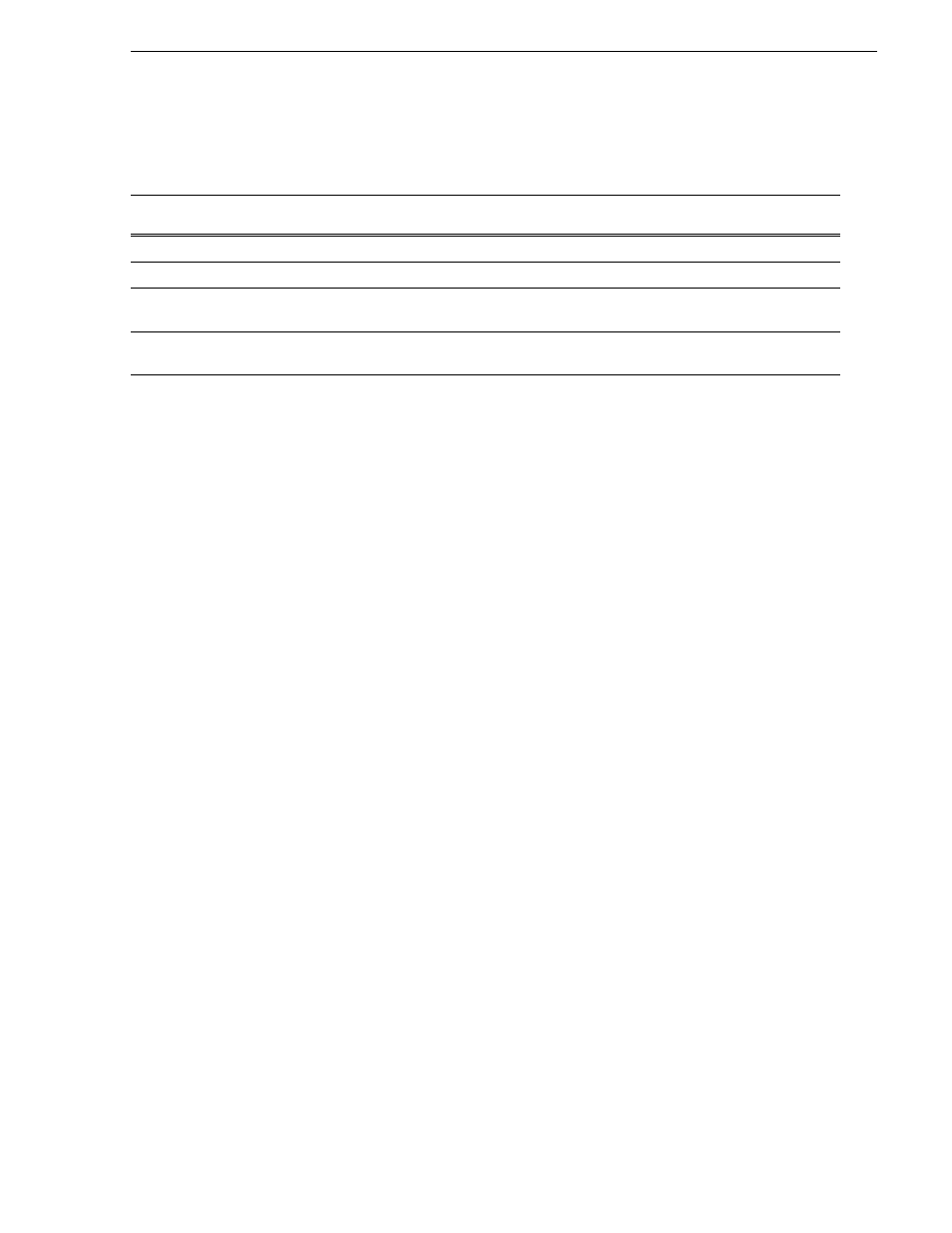
June 25, 2009
K2 Media Client Service Manual
59
Set Rx/Tx Descriptors Value
6. Verify that the LED is blinking next to the physical network port corresponding to
that adapter software name, as follows:
External storage K2 Media Clients with the optional Fibre Channel card installed
do not have the dual Ethernet adapters.
7. Continue with the next procedure
Set Rx/Tx Descriptors Value
All K2 Media Clients, with all storage types, should be configured as instructed in the
following procedure:
1. In Device Manager, highlight and right-click the
Intel® PRO/1000 MT Dual Port
Server Adapter
(Type I MB) or the
Intel® PRO/1000 EB Network Connection with I/O
Acceleration
(Type II and Type III MB).
2. Select
Properties
. The Properties dialog box opens.
3. Click
Advanced
tab.
4. In the Settings list, select
Performance Options
, then click the
Properties
button.
The Performance Options dialog box opens.
5. In the Property list, select
Receive Descriptors
.
6. In the Values field, use the up/down arrows to set the value to
1024
. If 1024 is not
available, select a different entry in the settings list, then select back to Receive
Descriptors. This resets the values available in the Values field.
7. In the Settings list, select
Transmit Descriptors
.
8. In the Values field, set the value to
1024
.
9. Click
OK
to close dialog boxes and save settings.
10. Repeat this procedure on the remaining Ethernet adapters.
For stand-alone storage K2 Media Clients, continue with
For shared storage K2 Media Clients, continue with the next procedure
.
Software adapter name
Type I Motherboard
Software adapter name
Type II and Type III Motherboard
Physical port (as viewed facing
the rear panel)
…MT Dual Port Server Adapter
…EB Network Connection…
1st (left) port on the motherboard
…MT Dual Port Server Adapter #2
…EB Network Connection…#2
2nd (right) port on the mother board
…MT Dual Port Server Adapter #3
…MT Dual Port Server Adapter
1st (upper) port on the dual Ethernet
adapter
…MT Dual Port Server Adapter #4
…MT Dual Port Server Adapter #2
2nd (lower) port on the dual
Ethernet adapter