Working with the recycle bin, Viewing the recycle bin contents, Emptying the recycle bin – Grass Valley K2 Media Client User Manual v3.3 User Manual
Page 138
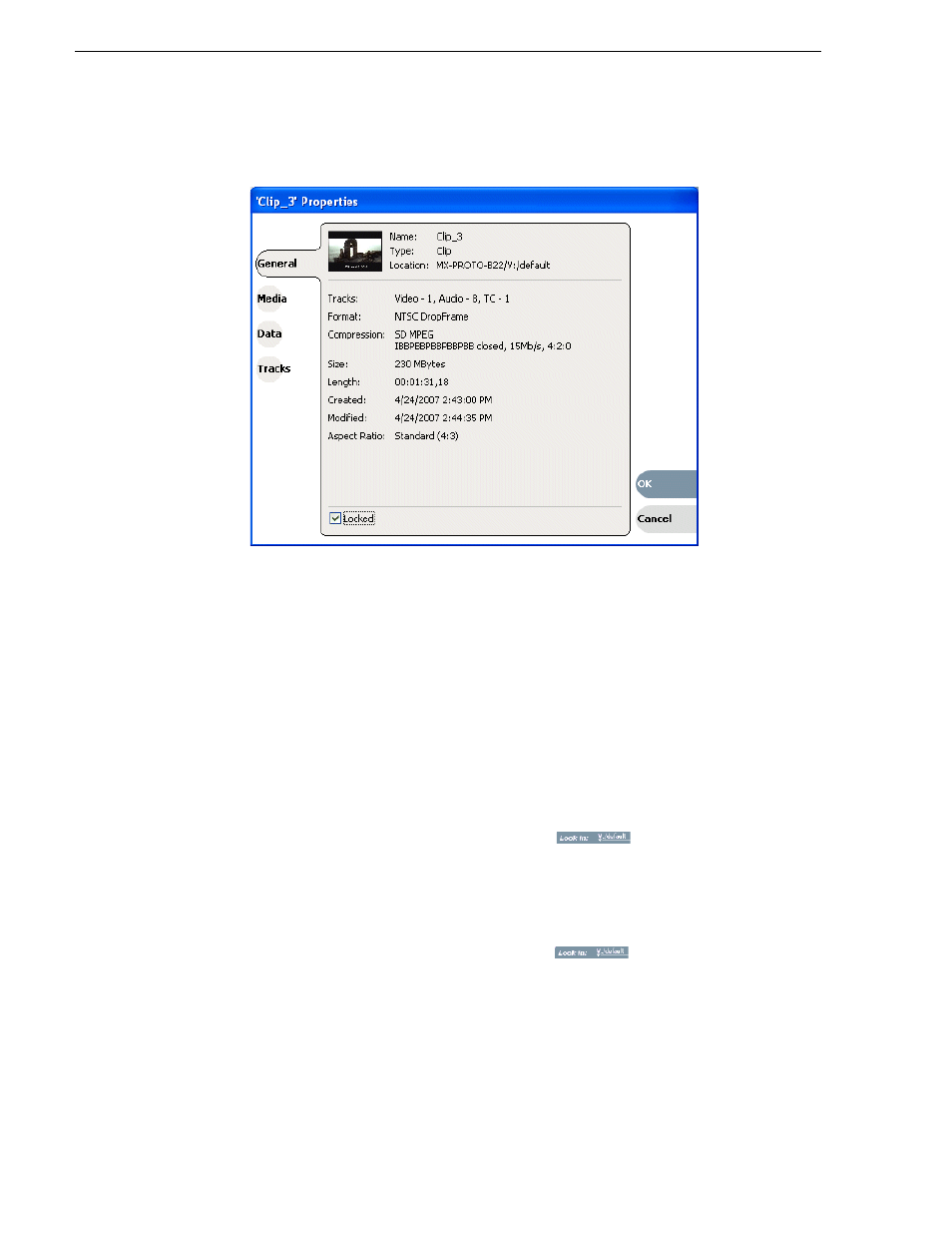
138
K2 Media Client User Manual
June 5, 2009
Chapter 7 Managing clip media
The Asset Properties dialog box appears.
3. Click the General tab, then select the
Locked
check box to lock the asset.
4. Click
OK
to close the Properties dialog box.
Working with the Recycle Bin
Topics in this section:
•
“Viewing the Recycle Bin contents” on page 138
•
“Emptying the Recycle Bin” on page 138
•
“Bypassing the Recycle Bin when deleting” on page 139
Viewing the Recycle Bin contents
• In the Clips pane, select the Current Bin label
, then
select
Recycle Bin
.
The Recycle Bin assets are displayed in the asset list as the current bin. You can
work with assets in the Recycle Bin just like any other bin.
Emptying the Recycle Bin
1. In the Clips pane, select the Current Bin label
, then
select the
Organize
Bins
.
2. In the Organize Bins dialog box, select
Recycle Bin
from the bin list.
3. Click
Empty
, then
Yes
to confirm.
4. Close the Organize Bins dialog box.