Gpi and other configurations, Using gpi input and output triggers, Configuring gpi triggers – Grass Valley K2 Media Client User Manual v3.3 User Manual
Page 225: Chapter 13, Gpi and other configurations” on
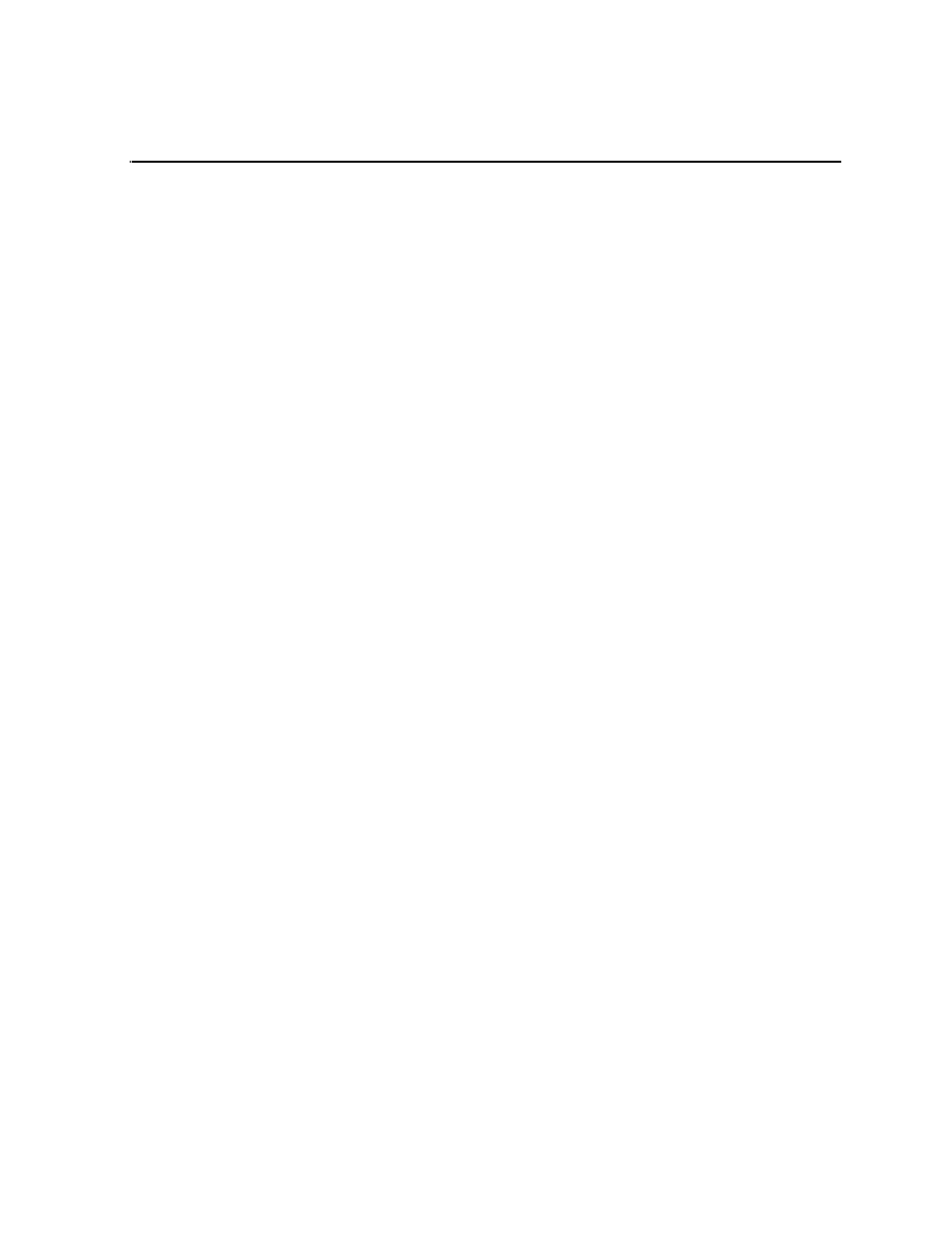
June 5, 2009
K2 Media Client User Manual
225
Chapter
13
GPI and other configurations
This chapter is divided into the following topics:
•
“Using GPI input and output triggers” on page 225
•
•
“Adding a remote host” on page 229
•
“Setting security access permissions” on page 229
•
“Other Configuration Manager settings” on page 230
Using GPI input and output triggers
The K2 Media Client provides 12 GPI inputs and 12 GPI outputs on a single DB-25
pin rear panel connector. GPI input triggers can be used to control channels, including
recording, playing, stopping, and skipping a playlist event. GPI output triggers can be
defined for channels and inserted in playlists to control external equipment as the list
is played.
If you want to trigger record via GPI input on four channels simultaneously, make
sure all the channels have new clips waiting for the GPI input, in the cue record state.
For information about GPI connectors, see the K2 Media Client System Guide.
Configuring GPI triggers
Use the configuration tool provided in the AppCenter file menu. Select
System |
Configuration
to define the GPI input or output triggers for a channel. For more
information, see
.
The following features are part of the licensable AppCenter Pro option.
The Control drop-down list has three selections: Application, Position Trigger, and
Channel State.
• Application — allows you to select the GPI trigger on the level of the Playlist
application. Must be used in conjunction with a specified channel. For example, if
after having selected a channel in the Configuration Manager, you then select
Application, you can open up the Playlist Properties dialog box and assign a GPI
output event to each clip or event in a Playlist.
• Position Trigger — indicates the position when the GPI output is triggered, e.g. at
the beginning or the end of a clip.
• Channel State — indicates the status of the channel when the GPI output is
triggered, e.g. when recording or when idle. Used in conjunction with a trigger
state. For example, in a Playlist application, you can set the trigger so that the GPI
output is triggered when clip is first loaded but not when it's playing or when it’s
re-cued to beginning.