About aspect ratio conversion modes – Grass Valley K2 Media Client User Manual v3.3 User Manual
Page 211
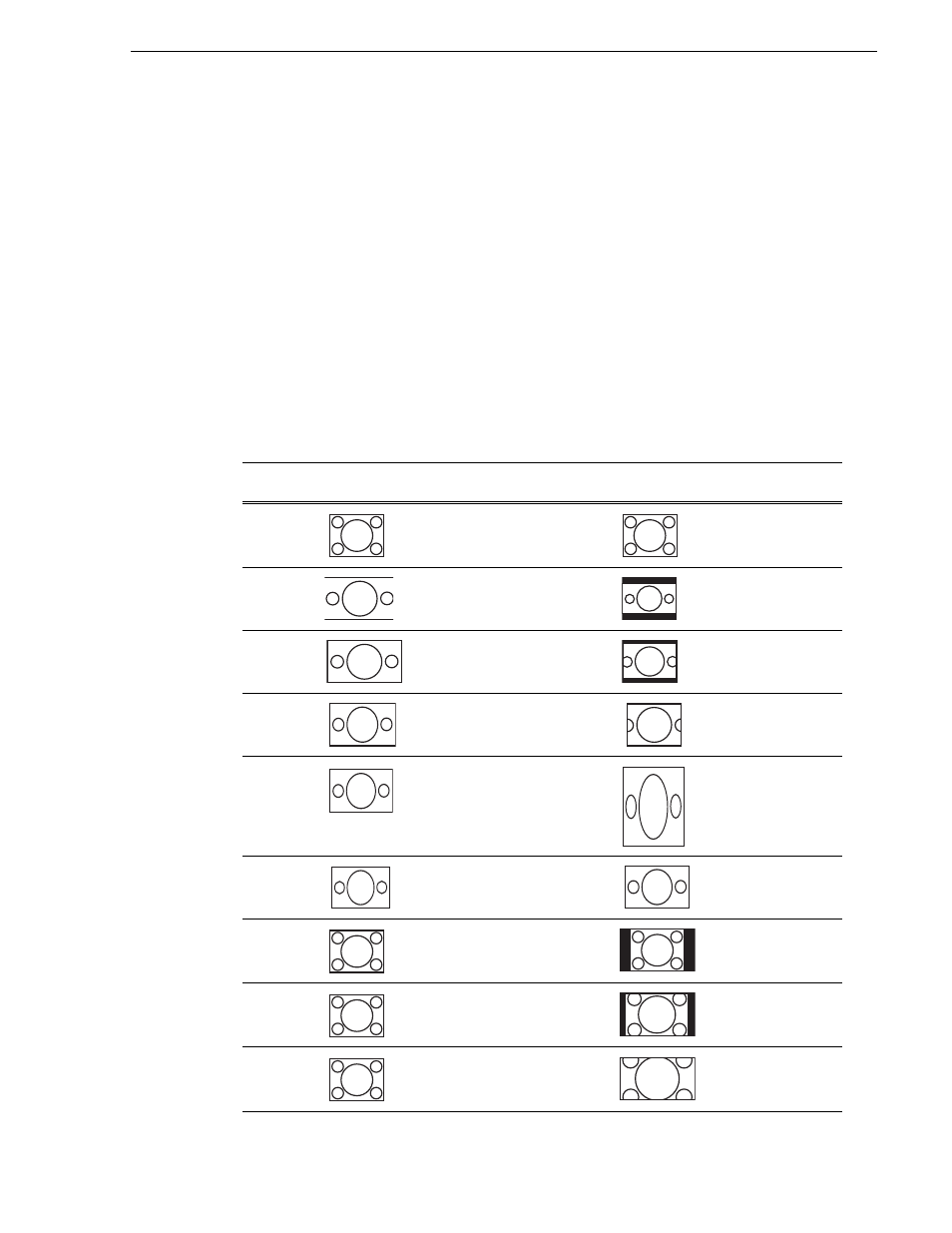
June 5, 2009
K2 Media Client User Manual
211
About aspect ratio conversion modes
bars. If this happens, it results in double-boxing. In this case, if you know the clip
is destined for such a SD output, you can set the widescreen clip’s attribute to
standard screen so that no aspect ratio conversion takes place on the SD playout.
• The K2 Media Client can play clips with different aspect ratio attributes in a single
playlist.
NOTE: Some video output connectors become inactive for some video type
selections. For more information on video output connectors, see the K2 Media
Client System Guide.
About aspect ratio conversion modes
The aspect ratio conversion mode setting for the play channel determines how the
picture image is resized for playout. The following table shows the results of selecting
different aspect ratio conversion modes for various video input types and play channel
aspect ratio settings. Use the table to determine the settings required for your media
type and display device.
Clip
Clip
Example
Play Channel
Aspect Ratio
conversion
Mode Setting
Output
Example
Comments
SD
(4:3)
(4:3)
NA
Output same as
clip. No rule
necessary.
HD
(16:9)
(4:3)
Bars
No information
lost.
HD
(16:9)
(4:3)
Half Bar
Some information
lost.
HD
(16:9)
(4:3)
Crop
More information
lost.
HD
(16:9)
(4:3)
Stretch
No information
lost. Image
distorted
(stretched)
vertically.
HD
(16:9)
(16:9)
NA
Output same as
clip. No rule
necessary.
SD
(4:3)
(16:9)
Bars
No information
lost.
SD
(4:3)
(16:9)
Half Bar
Some information
lost.
SD
(4:3)
(16:9)
Crop
More information
lost.