Getting started with appcenter, Prerequisites, Types of k2 users – Grass Valley K2 Media Client User Manual v3.3 User Manual
Page 22
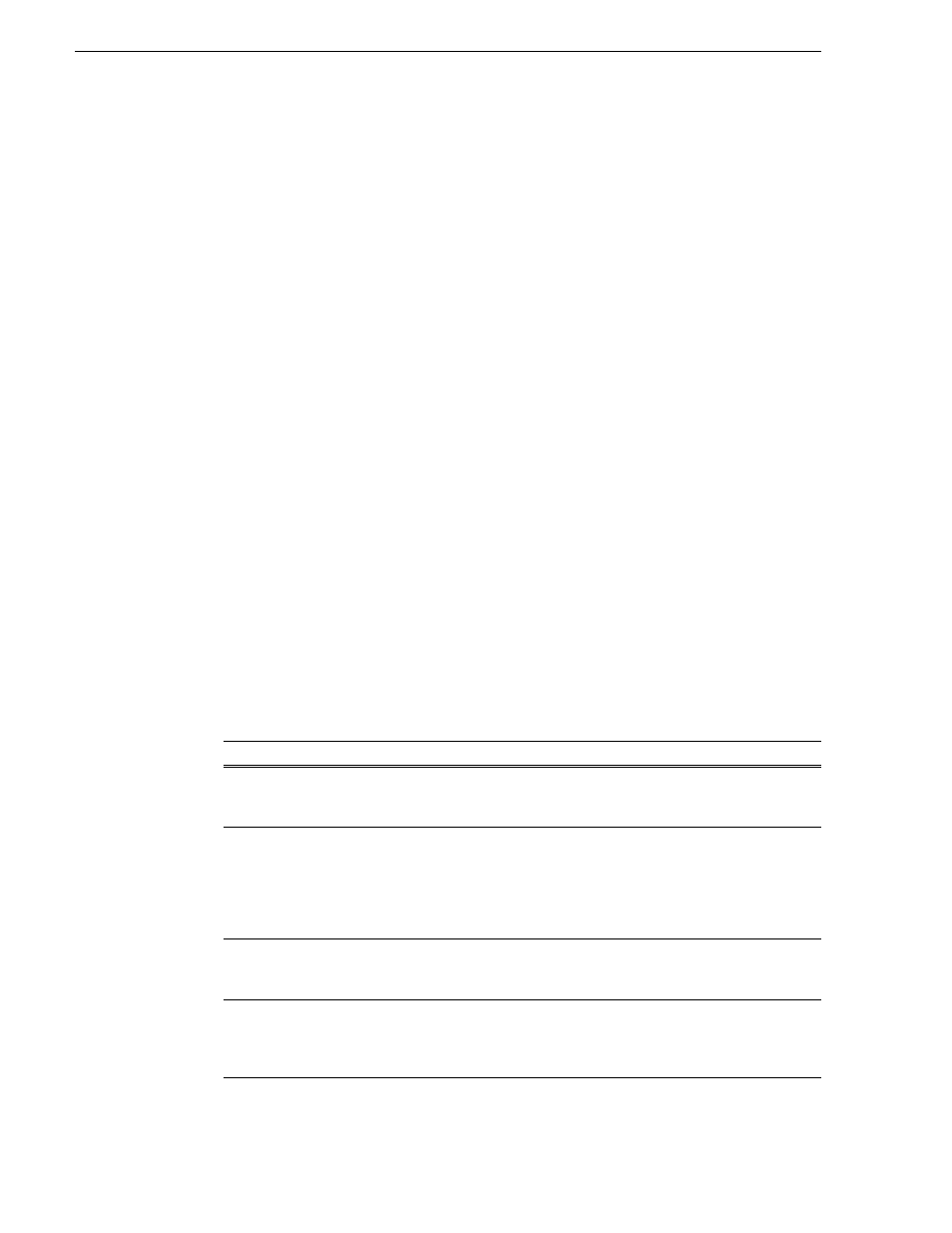
22
K2 Media Client User Manual
June 5, 2009
Chapter 2 Getting Started
Getting Started with AppCenter
Prerequisites
Before you start AppCenter, make sure you have completed all the installation steps
detailed below:
1. Make cable connections.
2. Power on.
3. If working from a network-connected PC, install the Grass Valley Control Point
software from the system software disk.
4. Obtain a user name and password from your Windows administrator. For more
information on login requirements, see
5. If working with external storage, make sure you have it setup and configured. For
information on external storage, see the K2 Storage System Instruction Manual.
For more information on installation procedures, see the K2 Quick Start Guide or the
K2 Media Client System Guide.
Types of K2 users
Anyone with ordinary network access privileges can view the AppCenter channels.
Before you can use AppCenter, you must log onto AppCenter using a user name and
password supplied by a Windows administrator.
NOTE: A K2 administrator controls AppCenter, the K2 Media Client, and the K2
Media Server. A Windows administrator controls the Control Point PC or the
computer on which the K2 system runs.
The table below explains the four types of K2 user.
Type of user
Access
Unknown user
Can view AppCenter (locally or on a network-connected Control Point PC)
and see the channels being used, the properties of the clips in the current bin,
and the Status pane; has access to online help. Can export logs.
K2 user
In addition to all the unknown user access privileges, the K2 user can create
channel suites and run all of the channel applications (such as the Player or
Recorder applications) on any K2 Media Client on which the user has an
account. (If using a channel suite with channels on multiple K2 Media
Clients, the user needs access privileges on each K2 Media Client.) Can view
Configuration Manager.
K2 administrator
In addition to all the K2 user access privileges, the K2 administrator can
make changes to Configuration Manager and use the Storage Utility and K2
Config applications.
Windows administrator
In addition to all the K2 administrator access privileges, the Windows
administrator can create K2 users, enable or disable the USB drive
connectors on the administrator’s PC, and run AppCenter using the
Microsoft Windows Remote Desktop application.