Editing a keyframe duration, Showing keyframe durations, Figure 111 – Grass Valley Karrera Video Production Center v.4.0 User Manual
Page 221
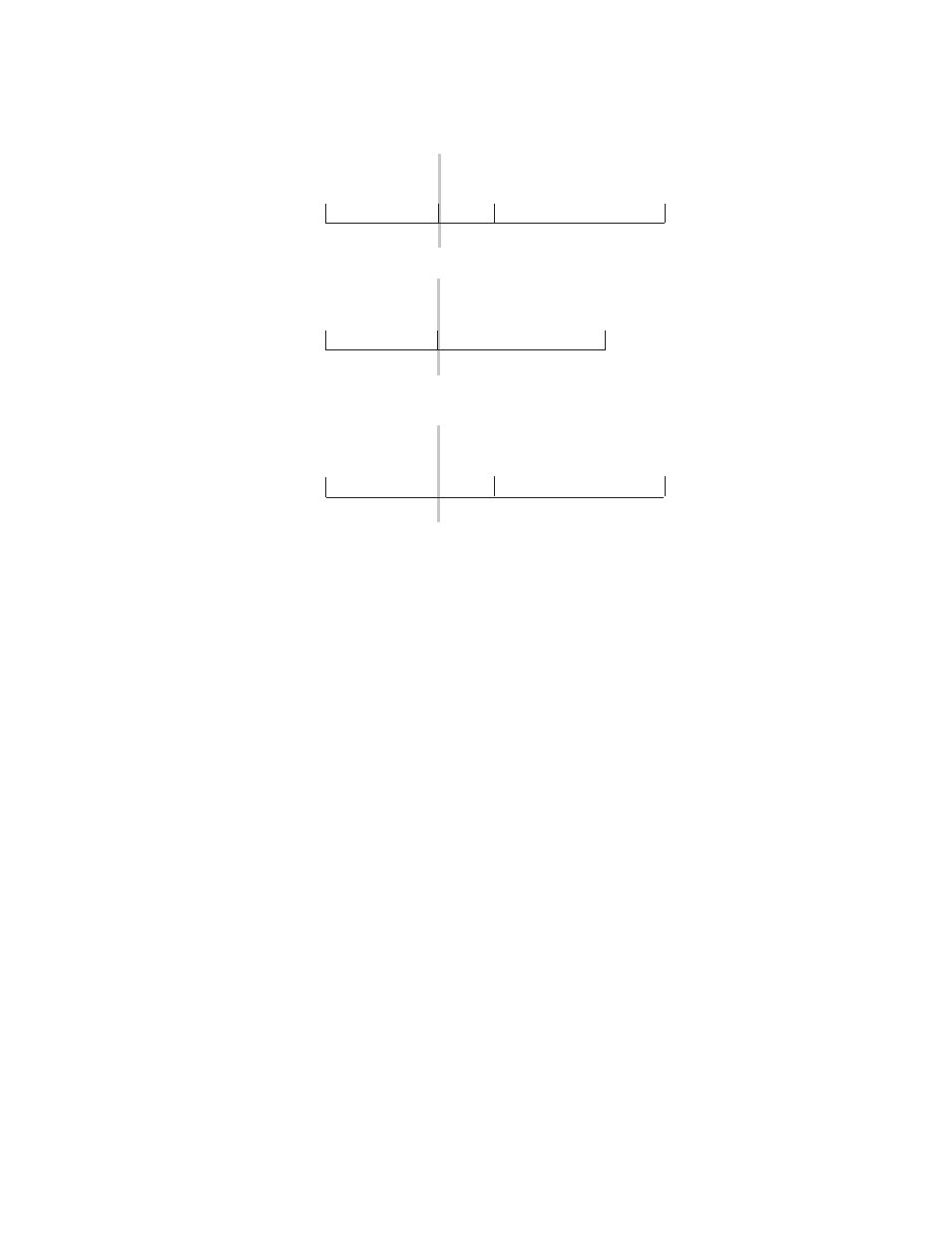
KARRERA — User Manual
221
E-MEM & Timeline Operation
Figure 111. Delete Keyframe
Note that after a
Delete
with Constant Duration ON the cursor is located on
the path, not on a keyframe. You will need to move the cursor to a keyframe
before you can use
Delete
again.
Editing a Keyframe Duration
Showing Keyframe Durations
Pressing the
KF Duration
button in the
E-MEM & Timeline
menu so it is illumi-
nated assigns the keyframe duration value to the keypad. Once assigned,
keyframe durations will be displayed on the Master E-MEM readout.
When the cursor is moved from keyframe to keyframe, the value will
change to reflect the duration of the keyframe where the cursor is located.
When the cursor is moved between keyframes, the duration shown is the
distance from the current time to the next numbered Master Timeline key-
frame. The time value displayed is used by default when a new keyframe
is inserted into an effect.
1
2
3
4
0.00
1.00
1.15
3.00
2
3
1.15
3.00
1
2
3
0.00
1.00
2.15
Delete, Const Dur OFF
Edit Cursor On Keyframe
0618_04_135_r0
Effect Duration Shortened
1
0.00
Delete, Const Dur ON
Effect Duration Unchanged
Edit Cursor On Path
Edit Cursor on Keyframe