Pattern mix – Grass Valley Karrera Video Production Center v.4.0 User Manual
Page 70
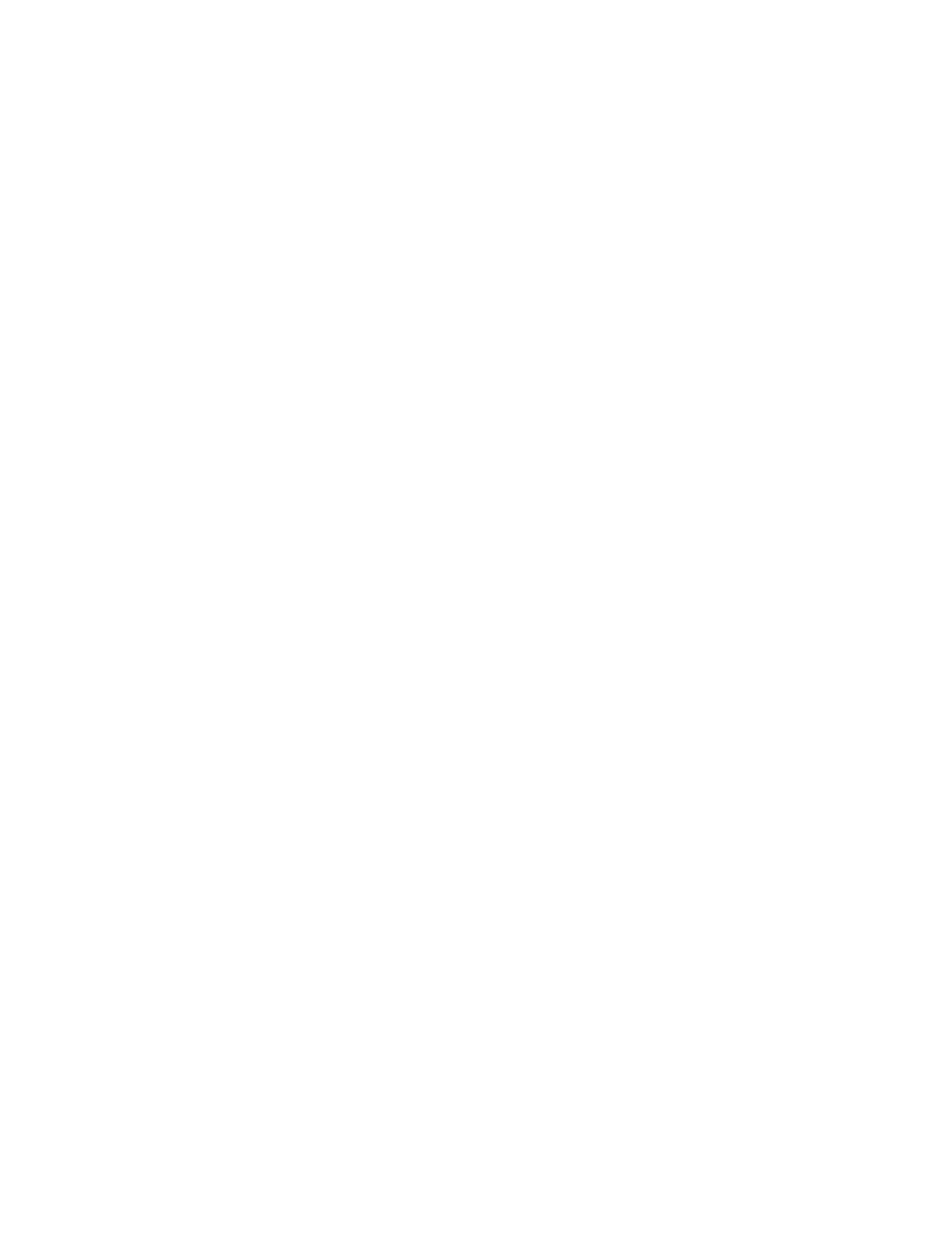
70
KARRERA — User Manual
Section 3 — Video Mix/Effects
Push to Preview
button—Shows the current Key Store image on Preview.
Pattern Mix
The Karrera system can combine the complex wipe pattern generators (
P1
and
P2
), to create a wide variety of customized wipes.
To Create a Pattern Mix on PRI Wipe 1:
1.
Double press the
Wipe 1
button in the Transition area. This selects
Wipe 1
as the next transition type, and also opens the Wipes menu with
PRI
Wipe 1 delegated for control.
2.
Select the P1 pattern to be used by touching the
Wipe Pattern
button
between the
Pattern Mix
and
Generator/Border
data pads, and then selecting
one of the displayed patterns in the Pattern tab on the right.
3.
Select the
Pattern Mix
data pad, this switches the Pattern tab on the right
to the other generator; in this case P2 (to select the base wipe pattern
again, touch the Wipe Pattern button as in Step 2).
4.
Touch the
Mix
data pad located below the Pattern tab. Additional
control buttons will appear at the bottom of the menu.
5.
Delegate that ME for preview in the System Bar.
6.
Press the
Trans PVW
button in the Transition area, and move the lever
arm part way. This will display the P1 pattern on preview.
7.
Touch the delegation button in the Pri Wipe 1 column to delegate the
menu to control the Pri Wipe 1 pattern generator.
8.
Touch the
Pattern Mix
button so its indicator illuminates. The preview
monitor will now show the combined Mix 1 and Mix 2 pattern.
9.
You can select the type of pattern mix with the Mix type buttons (
Mix
,
NAM +
,
NAM –
). The NAM buttons are used for And or Or pattern mixing.
10.
You can also adjust the amount each wipe pattern contributes to the mix
with the
Ratio
control. At 50%, each pattern contributes equally. At 25%,
the other pattern contributes only 25% to the final pattern.