Editing clips – Grass Valley Karrera Video Production Center v.4.0 User Manual
Page 337
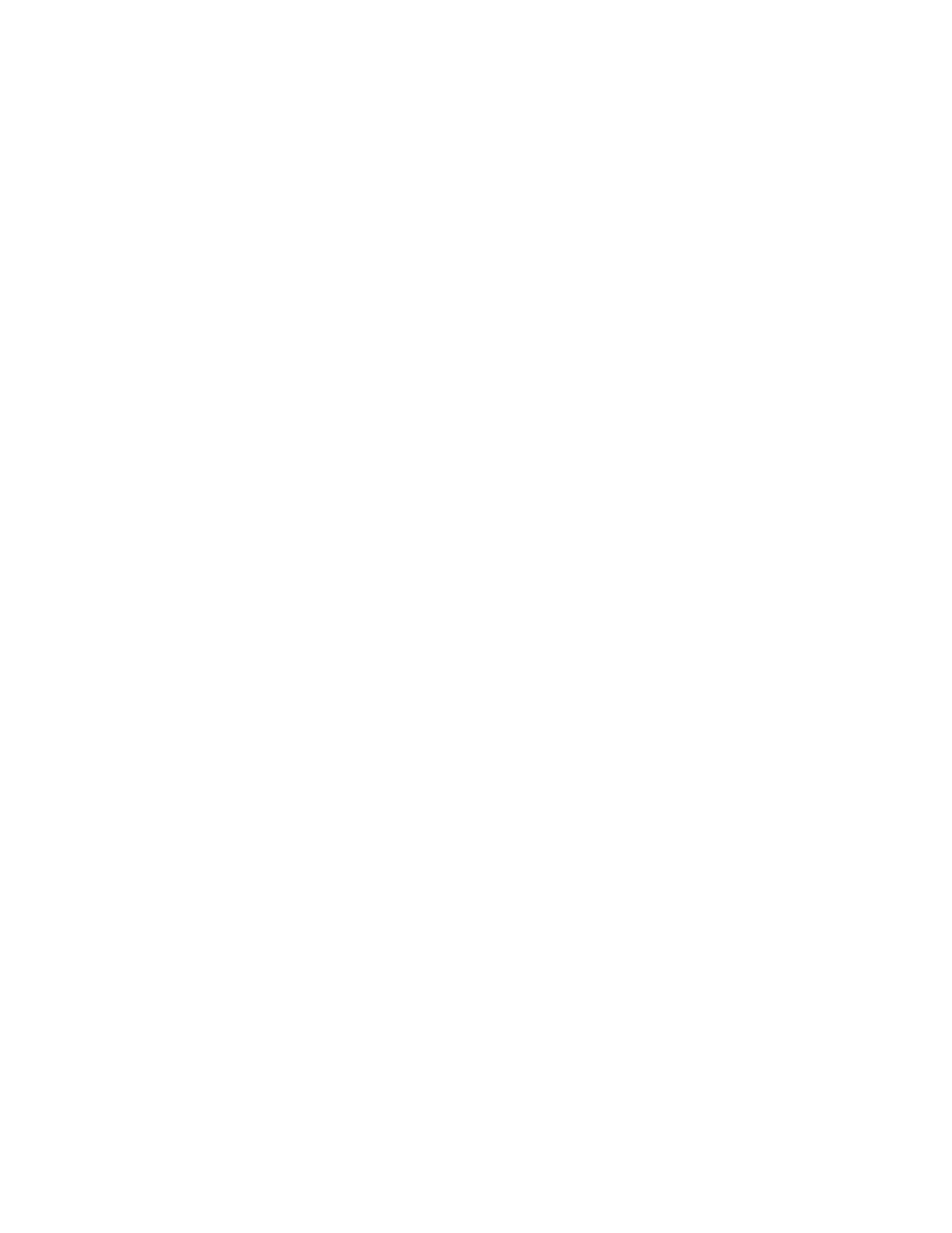
KARRERA — User Manual
337
ClipStore (Image Store Clips)
5.
Enter a new clip name or an existing clip name if you wish to overwrite
that clip.
6.
Touch
Enter
.
7.
Touch the
Record
device control button.
8.
Touch the
Stop
device control button when the desired length of the clip
is reached.
Editing Clips
Clips can be edited in the Image Store, Clip Record and Edit menu. There
are three types of clip editing provided:
•
Cut Edit,
•
Build Edit, and
•
Join Edit.
Cut Edit
Cut Editing allows you to edit a clip in the following ways:
•
Rename Clips (use the
Rename
button).
•
Mark a thumbnail, see Cut Edit
•
Trim and remove from the head of the clip to the Mark In point (Trim
and Remove
•
Trim and remove from Mark Out point to the end of the clip (Trim and
Remove
),
•
Make sub-clips (including splitting one clip into two) from the current
clip (Make Sub-clips from the Current Clip
•
Cut Edit while recording a clip (Cut Editing while Recording
For Cut Edit, touch
Image Store
,
Replay & Record
,
Clip Record and Edit
and touch
the
Cut
button in the Edit Type mode group (