Trim and remove – Grass Valley Karrera Video Production Center v.4.0 User Manual
Page 339
Advertising
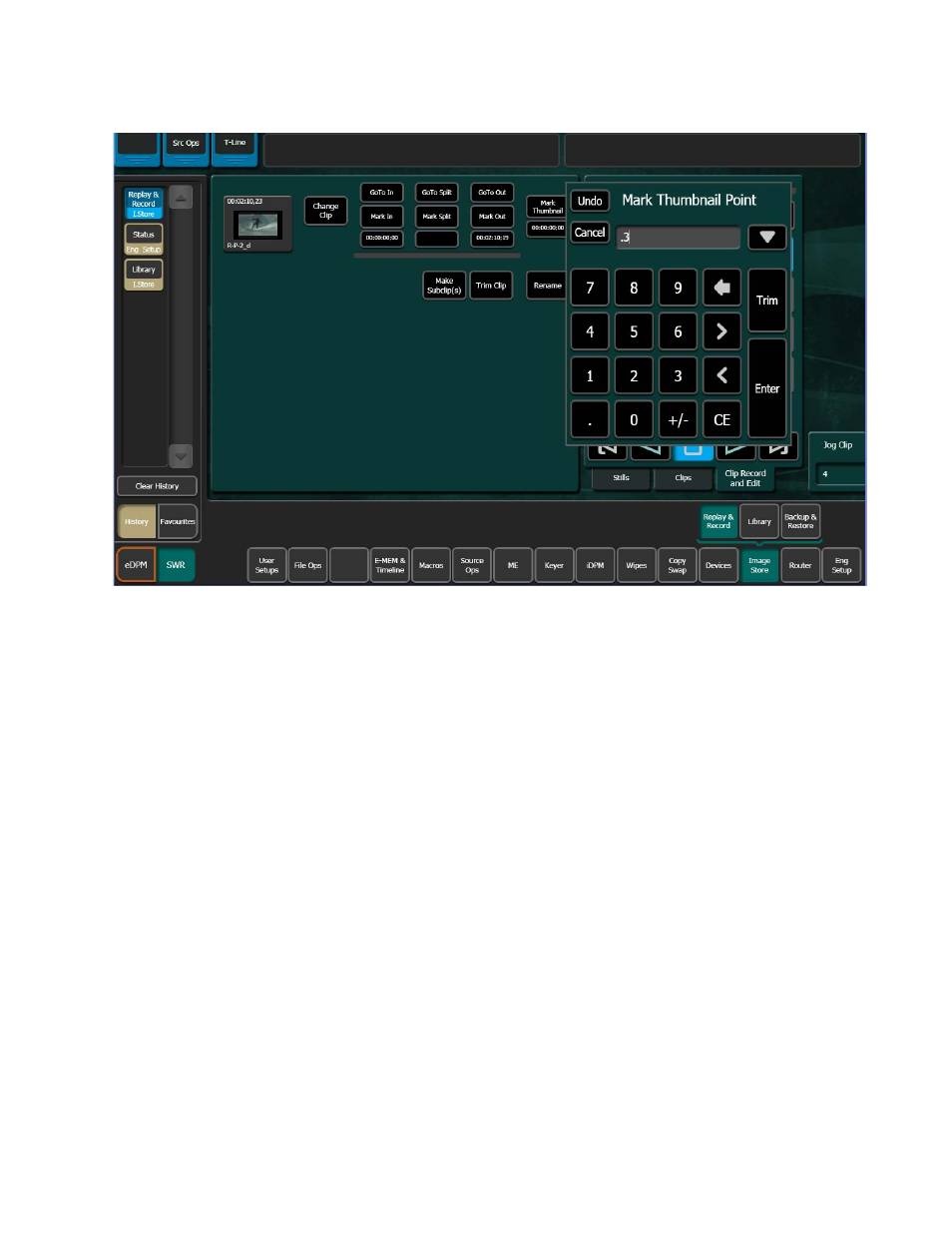
KARRERA — User Manual
339
ClipStore (Image Store Clips)
Figure 199. Mark Thumbnail Point
1.
Touch the
Change Clip
button to select a clip to edit (unless previously
).
2.
Either jog, shuttle, or play to the desired frame and touch the
Mark
Thumbnail
button or,
3.
Touch the
Mark Thumbnail
data pad and enter the mark point in the pop-
up Mark Thumbnail Point keypad (
), and touch
Enter
.
4.
Touch the
Mark Thumbnail
).
The new thumbnail replaces the old in all views.
Trim and Remove
Material can be removed from the head of a clip to a mark-in point and
from a mark-out point to the end of a clip. Both operations can be per-
formed on a single clip.
Advertising