3 leaving the system menu, 4 making changes, 5 undoing changes – Grass Valley LDK 8000 v.2.0 User Manual
Page 44
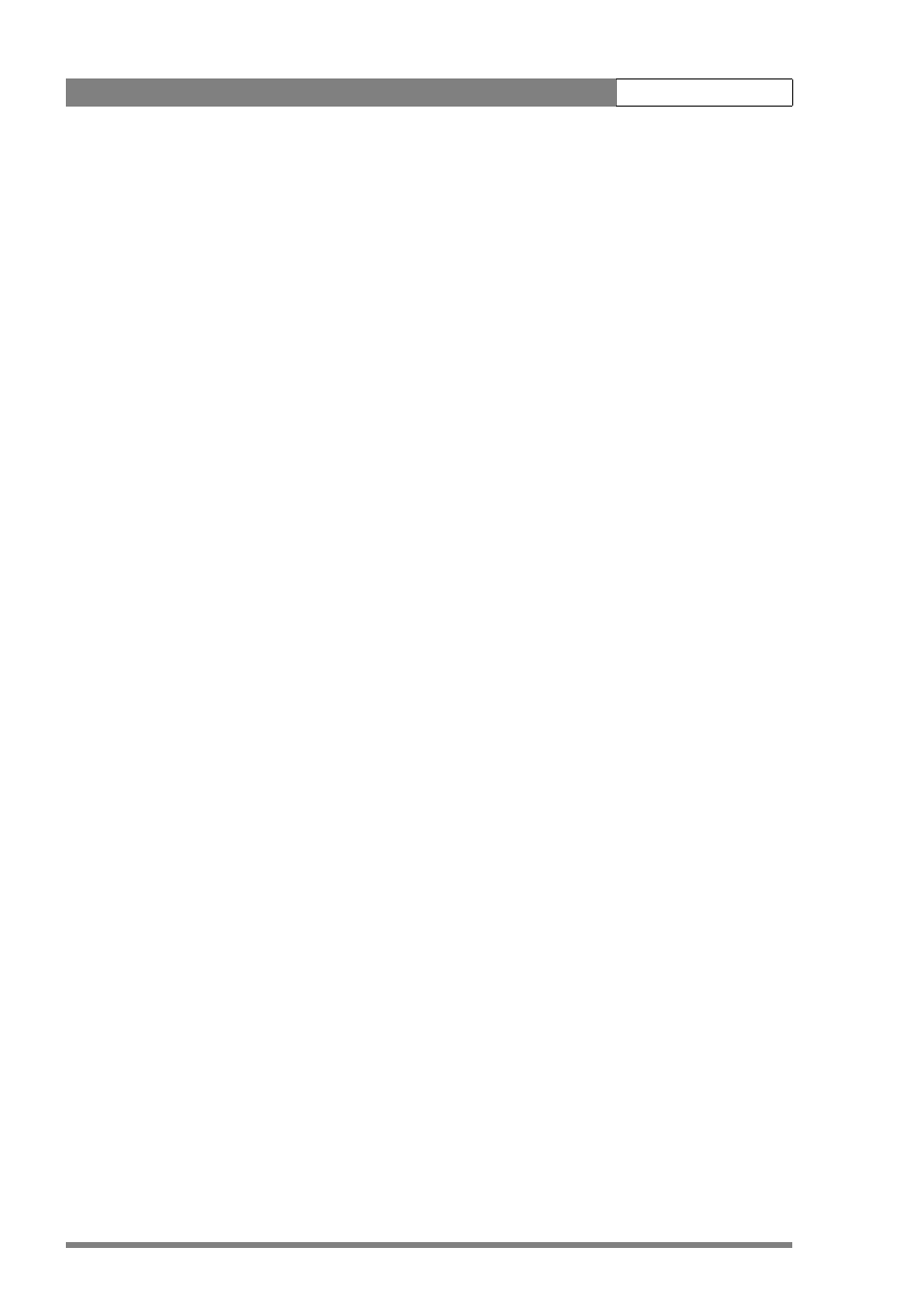
v2.0
LDK 8000 User’s Guide | Operating instructions
5-4
5.2.3
Leaving the System Menu
If you are deep within the menu structure, the recommended way of leaving the System menu
is:
1.
If necessary move the cursor to the left column with the Select button.
2.
Scroll upwards with the Rotary control until the cursor points to
TOP (this is the MAIN
menu).
3.
Press the Select button. The cursor now points to the
MENU OFF item of the MAIN
menu.
4.
Press the Select button to leave the System menu.
If you do not use the menu it disappears after a few seconds. (This delay can be programmed
in the
VF menu.) However, when you press the Select button again you enter the System
menu at the last position of the cursor and not at the top of
MAIN menu. To prevent confusion
the next time you enter the System menu, it is advisable to leave the menu by returning to the
MAIN menu (TOP) and selecting MENU OFF.
5.2.4
Making changes
To find out where you have to go to change a function, consult the appendix to discover under
which menu group or sub-group the function you want to change is located. If the cursor
points to an item (and there are no double arrows to indicate a sub-menu) then the item
pointed to has a value. The value can be:
•
a toggle value (only two values)
•
a list value (more than two values)
•
an analogue value (variable from 00 to 99)
•
unavailable (---).
If the value is unavailable it cannot be changed. This is indicated by three dashes (---). This can
occur, for example, when a function is switched off. The analogue values associated with that
function are then unavailable.
If there are only two values associated with the function, then pressing the Select button
toggles between these two values. If a value is displayed next to a function that is one of
several possible values, then pressing the Select button places the cursor in a list menu
indicating the value currently selected. Use the Rotary control to point to a new value. Press
the Select button to return the cursor to the function list.
If an analogue value is displayed next to a function name, then pressing the Select button
places the cursor in front of the value and the Rotary control is used to change the analogue
value. Press the Select button to return the cursor to the function list.
5.2.5
Undoing changes
If you make changes to the video settings in the Systems menu and you decide not to keep
them, use the Std. button at the side of the camera to recall a standard set of values for the
video parameters.