6 lens preferences – Grass Valley LDK 8000 v.2.0 User Manual
Page 50
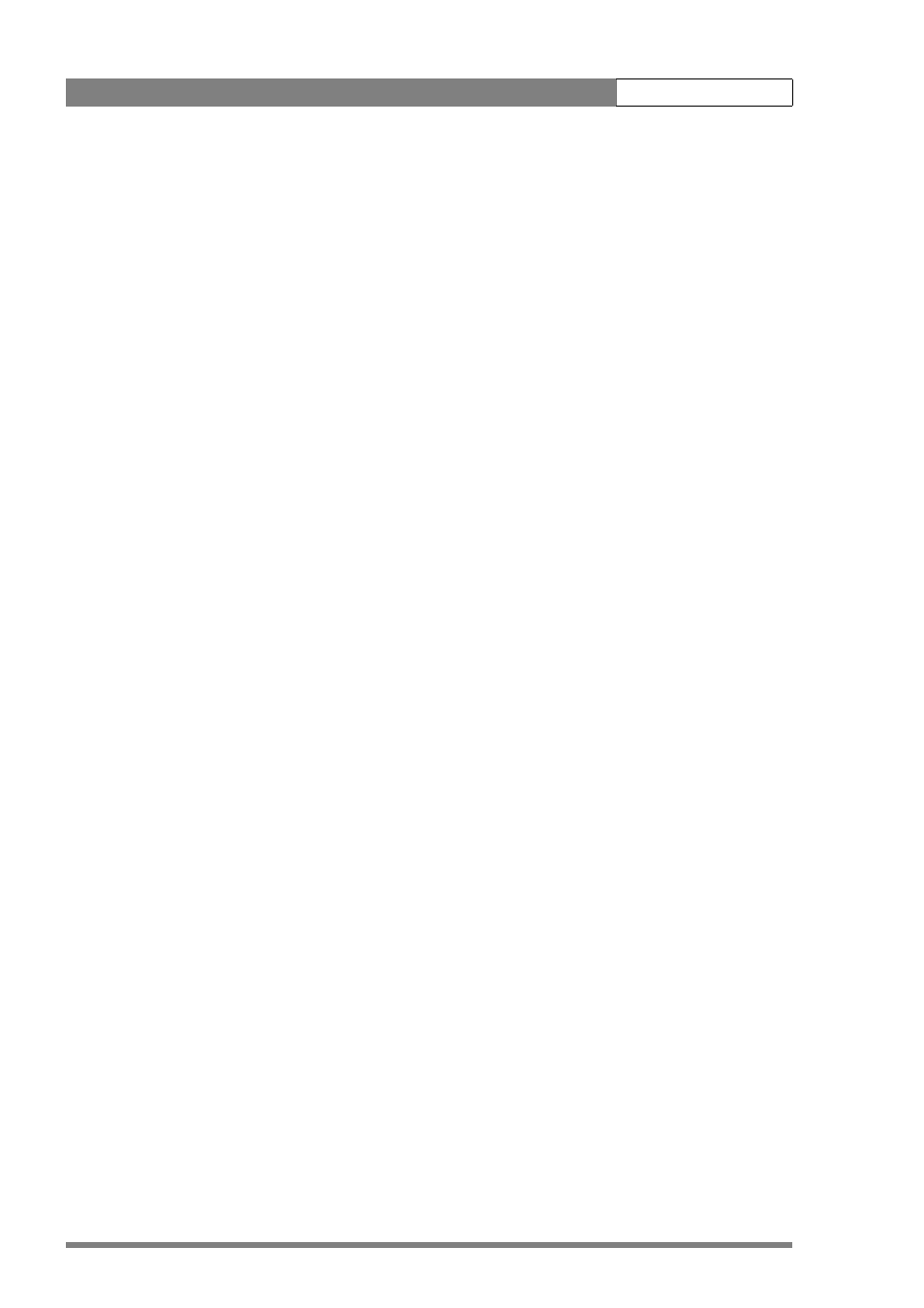
v2.0
LDK 8000 User’s Guide | Operating instructions
5-10
5.6
Lens preferences
When you fit a lens to the camera you may need to adjust the back focus. Refer to the lens
manufacturer's instructions to find out how to do this. The
LENS menu allows you to choose
and, if necessary, adjust parameters to suit your lens type and your personal preferences.
5.6.1
Lens type
In the
LENS menu select the lens type from two predefined settings; standard (Std) or wide
angle (WA). This gives you the optimum shading settings for either a standard or wide angle
lens. The lens manufacturer is also selected in this menu.
5.6.2
Auto iris
If required switch on the auto iris function in the
LENS menu. You can also select the
parameters associated with the auto and the momentary iris in this menu.
5.6.3
Extended Iris
The extended iris function automatically regulates the video signal level by adjusting the iris
opening, the gain level and the exposure time to suit the ambient lighting conditions.
To switch on the extended iris function use the Extended iris button at the left-front side of
the camera. When this button is pressed once, the current value of the automatic extended iris
function is displayed. Press the button twice in quick succession to switch between on and
off.
When extended iris is on, the Non-standard indicator in the viewfinder lights, and gain and
exposure controls are blocked. The parameters for the extended iris function are set in the
LENS menu.
5.6.4
Lens indicators
The ND/RE indicator in the viewfinder lights when a lens range extender is selected.
The Iris indicator in the viewfinder shows the value of the iris opening (when enabled in the
VF menu).
The Zoom indicator in the viewfinder shows the degree to which the lens has been zoomed
in or out if this feature is supported by the lens. It shows 50 if not supported.