Grass Valley Trinix Multiviewer Installation User Manual
Page 116
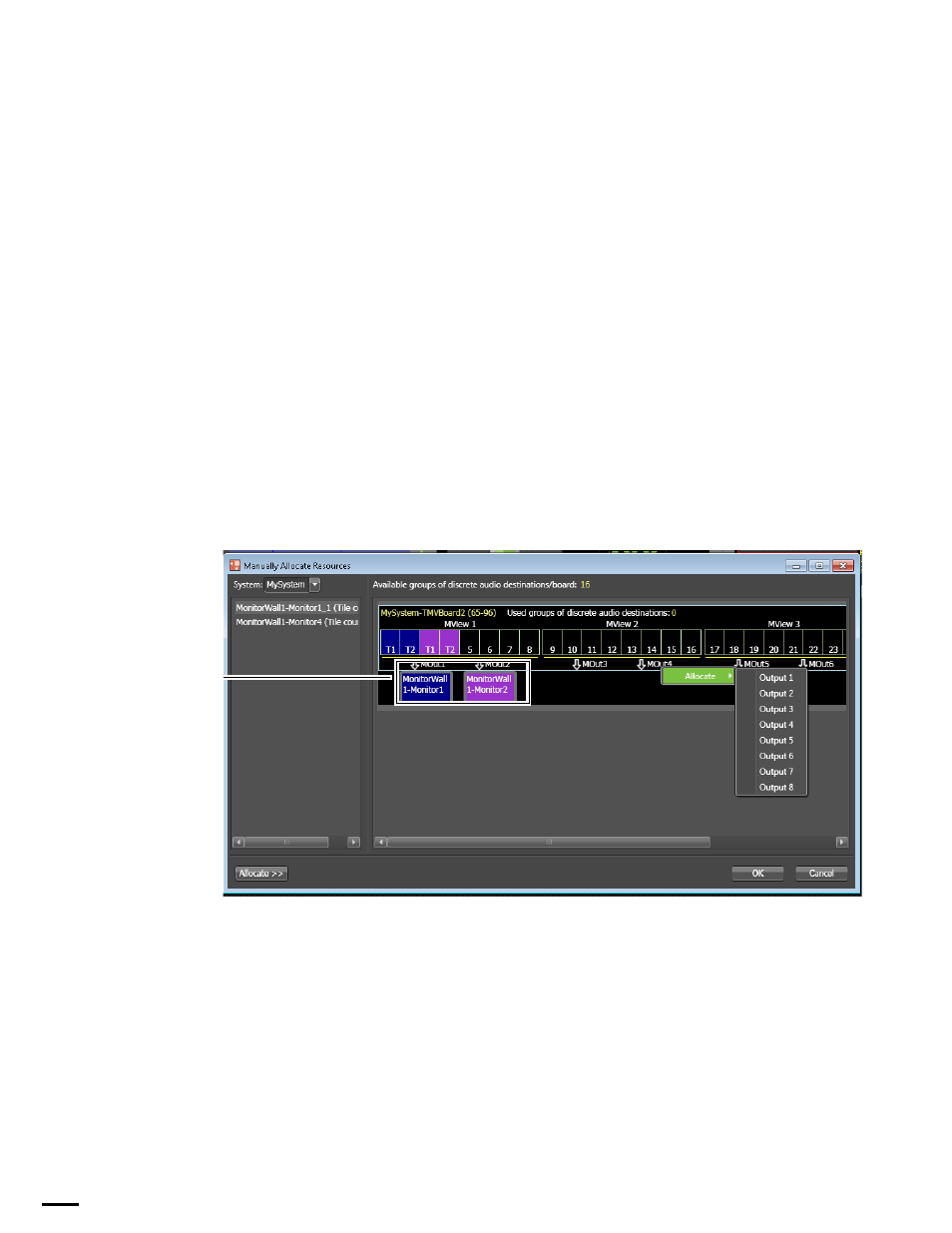
TRINIX — TMV Installation and Service Manual
116
The Layout Tab
Manual
: Selecting the
Manual
option will allow you to control the
resources. The Manually Allocate Resources dialog will appear. In the
example shown in
, two TMV boards are used.
Follow these steps to allocate resources manually:
1.
Select the preferred system from the System drop-down list. The boards
available in the system will appear at the right-hand side.
2.
Select the monitor for which you want to allocate resources.
3.
Select the preferred board and then click the
Allocate
button in the lower
left-hand side of the dialog or double-click the monitor from the list.
4.
Click the
Allocate >>
button in the lower left hand corner. The monitor
will be placed to the first available MView and output of the board.
5.
Select a monitor from the list, then right click the board to bring up the
context menu, you can choose which output to use for the monitor. You
can right-click on any allocated monitor to remove the allocation.
(
Figure 80. The Manually Allocate Resources Dialog
Board Calculator
: Selecting the
Board Calculator menu
option will open the
Trinix Multiviewer Board Calculator dialog (
). From this dialog, you
can see how many Trinix boards you need for a configuration.
Manually
Allocated
Resources