Adding a toolbox item to a monitor, Adding a video tile, Which starts on – Grass Valley Trinix Multiviewer Installation User Manual
Page 159
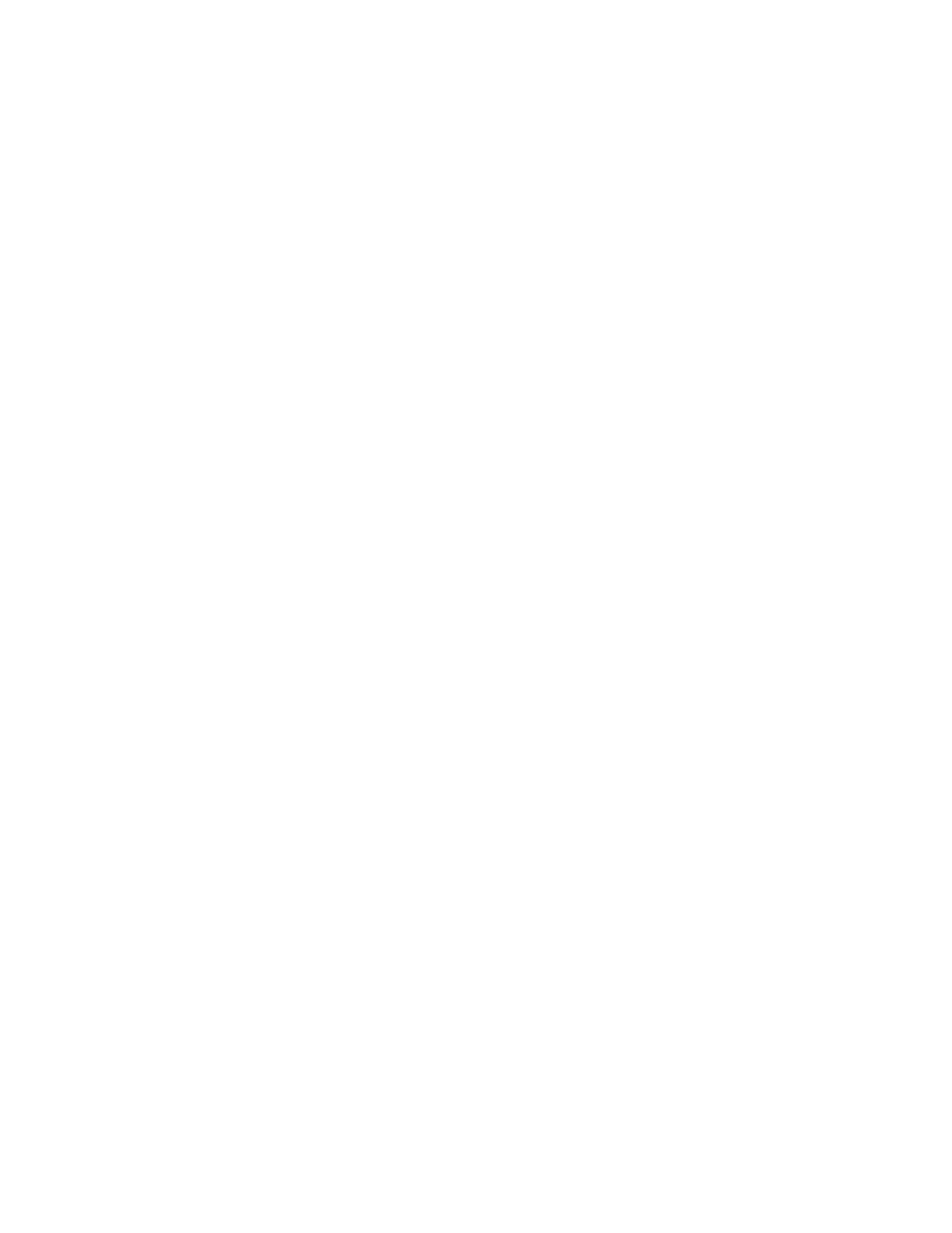
159
TRINIX — TMV Installation and Service Manual
Section 7 — Trinix Multiviewer Procedures
Adding a Toolbox Item to a Monitor
A monitor must be added before other Toolbox items. Add a Toolbox item
to the monitor for the Multiviewer to display signal presence, status and
monitoring, tally and UMD. This section will show the steps needed to add
these items.
Toolbox items can display information about a source that is displayed in a
Tile. For example, A text box can be configured to display the video stan-
dard of the source in a tile. To display information about a source, the Item
must be associated with the tile. This association is accomplished by right
clicking on the Item and selecting the
Set association...
option. You can then
set, change, or remove the item's current association.
Adding a Video Tile
You must add a Monitor before adding a Video tile icon.
1.
Right click the Trinixframe item under the Untitled root node and select
the
Add a system
option to add a system. A node called
System1
will
appear.
2.
Right-click on the System node under the Trinixframe item and select
the
Add a Wall
option. A node called
MonitorWall1
will appear.
3.
Select the
MonitorWall1
node and drag a Monitor onto the wall.
Follow these steps to add a Video Tile icon:
1.
Click the
Toolbox
tab and then double-click one of the Video Tile icons.
The Video Tile icon should be added to the monitor and placed in the
center of the monitor.
2.
Adjust the size of the item and place the item in the preferred location.
3.
The example shown in
has the 16:9 tile in the top
left corner.