Toolbar, Wall explorer section, Display area – Grass Valley Trinix Multiviewer Installation User Manual
Page 190
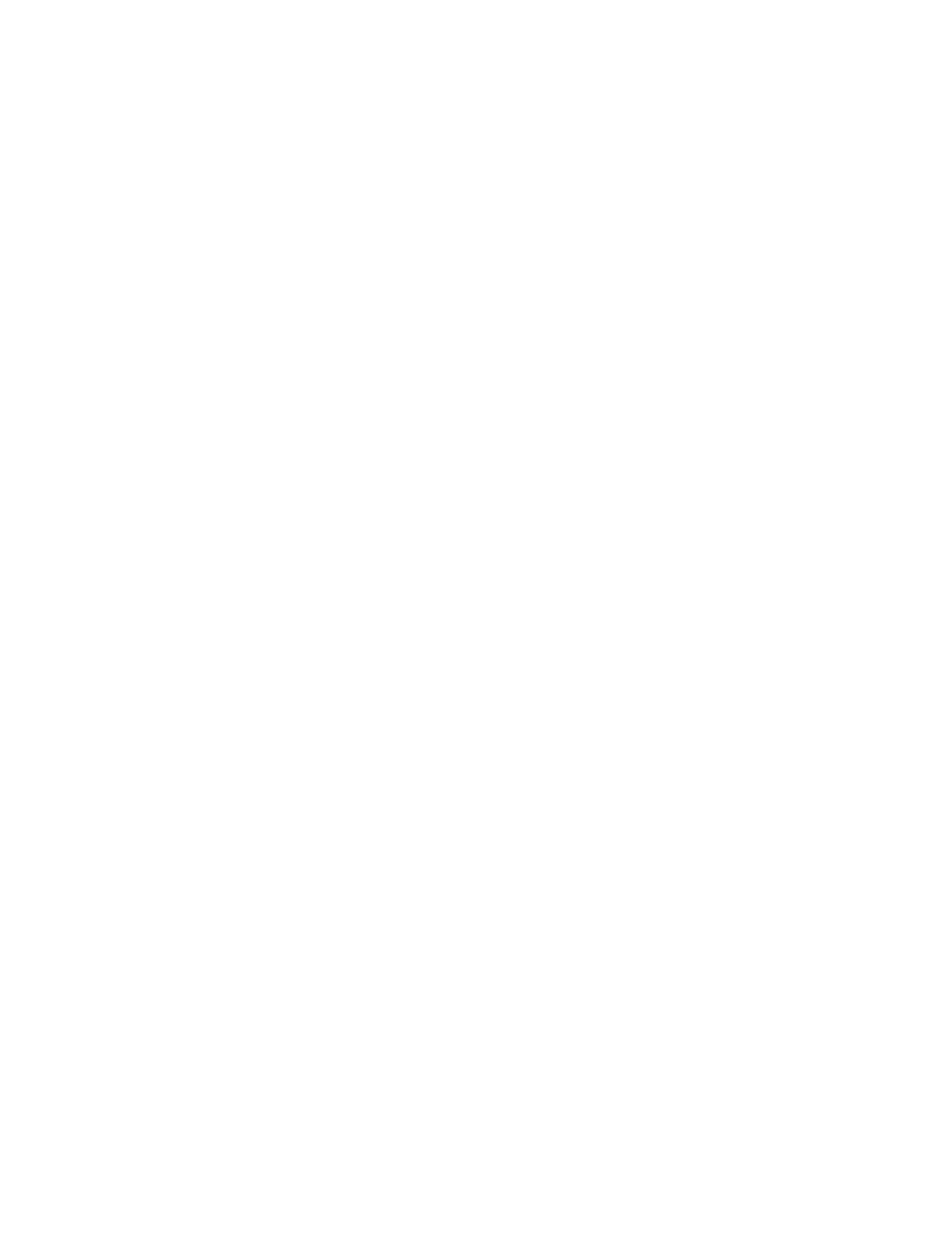
TRINIX — TMV Installation and Service Manual
190
The Trinix Multiviewer Controller Interface
Setting
Monitor Models
: Selecting this menu option will open the Monitor Models
Data dialog box. This dialog box allows you to name, select the video stan-
dard, set the size, and adjust the viewing area (by setting the bezel).
Tools
Check Service
: Selecting this menu option will open the Check TMV Com-
munication Service dialog. This dialog box can start and stop the windows
service. The Service state field will show if the service is running or not. See
Checking the TMV Service
, for more information.
Help
About Trinix Controller
: Selecting this menu option will open an About
box that has the name of the application, Copyright, and the version
number information.
Toolbar
TMV PC CNTL IP
: Select the Control IP address from the drop-down list.
System Status
: Clicking this button (which looks like an EKG line) will
open a dialog that displays information about the type of board, the IP
address, if the board is “alive”, and various other statistics.
Set Time
: Clicking this button sets the time for all of the System clocks on
the TMV to the system time for the PC on which the TMV is installed. If the
time changes, you will need to update the clocks on the boards to the
correct time. For example Daylight Saving time.
Wall Explorer Section
This section displays a panel that uses a standard Window’s Tree view for
navigation. This Wall explorer is how you will select monitors. The order
level of the Tree view is: Site> Router (TrinixFrame)> System> Monitor
Wall> Monitor.
Display Area
Zoom drop-down list
: Select the resolution that you want to view the monitor
at by selecting the Zoom drop-down list. The options are 400, 350, 300, 250,
200, 150, 100, 90, 80, 70, 60, 50, 40, and 30.
Check Bezel
: Selecting this button will display the bezel markers on the mon-
itor. You can adjust the bezels by moving the mouse on the overhead
monitor by clicking the mouse just before it is out of range.