Changing the monitor properties – Grass Valley Trinix Multiviewer Installation User Manual
Page 157
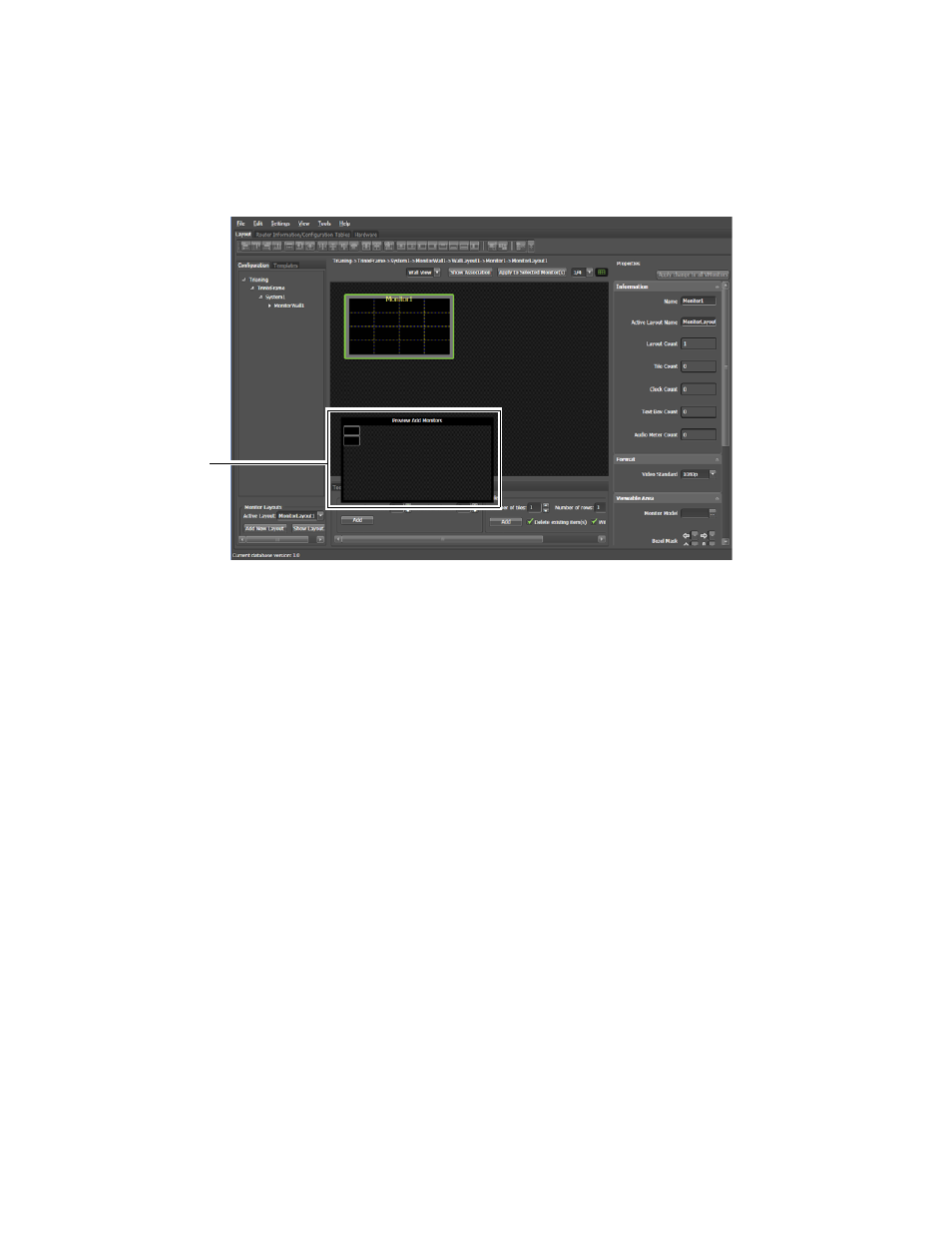
157
TRINIX — TMV Installation and Service Manual
Section 7 — Trinix Multiviewer Procedures
2.
Change the Number of monitors or Number of rows; the changes that
you make will be shown in the preview window. In the example shown
in
, there are two monitors in two rows.
Figure 156. Added Monitors in Preview
3.
Click the
Add
button to add the additional monitors to the Design panel.
Changing the Monitor Properties
You can change the way that the monitor on the Design panel is displayed
by changing the properties in the Properties panel. In this example, the
Monitor’s Background properties will be changed.
Follow these steps to change the Monitor properties:
1.
Click a monitor to select it. The Properties panel will show the monitor's
properties.
2.
Select the
Background
arrow, if it is not already expanded, to show the
background properties.
3.
Change the background by selecting the
Color
ellipsis (
...
) button. The
Color dialog will then appear (
Added Moni-
tors in
Preview