Mp2000 startup procedure, Servopack default set procedure, Reset absolute encoder alarm (a.81) – Yaskawa MP2000 User Manual
Page 10
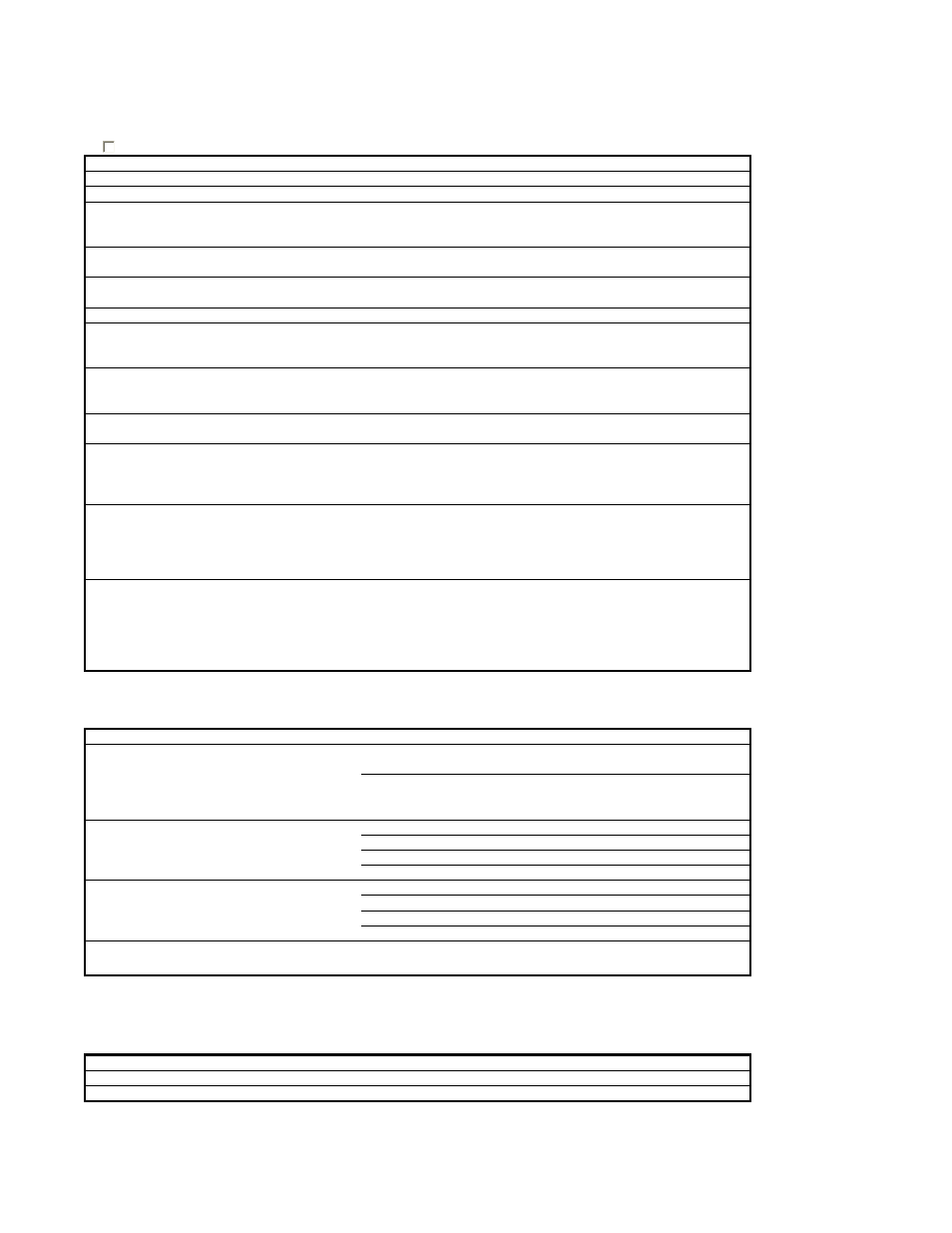
MP2000 Quick Reference Guide Rev1.21
MP2000 Startup Procedure
All equipment must be properly wired and installed.
Step Instruction
Detail
1
Power OFF
Prepare for first Power ON
2
Set M-LINK address
MP2000 base unit is node 0, so set rotary switch 1-F
3
Turn On CONFIG and INIT dipswitches
Prepare to erase all RAM (not FLASH) and self-configure hardware.
Module configuration file is created in controller. Tuning parameters are
copied from Servopack to controller (Ch 11)
4
Power ON
Wait for "All Green" lights on Servopacks and Controller. Takes about
15sec.
5
Set all dipswitches OFF (left)
The configuration is now termporarily stored in program RAM and
should not be self-configured again at next power up.
6
Start MotionWorks Ver 6
Connect Serial Cable JEPMC-W5311-03B
7
Make New Project
File - New Project. Select Controller Type at bottom. Long filenames
ok. Future changes are automatically saved to this project. This
project is the default for transfers.
8
Go Online
Online - Communications Settings. Choose "Serial(Com1)" and click
"Connection". Green animated bar with project file name appears on
top when connected.
9
SERVOPACK Default Set Procedure
Optional Procedure below: When the servopack is not brand new, use
the procedure below to restore default parameter settings
10
Set Up Axes
Select "Variable" tab on lower right. Expand Axis Variable folder and
define number of axes and text name for each axis. Subfolders for axis
variables will appear. Group definition file is created
11
Transfer System Configuration
to computer
Online - Read From Controller. Click "Individual" and under System
Configuration check only "System Definition" and "Module
Configuration". Click Start.
The system configuration applied directly to the controller by the CNFG
dipswitch is now saved to the project file.
12
Save to Flash and Cycle Power
Online - Save to Flash. Click "Start", CPU_STOP (wait for flash save),
ok, Yes to run controller. Then cycle power.
The current controller configuration needs to be saved to flash,
otherwise it will be overwritten at power up by whatever was last saved
to flash. Cycle power for servopack parameter changes to take effect.
SERVOPACK Default Set Procedure
(Optional Procedure) When servopack is not brand new, use this procedure to restore default parameter settings*
Step Instruction
Detail
Under the blue "Setup" tab, click "Module configuration". Engineering
Manager opens in a new application window.
Highlight Controller Slot 00 (MP2300). In the Module Details section,
double-click slot 3 (or R-click - Open Slot). The "SVB Definition" window
appears
In the SVB Definition window, Select SERVOPACK tab
Choose the Axis number from the pull-down list (top left)
Under Edit menu, choose Default Set. Click OK and Save
Repeat for each axis as necessary
In the SVB Definition window, Select Setup Parameters tab
Choose the Axis number from the pull-down list (top left)
Under Edit menu, choose Default Set. Click OK and Save
Repeat for each axis as necessary
Reset Absolute Encoder Alarm (A.81)
1 Clear Alarm
Set Alarm.Clear (OB8000F) = 1, then 0
2 Reset Absolute Encoder
Set Command.SetValue (OW8008) = 0, then 22, then 0
3 Clear Alarm Again
Set Alarm.Clear (OB8000F) = 1, then 0
* The Default Set of Servopack parameters is not exactly the same as the set of parameters produced by self-configuration
(CNFG dipswitch). See CH11 of the User Manual for details.
If the battery is disconnected from the absolute encoder, alarm A.81 is produced. Be sure all cables are securely
connected. Then set the following variables for the affected axis using the watch page (View - Watch - Watch1).
* The servo must be off. See Chapter 7.2.21 of the User Manual for more details
Save Setup Parameters defaults for each
axis (to keep servo gains from reverting
back)
3
2
Save servopack defaults for each axis
Open Servopack Module Configuration
1
Page 10 of 25