The main menu, Advanced settings, The main menu 13 advanced settings 13 – Lanner LEC-3010 User Manual
Page 15: Chapter 4, Bios settings
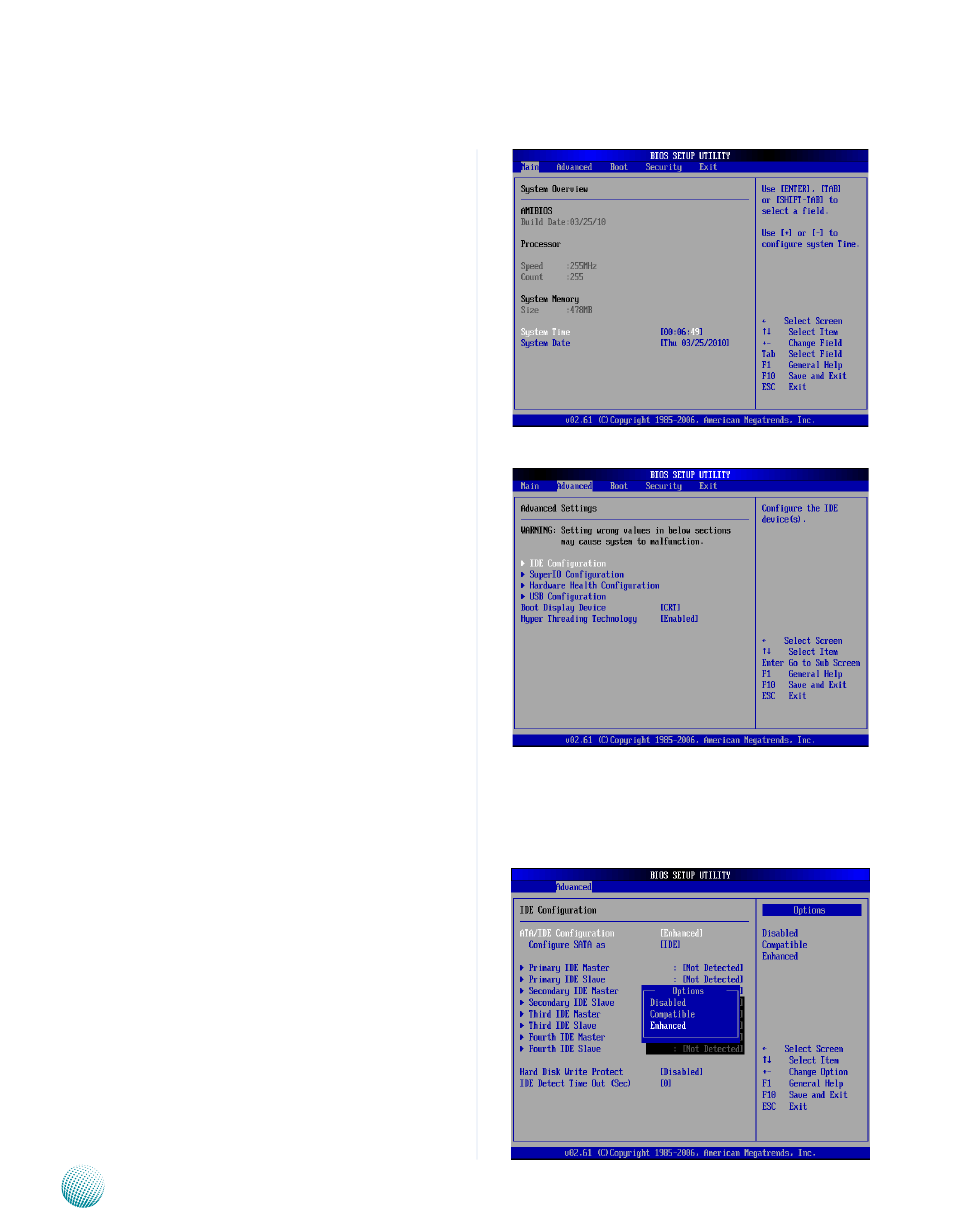
13
Bios Settings
Chapter 4
Embedded and Industrial Computing
The Main Menu
The main BIOS setup menu is the first screen that you can
navigate Each main BIOS setup menu option is described
in this chapter
The Main BIOS setup menu screen has two main frames
The left frame displays all the options that can be
configured “Grayed-out” options cannot be configured
The right frame displays the key legend Above the key
legend is an area reserved for a text message When an
option is selected in the left frame, it is highlighted in
white Often a text message will accompany it
System Time/System Date
Use this option to change the system time and date
Highlight System Time or System Date using the <Arrow>
keys Enter new values through the keyboard Press the
<Tab> key or the <Arrow> keys to move between fields
The date must be entered in MM/DD/YY format The time
is entered in HH:MM:SS format
Advanced Settings
Select the Advanced tab from the setup screen to enter
the Advanced BIOS Setup screen You can select any of
the items in the left frame of the screen, such as SuperIO
Configuration, to go to the sub menu for that item You
can display an Advanced BIOS
Setup option by highlighting it using the <Arrow> keys
All Advanced BIOS Setup options are described in this
section The Advanced BIOS Setup screen is shown at
the right The sub menus are described on the following
pages
IDE Configuration Settings
You can use this screen to select options for the IDE
Configuration Settings Use the up and down <Arrow>
keys to select an item Use the <Plus> and <Minus> keys to
change the value of the selected option A description of
the selected item appears on the right side of the screen
The settings are described on the following pages An
example of the IDE Configuration screen is at the right
Primary IDE Master, Primary IDE Slave, Secondary IDE Master,
Secondary IDE Slave:
Select one of the hard disk drives to configure it Press
<Enter> to access its the sub menu The options on the
sub menu are described as in the following
Hard disk drive Write Protect
Set this option to protect the hard disk drive from being
overwritten The Load Optimal
default setting is Disabled.