Universal beo4 operation, Use equipment menus, Use equipment in a link room – Bang & Olufsen BeoVision 8-40 User Guide (pre Aug 2010) User Manual
Page 15
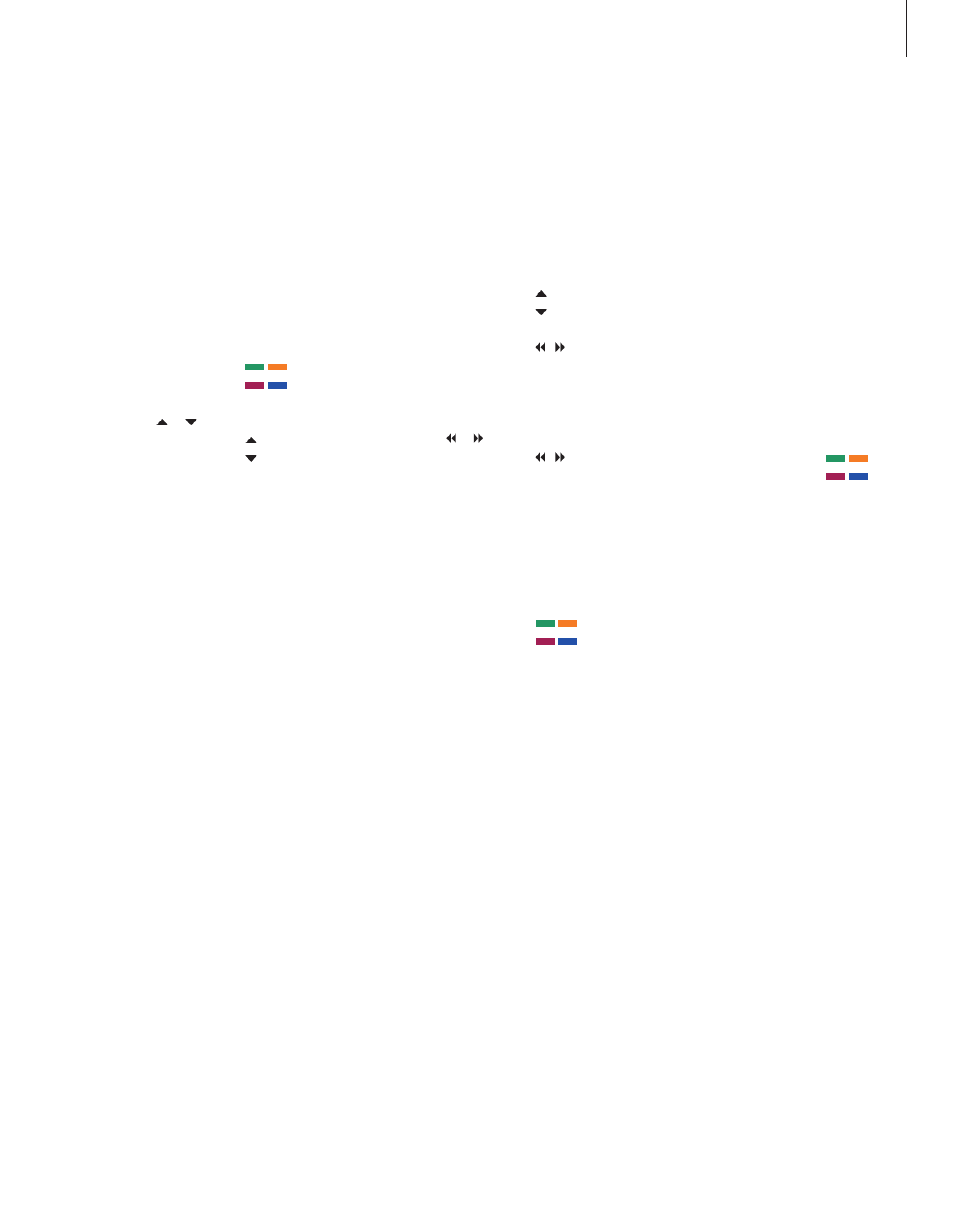
15
Universal Beo4 operation
If you know which Beo4 button activates the
function you want, you can activate the
function without bringing up the Peripheral
Unit Controller menu first.
While your equipment is on …
Press GO and then the number
button that activates the
function you want
Press one of the coloured
buttons to activate a function
Press GO and then or to
step up or down through
channels directly
Press and hold GO to bring
up the Program guide or the
‘Now/Next’ banner on the screen
depending on your source
If you have chosen the standby
option ‘MANUAL CONTROL’, see
page 29, and your set-top box
supports it, you can switch the
box on by pressing GO + 0.
Use equipment menus
Once you have activated connected
equipment, you can operate its own menus
with Beo4.
While equipment menus are
shown …
Moves the cursor up or down
Moves the cursor left or right
Selects and activates a function
Press GO and then or to
step between menu pages or
step in channel lists
Exits menus, or returns to
a previous menu*
Exits menus, enters or exits
different modes, such as radio
Use the coloured buttons as
indicated in the menus of your
connected equipment
*Depending on your source, you
may have to press EXIT twice
instead of STOP to return to a
previous menu.
Use equipment in a link room
When you have connected equipment to the
television in the main room, you can operate
it via the link room television. However, the
Peripheral Unit Controller menu cannot be
displayed on the television screen in the link
room.
Press to switch on equipment in
the main room
Press GO and then the number
button that activates the
function you want
Press one of the coloured
buttons to activate a function
GO
1 – 9
GO
GO
GO
GO
GO
STOP
EXIT
V MEM
DVD
DTV
GO
1 – 9