Using the paper writer accessories, Shooting images – Casio V-N500 User Manual
Page 40
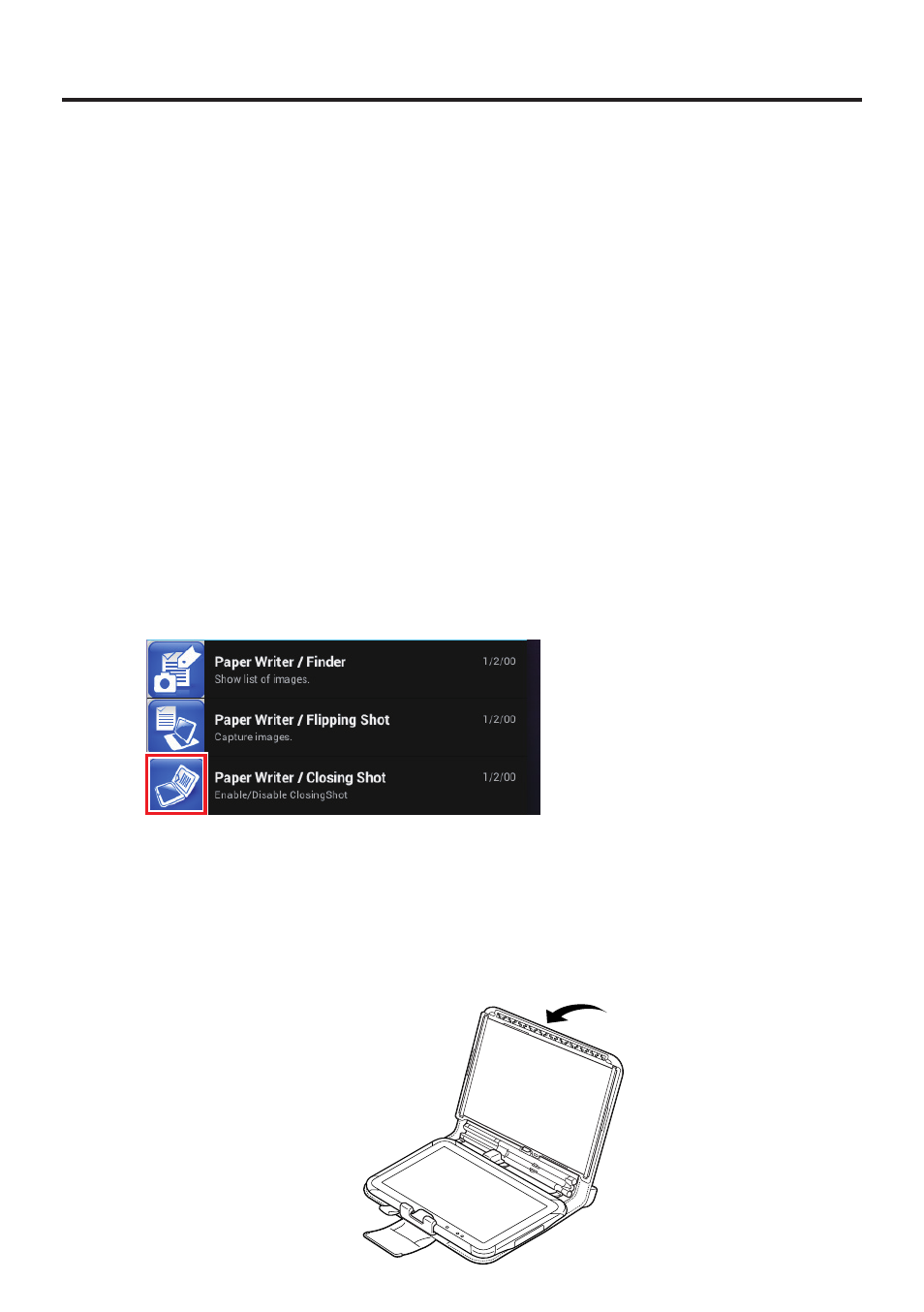
E-38
This section explains the basic operation procedures and functions offered by the Paper
Writer accessories. For details of the settings and functions, refer to “Paper Writer
Accessories” (E-92) in Chapter 3, “Built-in Software”.
Shooting Images
The Paper Writer features two shooting modes: the Closing Shot function and Flipping
Shot function.
“Closing Shot” photographs information written on paper set in the paper holder.
Closing shots can be taken automatically simply by closing the system case.
“Flipping Shot” photographs information written on paper that is not set in the paper
holder. If you are using a notebook, this mode allows you to photograph multiple pages
consecutively simply by fl ipping through the pages. This mode can also be used to
photograph business cards and capture rear camera images.
Closing shot
1. Mount the paper holder in the system case (see E-188).
2. Tap the status bar in the bottom-right of the screen and then tap the Closing Shot icon
in the pop-up menu to enable photography mode.
3. Write some text on the paper set in the paper holder.
4. Lift up the paper holder side of the case and fold it closed towards the display.
When the angle to the display is approximately 110°, the case stops slightly at that
point and the information written on the paper is imported as an image.
When you open the system case, the Finder starts up and you can then edit the image
and its attached information.
■
•
•
Using the Paper Writer Accessories